These settings will be used on all print jobs for the specific label and ribbon type installed.
- On the home screen, tap Settings.
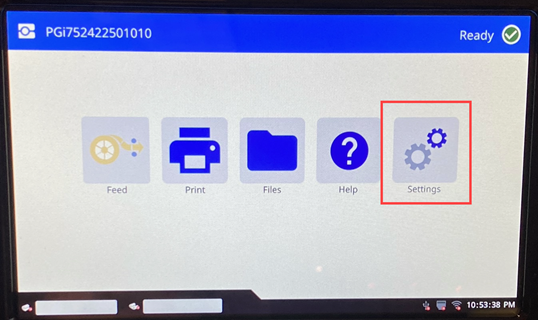
- Tap Print Adjustments.
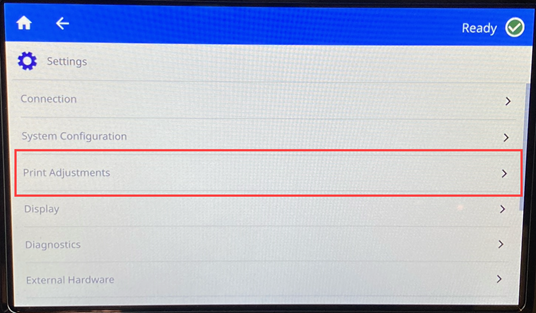
- Tap the desired setting.
Note: The Reset to Brady Defaults button sets the printer back to factory defaults for all settings that pertain to the installed ribbon and labels. To reset a single setting back to default, go to the setting and click Reset Defaults.
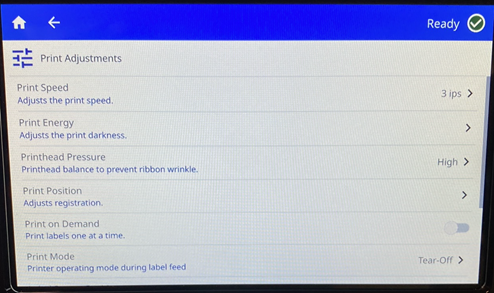
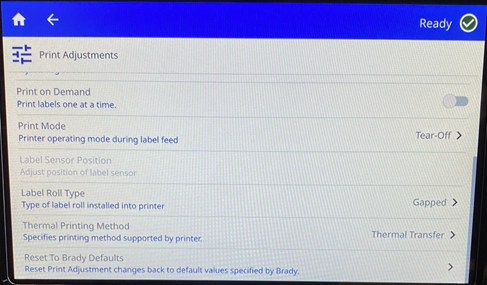
Bookmarks
With the different materials that work in the i7500 printer, there are different bookmarks for the label and ribbon combination.
Smart Mode
If both i75-series smart labels and ribbon are used, any print settings made will automatically create a bookmark. The next time that the specific i75-series label and ribbon combination is used, the settings will be remembered and applied.
There is no limit to how many label and ribbon combinations can be assigned bookmarks, but there can only be one bookmark assigned for each label part number and ribbon part number combination.
Partial Manual Mode
When i75-series labels are used with a non-i75-series ribbon, changing any of the print settings will automatically create a bookmark. The next time that same i75-series label is installed, the settings will be remembered regardless of what manual ribbon is installed.
When using non-i75-series manual labels and an i75-series ribbon, adjustments to changing any of the print settings will not create a bookmark and will not be remembered the next time the i75-series smart ribbon is installed, regardless of what manual label roll is installed.
Manual Mode
When using both non-i75-series labels and non-i75-series ribbons, neither bookmarks nor adjustments to print settings will be remembered or saved for the next time those two products are installed.
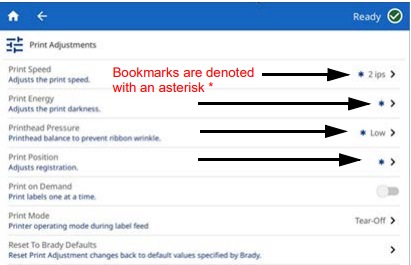
Changing or Deleting Bookmarks
Reset to defaults within any print setting will update the existing bookmark with the new setting. Delete a bookmark, scroll to the bottom of the Print Adjustments screen and click on Reset to Brady Defaults.



