When in Smart Mode, the printer will detect the type of roll that is installed when the print head is closed and will automatically set the “mode” of the sensor to the correct roll type.
When in Manual Mode, the type of labels installed needs to be manually set.
Refer to i7500 - Adjust Print Mode for more information on the different printer modes.
- Tap Settings.
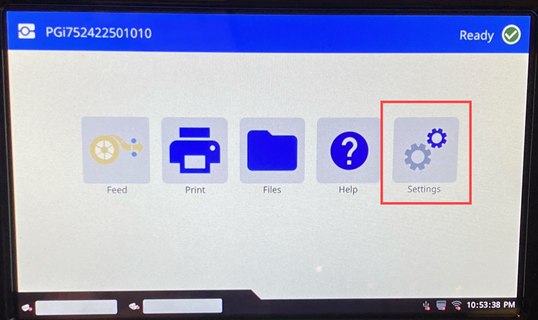
- Tap Print Adjustments.
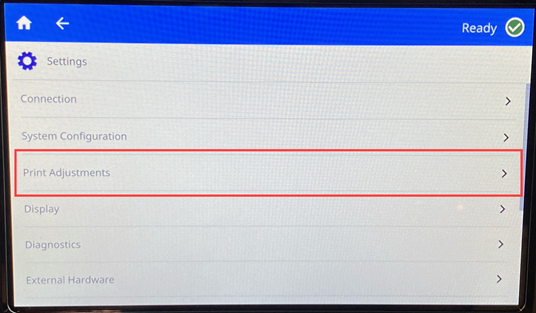
- Tap Label Roll Type.
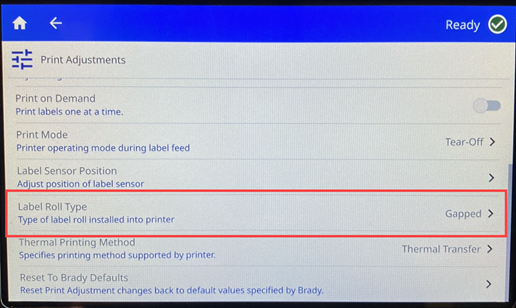
- Select Continuous, Notched or Gapped.
Continuous is used when a roll of labels is used that is one long consistent roll with no breaks.
Notched is used when there is a cutout on the lefthand side.
Gapped is used when there is a space between each label and no cutout on the side.
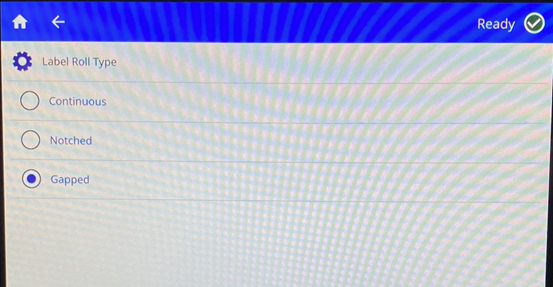
- Press the back arrow to return to the Print Adjustment screen or press the house button to go back to the main screen.



