Print on demand causes the printer to wait for input on the touchscreen before printing the next label in the file. When disabled, all labels in a file are printed without waiting in between.
- Tap Settings.
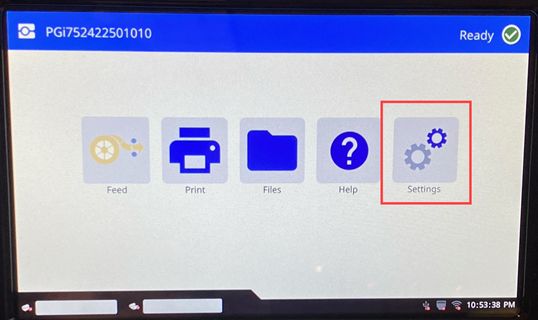
- Tap Print Adjustments.
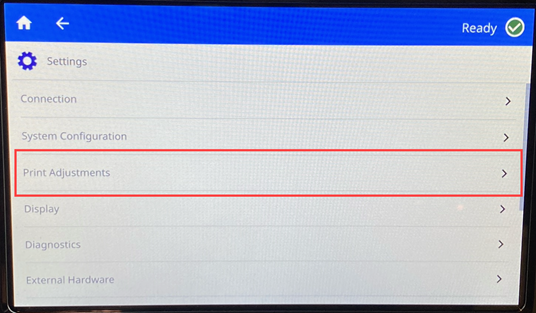
- To the right of Print on Demand, tap the switch to change the setting.
If the switch is gray, it is off. If the switch is blue, it is on.
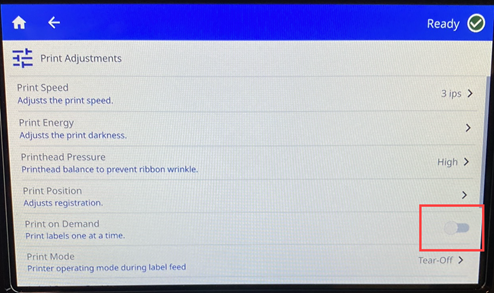
When Print on Demand is enabled, tapping the yellow start button prints just one label rather than all the labels.
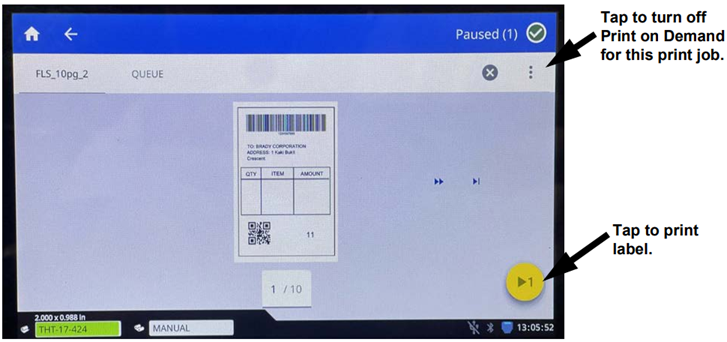
To override Print on Demand and print all remaining labels:
- Tap the yellow circle to pause printing.
- Tap the three dots in the upper right.
IMPORTANT! Turn off Print on Demand for this print job.



