Note: Install Brady Workstation updates before downloading layouts. Refer to How to Update Brady Workstation.
Label Layouts can be downloaded directly from the App Center in Brady Workstation or from BradyID. For offline computers, layouts need to be downloaded on a machine with internet access and then transferred via USB drive. There are instructions for the App Center and BradyID below.
Download Layouts from Brady Workstation
- Open Brady Workstation.
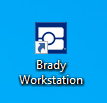
- Select Brady App Center.
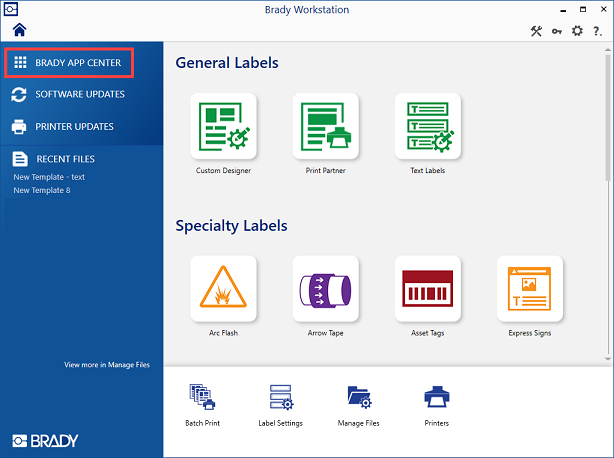
- Select Layouts.
- Select the layout you would like to download. Select Install.
- Installation completed successfully displays.
The layouts will appear when you create a new Label or Template. Select Recent Layouts to sort by all or specific categories.
Download Layouts from BradyID
For offline computers, layouts need to be downloaded on a machine with internet access and then transferred via USB drive.
- Navigate to BradyID.
- Under the Software section, click BWS Label Layouts.
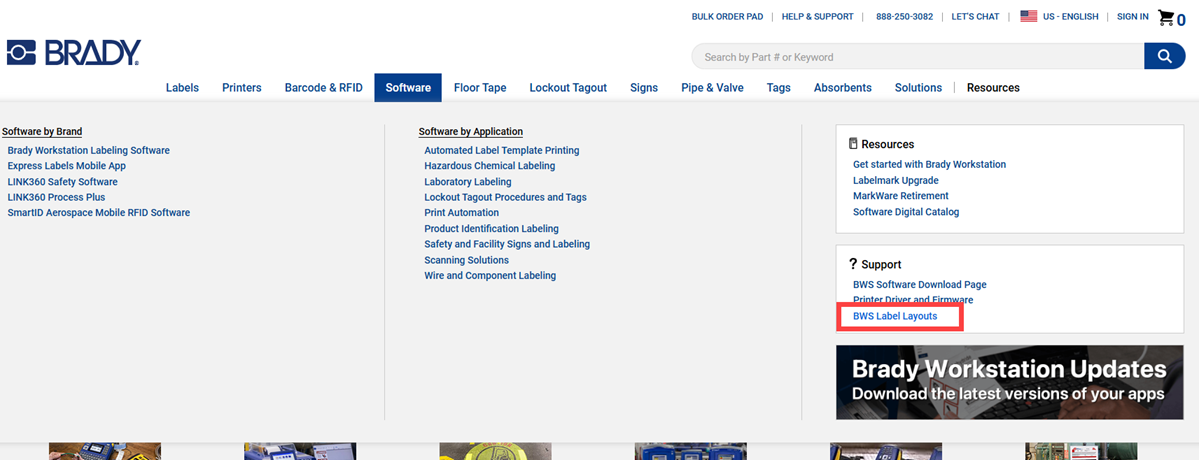
- The Downloads Search displays. Click the blue hyperlink of the layout name.
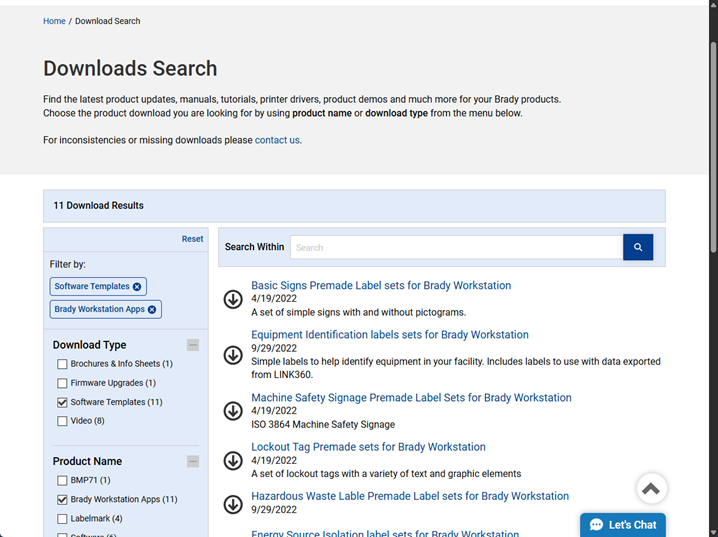
Padlock Labels
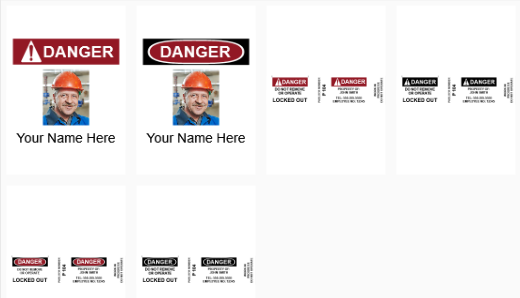
Lockout Tags
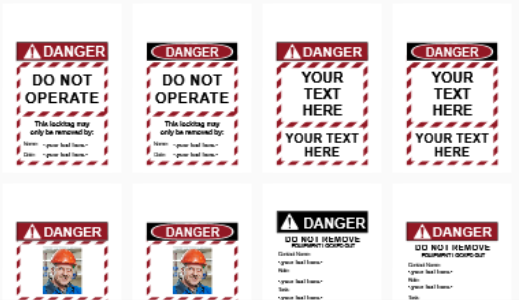
Hazardous Waste Labels
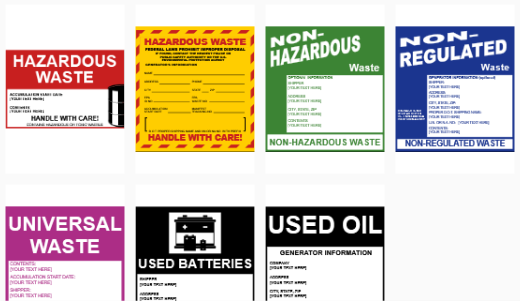
Fire Extinguisher Signs
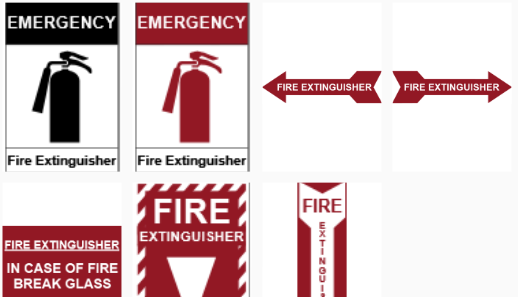
Pipe Marking (ISO 20560)
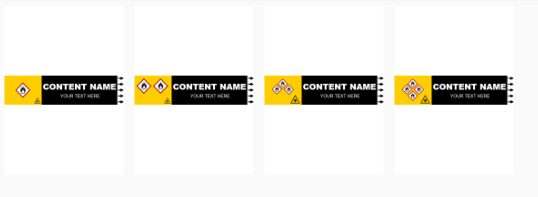
Machine Safety Signage
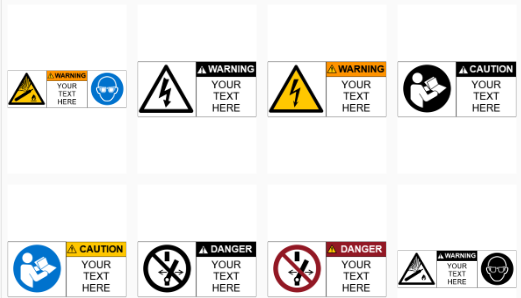
Equipment Identification
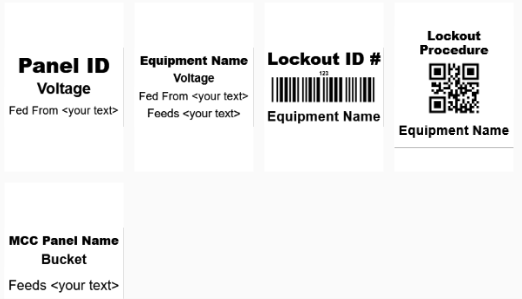
IIAR Ammonia Pipe Markers
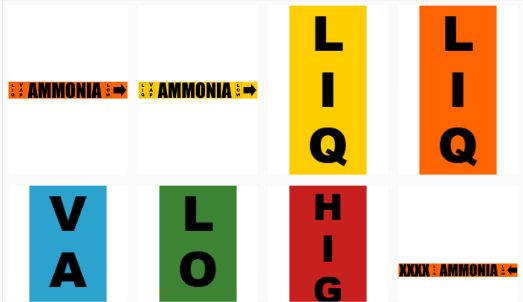
Energy Source Isolation - Rev 2
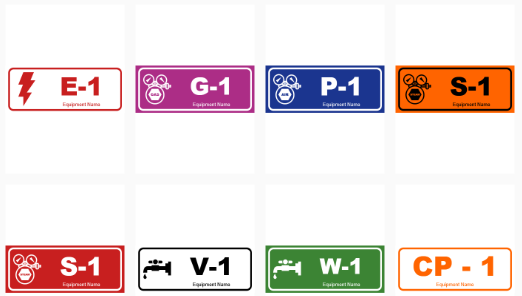
Inspection Labels
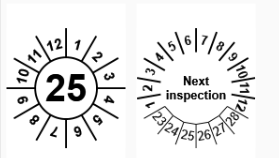
Basic Signs - Rev 2
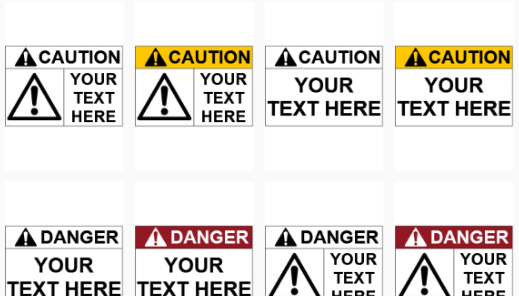
- Click Begin Download.
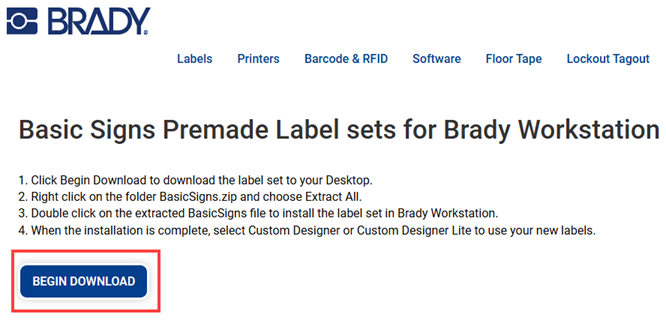
- Right-click the folder and select Extract All.
- Click Extract.
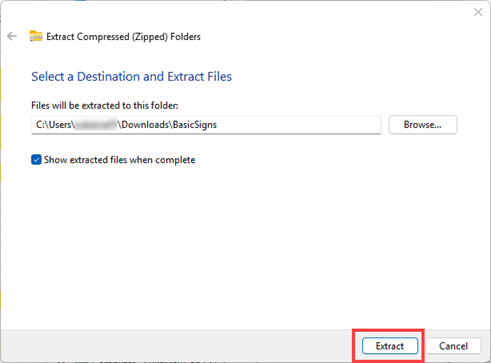
Note: If transferring the file to another computer, copy the file onto the USB drive and continue with the next steps.
- Double-click the layout file to install it.

- Wait while the file downloads. A window will pop-up with a status bar.
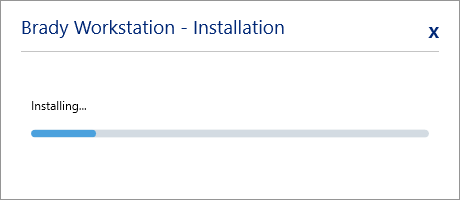
- Repeat for each layout as needed.
Remove Layouts
Layout packs can be removed. If a layout was removed by accident, it can be installed in the Brady App Center.
- Open Custom Designer.
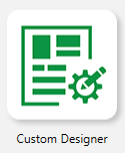
- Click Recent Layouts or All Categories.
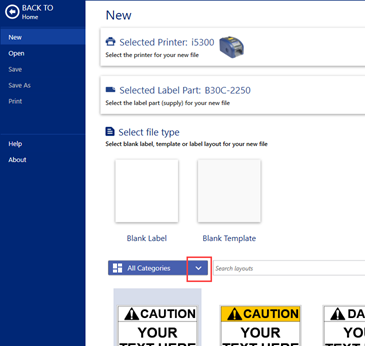
- Click the trash can for the layout that should be removed.
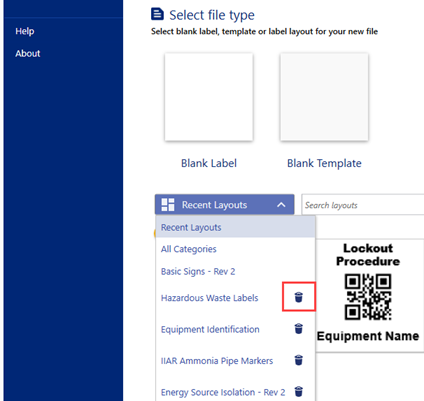
- Click Delete on the pop-up message to remove the layout
How to Create Labels using Layouts
Related information



