Note: If you run into issues during or after the update, such as apps not launching or the software continues to list available updates, make sure you have proper administrative rights: Brady Workstation - Best Practices for Installing and Upgrading.
We recommend that the "Check for updates when Brady Workstation starts" option is checked in the Settings within Brady Workstation. This will automatically notify you when there are software updates available.
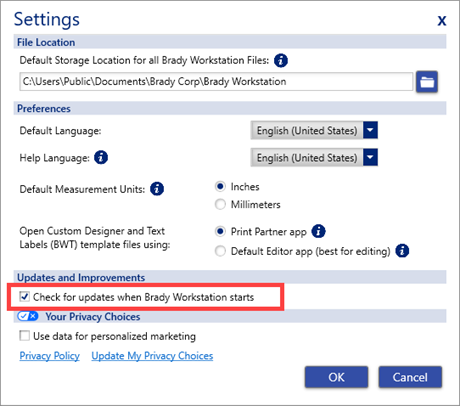
Apply Latest Updates to Brady Workstation for Online and Offline PC's
Online PCs
This notification will display when updates are available.
Select Software Updates.
Important: Make sure all check boxes are selected when confirming this download. Partial updates, including installing some updates but not others, may cause errors and stability issues within the software.
Another option is to use the gear icon in the upper right-hand corner to check for and apply the latest software updates in Brady Workstation.
Offline PCs (no internet access or Brady App store and updates unable to access the internet due to firewalls or other cybersecurity measures):
Issues Updating the Software? Contact Global Brady Technical Support Contact Information with information on what the issue is or a screenshot of any error messages.
Related information




