| Body | Create a Fire Extinguisher Signs label using Layouts in Custom Designer
- Open the Custom Designer app in Brady Workstation.
- Select your Printer and Label Part.
- Select Fire Extinguisher Signs in the layout dropdown.
- Select a Fire Extinguisher label and select Create.
- Edit text or label properties as needed: Text Labels / Custom Designer - Applying Text Properties to Existing Labels.
Note: If you import data from an excel file or add a sequence, you will have to import it in place of an object/text on the label or add it below the label and drag it onto the label. If the outline of the area is red, you cannot import data in that spot. If the outline of the area is green, you are able to import data.
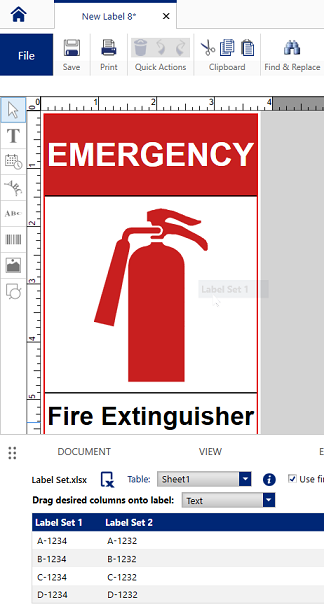
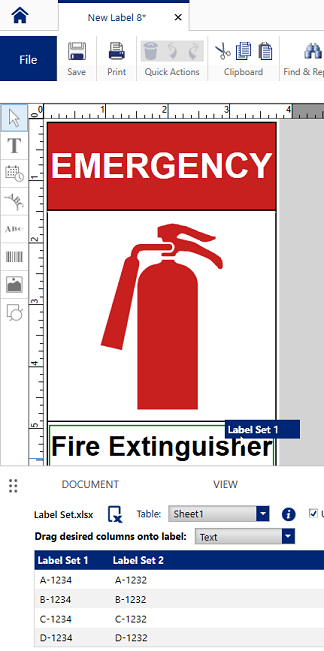
- Print the label.
|
|
|---|



