| Body | Create a Basic Signs Layout
- Open the Custom Designer app in Brady Workstation.
- Select your Printer and Label Part.
- Select Basic Signs in the dropdown.
- Select the Label Layout. Select Show More the bottom to display more label layouts.
Note: If using a label with the pre-printed header, select one of the two layouts shown below. The other layouts will print the headers. 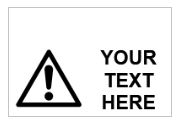 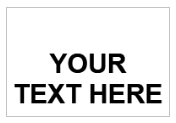
- Select Create.
- Double-click Your Text Here to enter the text.
- Delete YOUR TEXT HERE and enter your information.
- Adjust label formatting as needed: Text Labels / Custom Designer - Applying Text Properties to Existing Labels.
- Print the label.
|
|
|---|



