Installing Brady Workstation Suites & Apps
Brady Workstation is designed for use in environments where an internet connection may not be available. Updates for Brady Workstation's shell, apps and suites can be downloaded off site and transferred to an offline PC via portable storage.
Not sure if this is what you need? Most Brady printers will work with the free Design & Print Essentials: How to Download & Install the free Design & Print Essentials for Brady Workstation.
Direct Download Links & Licensing
If you currently have a Brady Workstation license then you do not need to purchase additional licensing.
If you need to purchase licensing: Brady Workstation - Pricing and Licensing Multiple PCs.
Note: Licenses are per computer. Only one user can have the software open at a time.
If you purchased licensing: Purchase Brady Workstation software from BradyID. Use the download links below to install Workstation, then launch any app and input your License ID and Password. If you're not sure where to find this information, then see: How to Find Your Brady Software License.
If you have a license, register it using the License Self-Service Portal: How to Register a Software License or multiple licenses to Your Account in the License Self-Service Portal.
Activate your license: Brady Workstation - License Activation.
- Navigate to workstation.bradyid.com.
- Locate your Suite and select Download.
- Fill out the contact information form.
Note: The printer model selected does not affect the download.
Note: It can take up to a few minutes depending on the number of apps/suites added to your queue for your customized download the complete. Please be patient.
- Click Download.
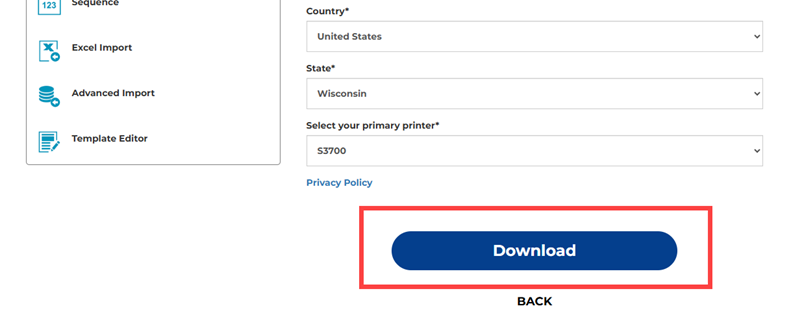
- When the download completes, open the Downloads folder or the location where your downloaded items go to.
- Right-click the folder and choose Extract All.
Note: You can also transfer this zip folder to portable storage (USB) to complete the installation process to an offline PC.
- Click Browse to select the location of the extracted folder and select Extract.
- Double-click the extracted BWS folder if the folder does not automatically open.
- Right-click the Brady Workstation Setup.exe file and select Run as administrator.
- Select the language, country and click Continue.
- Click the radio button to select the setup. It is recommended to do the Standard setup. Click Continue.
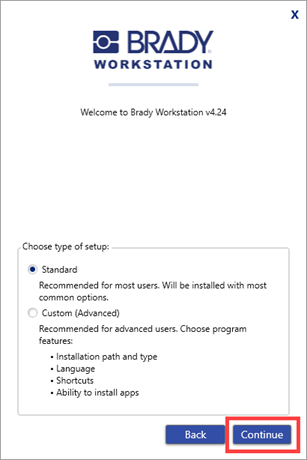
- Enter the email and click Install.
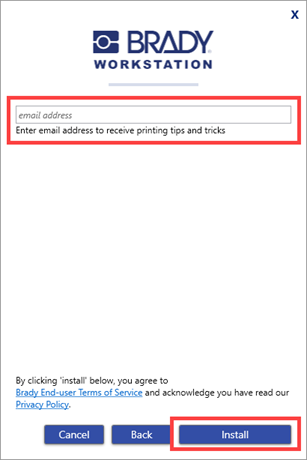
- Wait for the software to install.
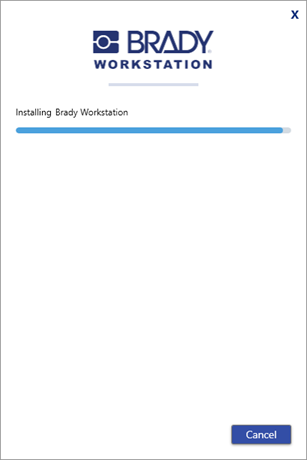
- Click Launch Now to open Brady Workstation.
Need to Connect a Printer?Reference this article to setup your printer with Brady Workstation: How Do I Setup a Printer in Brady Workstation?Need to Find or Activate Your License? Reference these articles to locate license information:
Review the following article to assist with license activation: Brady Workstation - License Activation.
Related information




