The printer must be connected to the software in order to adjust any Advanced Settings. The Advanced Settings within Brady Workstation is enhanced to have more settings for the i7500 including the Print Energy, Print Speed, and Printer Mode. The settings can also be set in the driver or on the printer.
The "Use Printer Settings" checkbox is checked by default. Once the checkbox is unchecked, settings can be changed. The settings store with the label file. If the settings on the stored file need to be changed, the file must be opened in Brady Workstation, changed, and re-saved.
Important: The Print Energy and Print speed settings within Advanced Settings will override the printer settings. The Print Mode settings will not be overridden in Brady Workstation and must also be set on the printer: i7500 - Adjust Print Mode.
- After creating the label file in Brady Workstation, click Print.

- On the Print page, click Advanced Settings in the lower left-hand corner of the screen.
Note: This only appears if the printer is connected.
- Use Printer Settings is checked by default. Click the checkbox to uncheck the selection to adjust Energy and Speed.
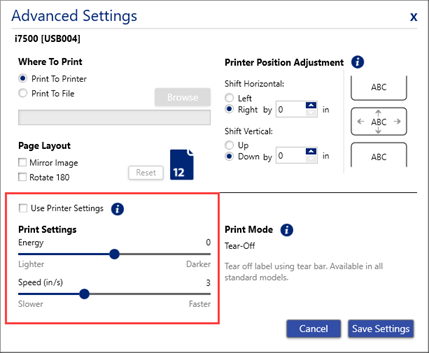
- Click and drag the circle for each setting to adjust the Print Energy or Print Speed.
- Click the checkbox to rotate text 180 degrees, if needed.
Note: The rotation will not update in the print preview view but will print with the rotation.
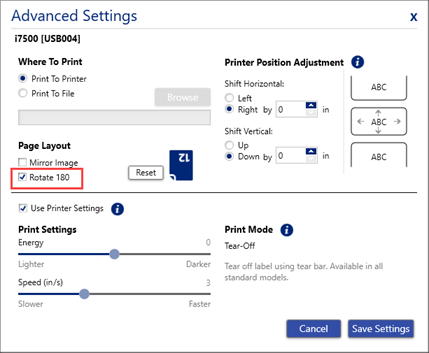
- Adjust the Auto-Cutter settings, if an auto cutter is installed on the printer.
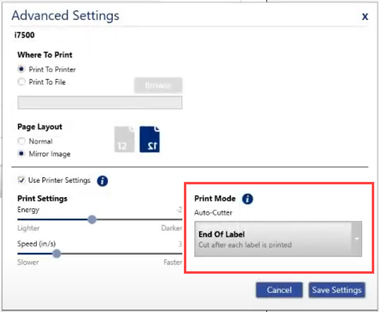
- Click Save Settings.
Related information



