Body | What Can I Do in the Software Self-Service Portal? Brady's software license self-service portal allows end users to recover, deactivate and register Brady Workstation Suites and LabelMark 5 and 6 licenses. 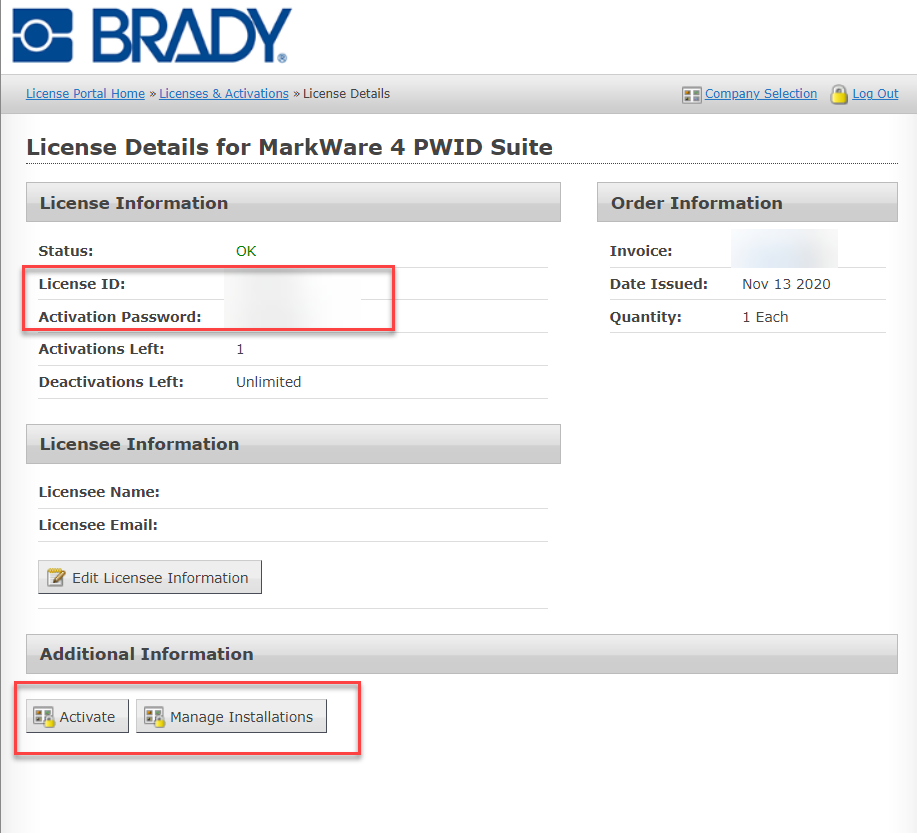 How Do I Get Access to the Self Service Portal?Follow steps in this article to create an account: How to Create a New License Portal Account. Recover registered licensesIf you previously registered a license, such as during activation of a license, you can recover that information as long as you have access to the original email account: How to Recover Registered Licenses Using the Software Self-Service Portal How Do I Get Access to the Self Service Portal?Follow steps in this article to create an account: How to Create a New License Portal Account. Recover registered licensesIf you previously registered a license, such as during activation of a license, you can recover that information as long as you have access to the original email account: How to Recover Registered Licenses Using the Software Self-Service Portal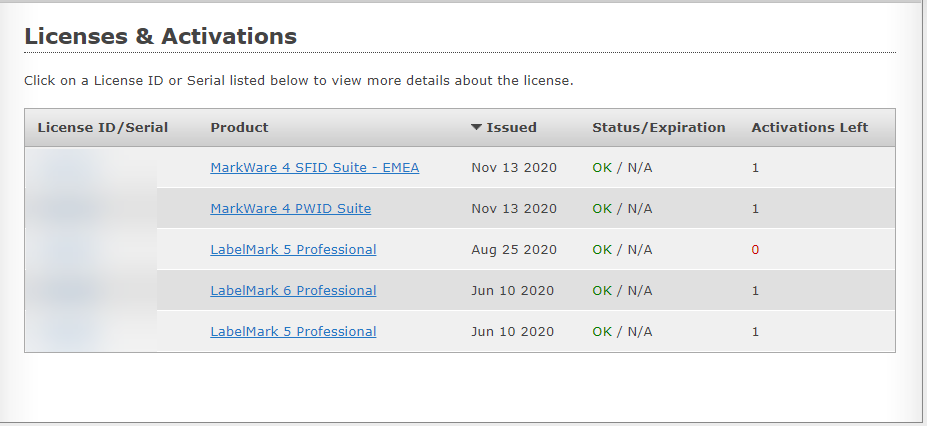 Where Do I Enter Identifying Information to a License?Enter identifying information for a license under Licensee Information. Entering licensee information is helpful when you are managing multiple licenses. The Licensee Name can fit up to 50 characters. Enter specific licensee information including the name, location, PC or other information like the printer name. The licensee information is not searchable in the Self-Service Portal or if you contact Tech Support. You will have to look at each individual license to view this information. Where Do I Enter Identifying Information to a License?Enter identifying information for a license under Licensee Information. Entering licensee information is helpful when you are managing multiple licenses. The Licensee Name can fit up to 50 characters. Enter specific licensee information including the name, location, PC or other information like the printer name. The licensee information is not searchable in the Self-Service Portal or if you contact Tech Support. You will have to look at each individual license to view this information. 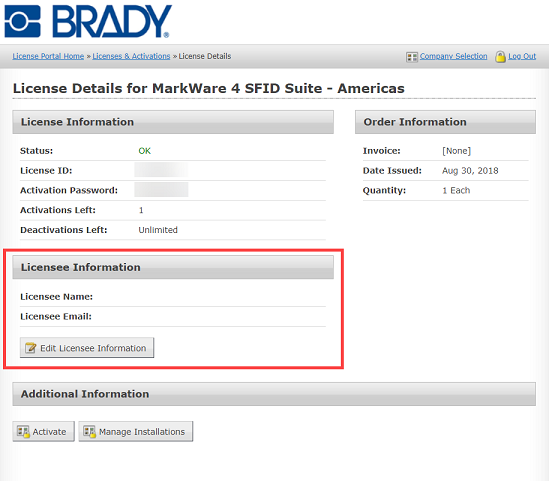 What if I Don't Have Access to the Original Email?If you know the license ID and password, you can re-register the license to a new account created using the steps in this article: How to Create a New License Portal Account. Once your account is created, follow instructions in this article to register the license ID and password to your account: How to Register a Software License to Your Account in the Self-Service Portal. You can register more than one license (or all your Brady Software licenses). to your account. What if I Don't Have Access to the Original Email?If you know the license ID and password, you can re-register the license to a new account created using the steps in this article: How to Create a New License Portal Account. Once your account is created, follow instructions in this article to register the license ID and password to your account: How to Register a Software License to Your Account in the Self-Service Portal. You can register more than one license (or all your Brady Software licenses). to your account. 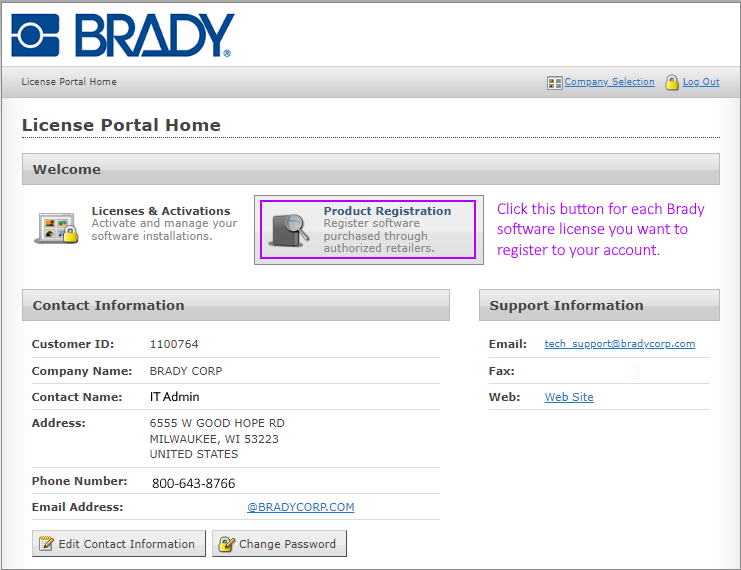 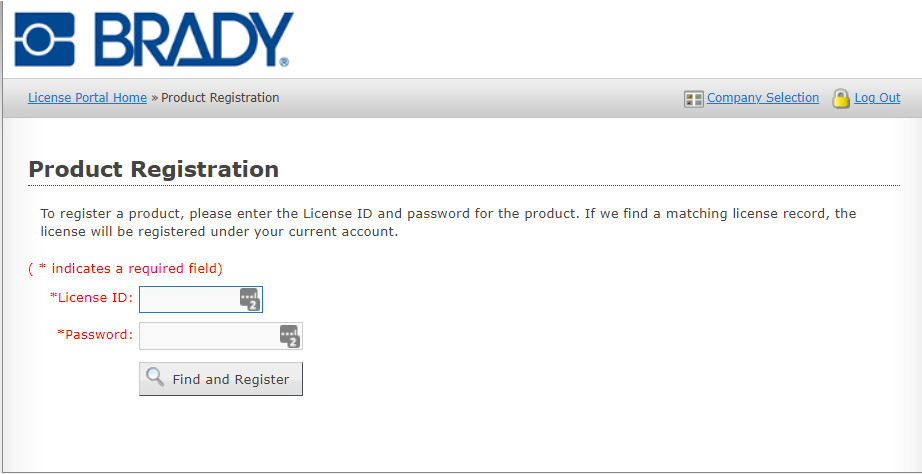 Activate on a New PC After Losing Access to the Old PC End users often contact Brady Technical Support because they are unable to complete the license transfer process after losing access to the previously activated PC. You can deactivate the prior installation using the License Portal, effectively bypassing the license transfer process: Activate Your Brady Software License On a New PC After a Hard Drive Wipe or PC Crash. Activate on a New PC After Losing Access to the Old PC End users often contact Brady Technical Support because they are unable to complete the license transfer process after losing access to the previously activated PC. You can deactivate the prior installation using the License Portal, effectively bypassing the license transfer process: Activate Your Brady Software License On a New PC After a Hard Drive Wipe or PC Crash.
Note: This method only applies to licenses activated using the online activation method. Licenses activated using offline methods, such as a phone activation, cannot take advantage of this feature. For this reason this method is not applicable for the obsolete LabelMark 5 software, since LabelMark 5's online activation protocol was deprecated by Windows 10: Unable to Activate LabelMark 5 Online. 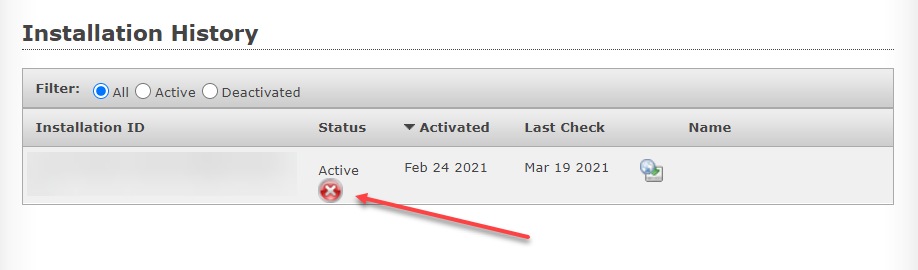
Activate on an Offline PC The License Portal provides an option to generate user codes for activating a license on an offline PC - just like a phone activation, only without the requirement to call into Brady's Technical Support for the codes. In this use-case, the end user would use a PC with an internet connection to log into the license portal and generate the user codes, then use the codes and activation information to activate on an offline PC: How to Activate Your Brady Software on an Offline PC.
Note: Licenses activated using the offline method cannot later be deactivated using the method described in the "Activate on a new PC after losing access to the old PC" article. 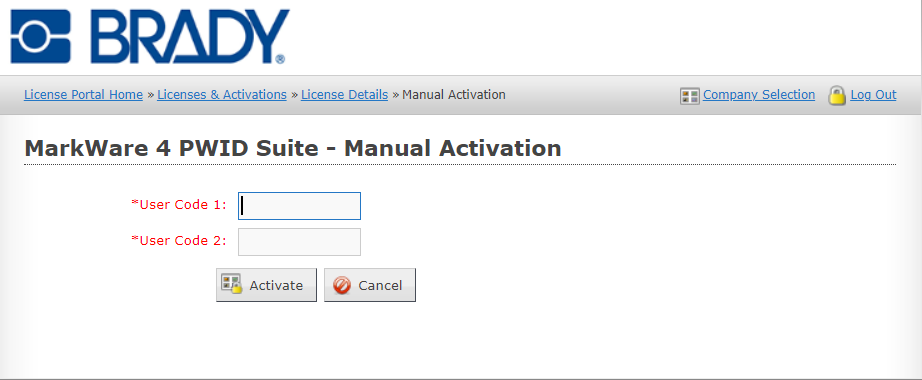
Related information
|
|
|---|




