If the Brady software cannot access our software license server over the network, a Phone Activation is required. The user can call Brady Technical Support and we can quickly do a phone activation. Or your IT can whitelist our server to allow our software to reach our software license server: Firewall Whitelisting Required to Activate Brady software licenses Online, Check for Updates within the installed app, or Access the Brady App Store.
However, users who register their software and do have access to the internet can perform offline activation of Brady software license(s) from our online self service license portal. See this article to register your software license ID to your account: How to Register a Software License to Your Account in the Self-Service Portal.
Note: LabelMark 6 has been discontinued and is no longer available for purchase. This software was replaced by Brady Workstation which can open LabelMark 6 label files and templates. You may still be able to activate LabelMark 5 and 6.
Activate Brady Workstation Software on an Offline PC
- Download and install your Brady software. Refer to Where to Find Brady Software Downloads for Your Printer.
- Open an application. Select Enter License.
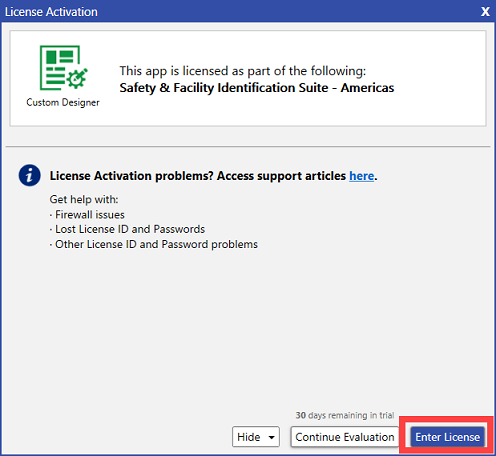
- Select Next.
- Log in to your license server account. You can use the following information to log in to your account:
- License ID
- Customer ID
- Email address
- Invoice Number (from prior purchase of license)
- Select Licenses & Activations.
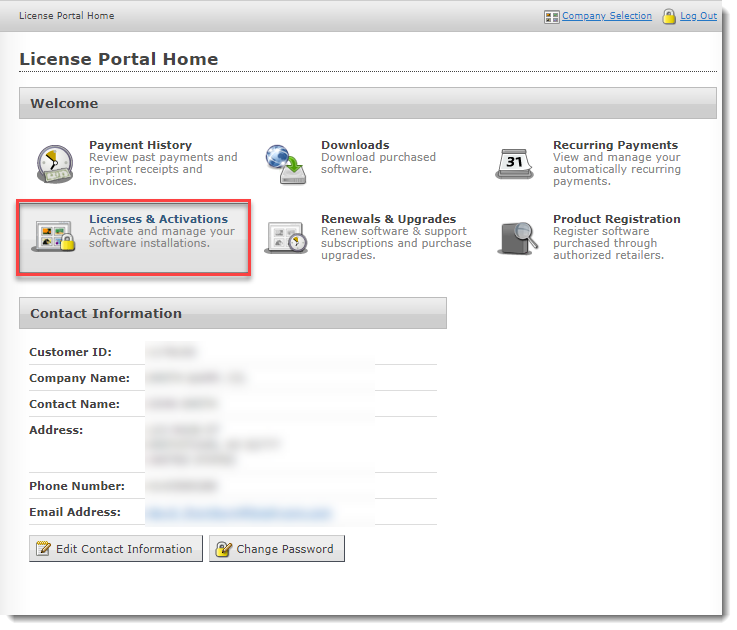
- Select the license you want to activate offline. If you do not have any licenses listed, register your license: How to Register a Software License to Your Account in the Self-Service Portal.
- Select Activate.
Note: If you have no activations remaining, contact Global Brady Technical Support Contact Information with your license ID.
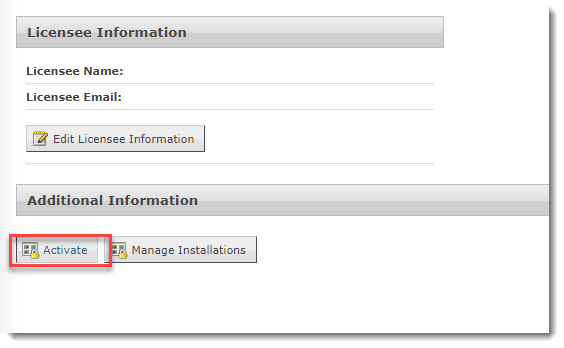
- Enter User Code 1 and User Code 2 from Brady Workstation on the License Portal, and select Activate on the License Portal. This will display one activation code.
Note: User codes are uniquely generated for the application session. These cannot be saved and used at a later time. If you close and reopen the software during the offline activation, the user codes will change and the activation will fail.
- Enter the Activation Code 1 from the License Portal in Brady Workstation Activation Code and select Activate.
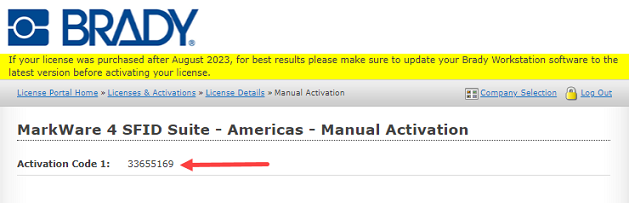
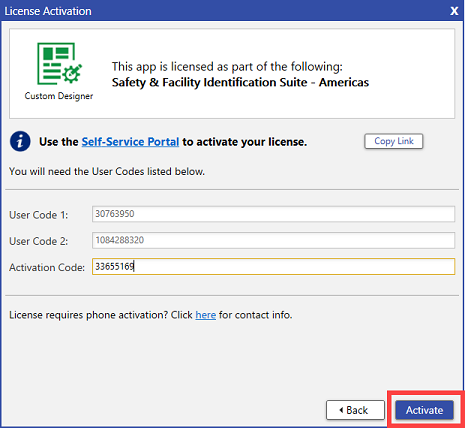
- If activating Brady Workstation, proceed to step 11. For LabelMark, enter your License ID, Password, Activation Code 1, and Activation Code 2. Select Next and Activate.
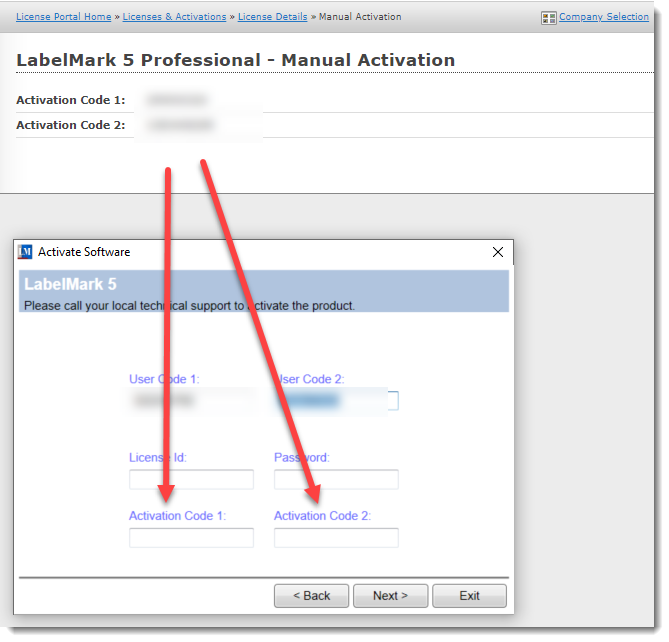
- A message of this license is activated on this computer for the following apps displays. Select OK.
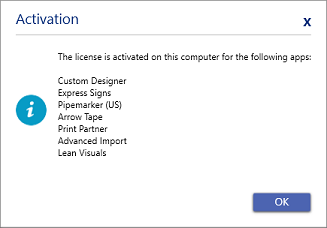 Note: If you receive a message that the license is invalid, you may not have the correct suite or application installed. Review the purchased application or license and the application or license installed in the Brady App Center.
Note: If you receive a message that the license is invalid, you may not have the correct suite or application installed. Review the purchased application or license and the application or license installed in the Brady App Center. Contact Technical Support with your license ID and password if you receive a "no activations remaining" message.
Related information




