Templates and Label Files in Brady Workstation
Templates - *.BWT
Creating templates in Custom Designer requires the template editor plugin, which is installed by default.
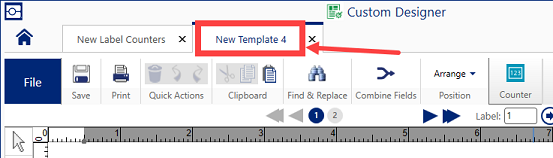
Templates are best if you have content that needs to remain the same across every label. Label files are best for simple labels where content changes from label to label. Static objects in Templates, such as a text box called Serial Number, can exist on every label along side an empty Placeholder text box that allows user to enter a sequence for a serial number when printing from Print Partner. Templates in Brady Workstation have the .BWT file extension and are saved to C:\Users\Public\Documents\Brady Corp\Brady Workstation by default.
Note: You can use Custom Designer or Custom Designer Lite to create or edit a Template, but to Print labels created using the template, you have to use the Print Partner app. Print Partner previously came with the PWID & SFID Suites prior, currently the Design & Print Essentials and Design & Print Pro suites as of May 2025. Print Partner can no longer be purchased separately.
There is a difference between sequences, serial numbers that autoincrement thereby creating multiple labels in a file and can be used in label Files and label Templates, and counters Brady Workstation - Using Counters, which can only be created in label Files).
Static and Placeholder Fields
A static field remains consistent across each label. Choosing the Static Text (Locked) radio button in the Template Text menu locks a static field.
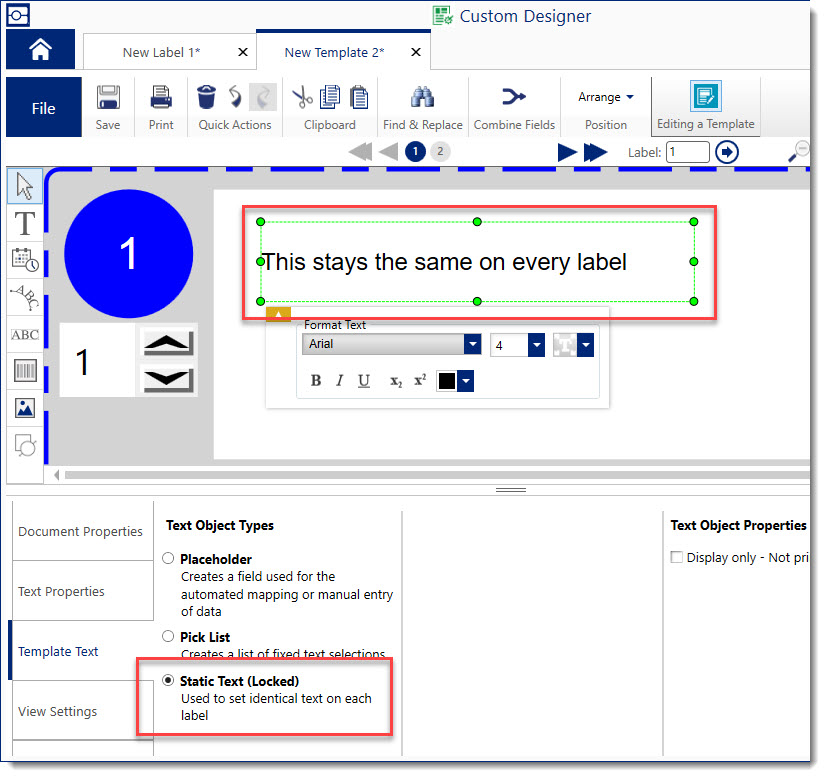
Placeholder is a variable fields that accept imported, pick list, or manually-entered data. The data in variable fields can change from label to label.
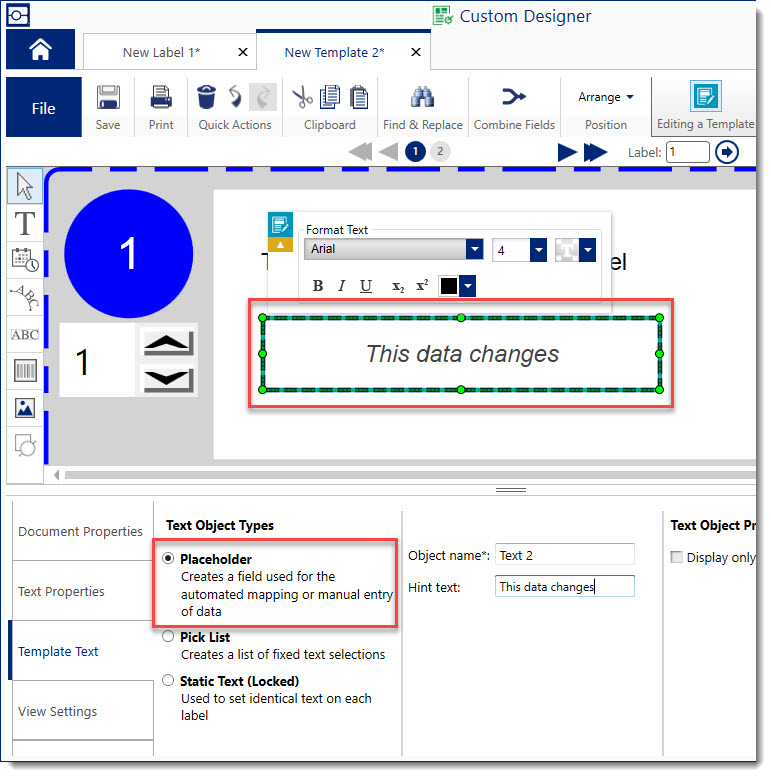
Entering Data into Templates
Templates created in Custom Designer or Custom Designer Lite must be opened in Print Partner for data entry. Data entered into a template in Print Partner cannot be saved, it only exists for that session and will disappear when Print Printer is closed: How to Create a Template in Brady Workstation. The blue box indicates where you can enter data, which was a placeholder when you created the template file.
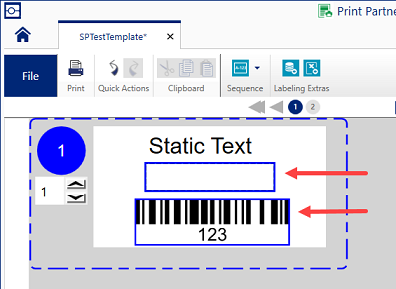
Label Files - *.BWS
With label files, static content on label files must be manually added for each label. Once data is added, that label file can be saved so the added content is preserved. Label files are convenient for printing the same content multiple times, without the need to re-import or manually add your data every time the file is opened.
Label files have the .BWS extension and are saved to C:\Users\Public\Documents\Brady Corp\Brady Workstation by default. Excel data can also be imported to label files, however you cannot designate variable and static fields. Static fields must be manually created or copied using the Label Object Copies function: Brady Workstation - How To Place Text & Objects That Will Be Printed On Every Label.
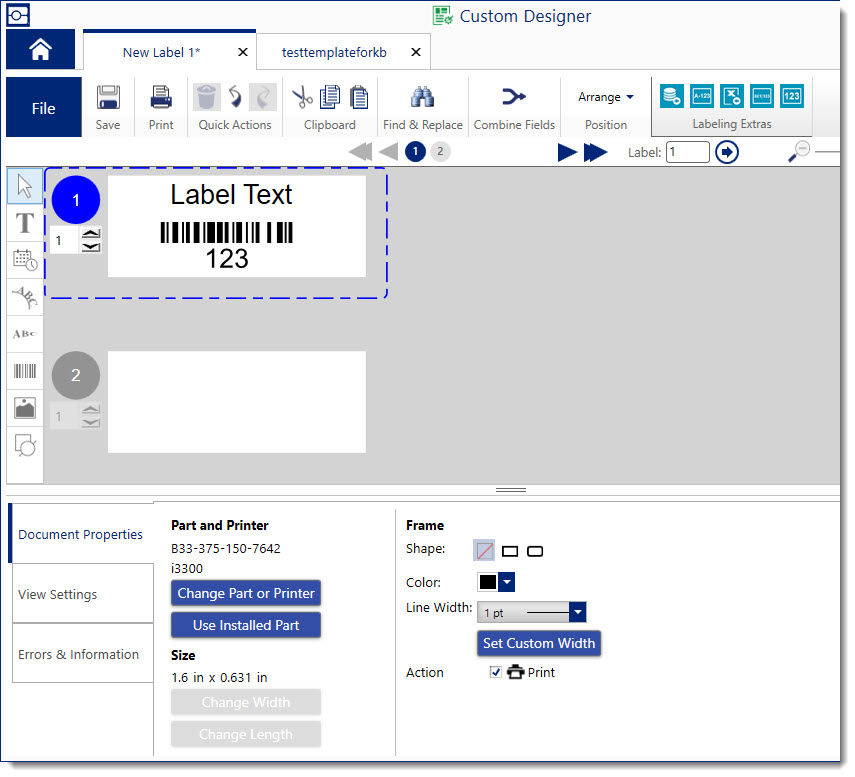
Workaround
The functionality to create label files from label templates is not available in Brady Workstation. There is a possible workaround to convert templates to label files using Asset Tags, but it does have its limitations and is not supported.
- Open Asset Tags.
- Select New.
- Select My Templates.
- Browse for the Template file.
- Select the file.
- Select Create.
- Select Excel import.
- Import data into the template.
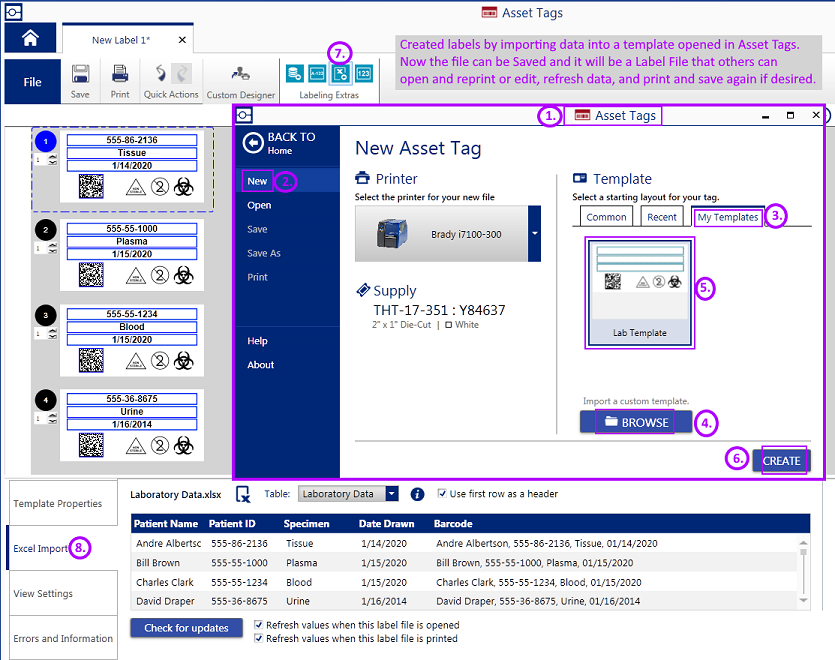
Related information




