Body | Issue
- Some raised panel materials are programmed to use the gap sensor even though the media liner is notched.
- When loaded with THTEP labels, the IP series or i5100 printers feed labels continuously and do not calibrate.
CauseIP and i5100 printers and THTEP-171, -172, -173, -174, -175, -176 that is B593 Raised Panel Labels - without the keyhole cut out in the middle, are programmed as GAP, not notched, even though the liner is notched. The notched liner causes understandable confusion which can result in user error when configuring sensor settings. Non-keyhole raised panel labels calibrate using the gap sensor despite having notches Non-keyhole raised panel labels calibrate using the gap sensor despite having notches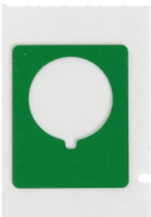 Keyhole raised panel media that calibrates using the notch Resolution1. Make sure the printer settings match what is displayed on the printer screen. This information comes from the RFID chip on the label core. Since some raised panel media uses the gap instead of the notch present on the liner, this can confuse end users which can result in incorrect sensor settings. Keyhole raised panel media that calibrates using the notch Resolution1. Make sure the printer settings match what is displayed on the printer screen. This information comes from the RFID chip on the label core. Since some raised panel media uses the gap instead of the notch present on the liner, this can confuse end users which can result in incorrect sensor settings.
2. In some instances forcing the printer to use manual settings may resolve raised panel media related calibration issues:
If you are using black ribbon, and the RFID tag forces an IP series printer to use the gap sensor, you might gain better calibration by removing the RFID tag to force Standard mode, then manually configuring the printer to use the notch sensor.
If using white, or any non-black ribbon and the RFID tag forces an IP series to use the notch sensor, for similar reasons you can remove the RFID tag and set the printer to use the gap sensor instead. This may not work with keyhole style raised panel media.3. If printing from Data Automation and there is misalignment, change the settings within the i5100's driver. This can happen with custom labels. Within the printer's driver settings, change the Paper Size to USER, enter Gap Space, Paper Width, Paper Height for your material and choose the Gap sensor setting. 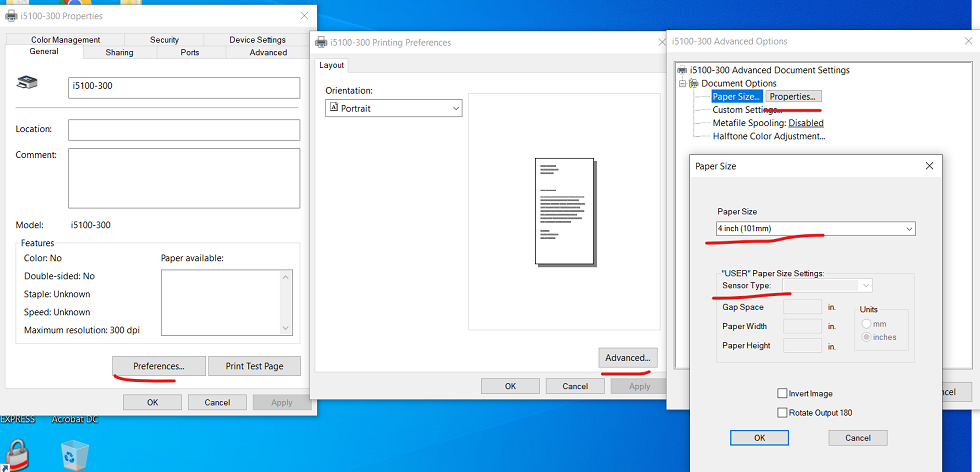 See Also See Also
|
|
|---|




