Use Continuous Media in the i5100
Continuous materials are a single long strip of material with no notches or gaps: Why Are Label Materials Referred to As "Die-Cut" or "Continuous"?.
Note: i5100 printers with firmware 5.28 and above can use continuous materials that do not contain an RFID chip. Check you firmware version by navigating to Gear Icon > Info. If you need to upgrade your firmware, refer to How to Upgrade the Firmware on the i5100.
Set the i5100 to Use the Continuous Sensor Setting
- Touch the gear icon.
- Touch Setup.
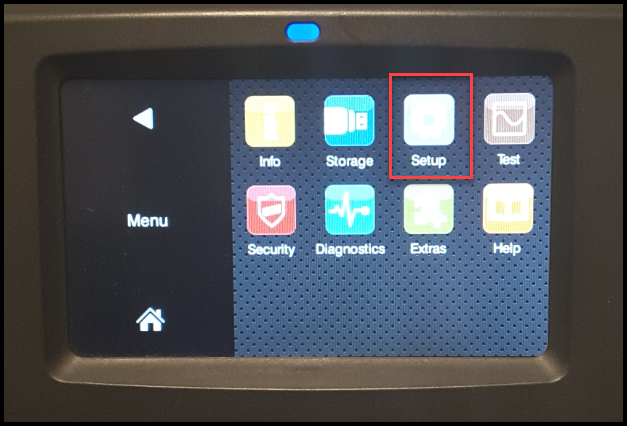
-
Touch Labels.
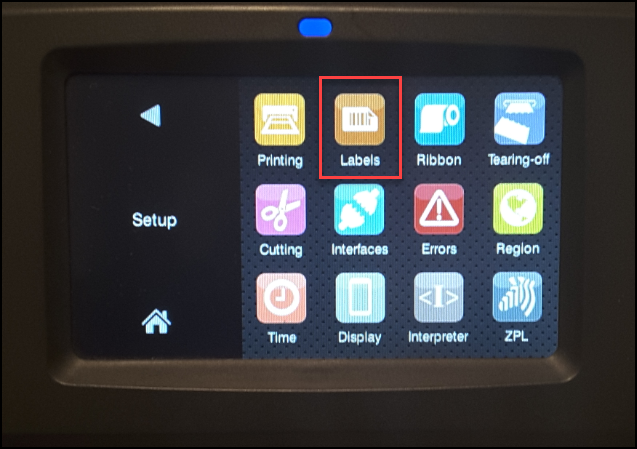
-
Select Label Sensor.
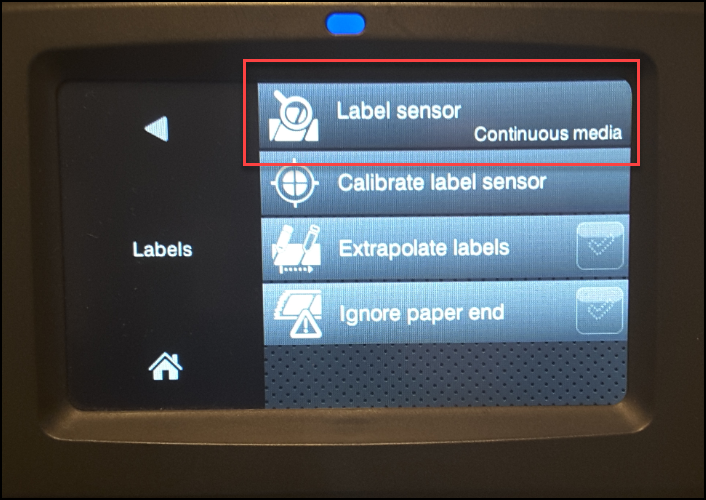
-
Choose the Continuous media option, and press the green checkmark.
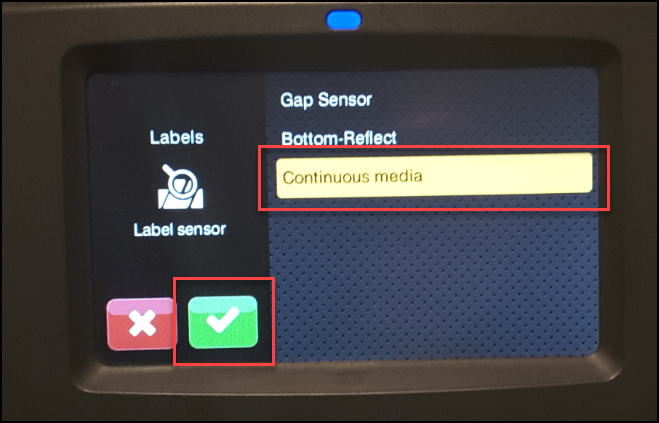
-
Go to the home screen and press the Green arrow button to feed a label to see if the printer is calibrated.
If the materials continuously feed out, the printer is not calibrated and setup for the printer must be reviewed again. Verify the correct sensor is set: How to Configure Correct Sensor Settings on the i5100.
If the continuous media is not printing correctly, verify the media is set up correctly and in the driver. Verify the Page Size in the driver. Driver Page Size Settings for Brady Software vs 3rd Party Software.
If the issue persists, contact Global Brady Technical Support Contact Information.
Related Information




