Body | Create a Serialization in Brady WorkstationBasic sequences are created using the Sequence plugin. A basic sequence has one Element while an Advanced sequence has multiple Elements: Brady Workstation - Create an Advanced Sequence.
- Open Brady Workstation and select the application.
- Select your Printer and Label Part.
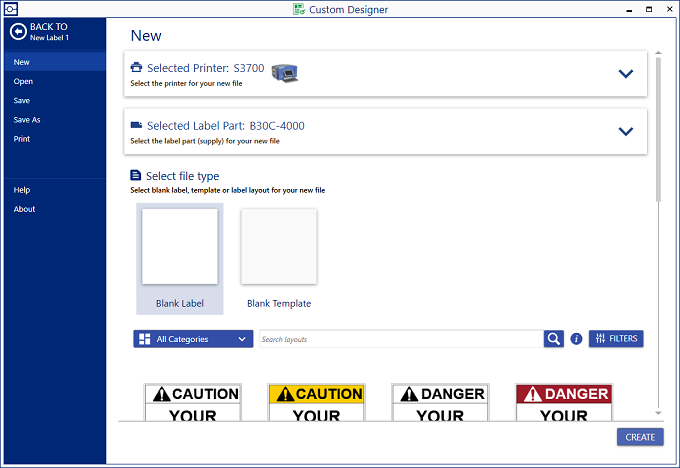
- Select Create.
- Select Sequence under Labeling Extras.
- Select Sequence.
- The Sequence section appears at the bottom of the Brady Workstation screen. Enter in the criteria for your element in the sequence.
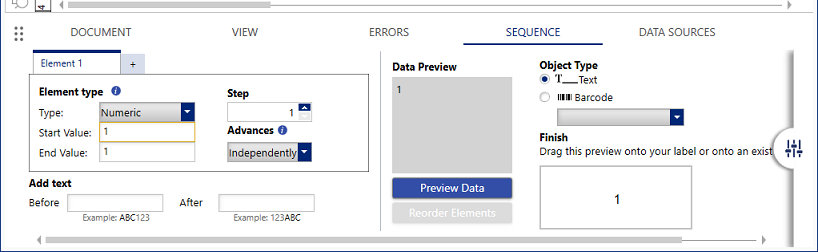 Note: Alphanumeric sequences increment both numerically and alphabetically. Every sequence iteration will increment 0-9 and then A-Z. If Alphanumeric is selected and no letter is entered in start or last value, the sequence will still include letters. If the information should not change, enter this information in Before or After under Properties. Note: Alphanumeric sequences increment both numerically and alphabetically. Every sequence iteration will increment 0-9 and then A-Z. If Alphanumeric is selected and no letter is entered in start or last value, the sequence will still include letters. If the information should not change, enter this information in Before or After under Properties. - Click and drag the sequence onto the label.
Previous Brady Workstation VersionThese instructions are for Brady Workstation version 4.17 and older. 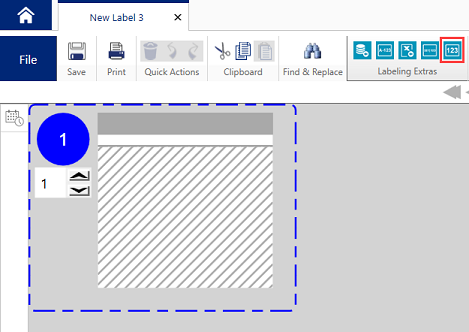  Enter the following information:Settings Enter the following information:Settings
- Type - Select the drop-drown to choose sequences created from Numeric, Alphabetic, or Alphanumeric characters. See the Alphanumeric Example section in this article for more information.
- Start - The beginning value of the sequence.
- Step - The increment value of the sequence. For example, if Step = 2, each number will increase by 2.
End with
Note: Last Value and Label Count provide the exact same functionality. The system only allows one option.
- Last Value - The final value of the sequence.
- Label Count - The number of labels that will be printed per the generated iterations of the sequence.
Add text
Note: These values do not increment.
- Before - Text characters included before each sequence iteration.
- After - Text characters included after each sequence iteration.
Click & Drag
- Click and drag the sequence onto the label.
Numeric ExampleIn this example, the sequence starts with a value of 1, step value of 1, and an ending value of 10. This creates 10 labels numbered 1 through 10. 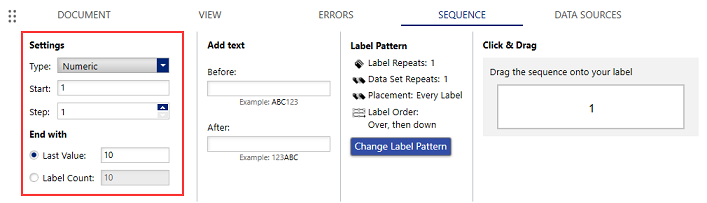 Alphabetic ExampleIn this example, the sequence starts with a value of A, step of 1, and an ending value of H. This creates 8 labels: A, B, C, D, E, F, G, H. Alphabetic ExampleIn this example, the sequence starts with a value of A, step of 1, and an ending value of H. This creates 8 labels: A, B, C, D, E, F, G, H.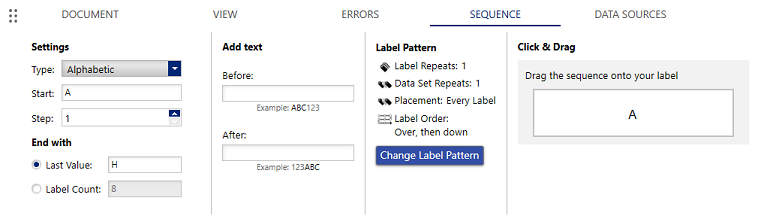 Example: Start A, Step 2 and Last Value J: A, C, E, G, IAlphanumeric Example Example: Start A, Step 2 and Last Value J: A, C, E, G, IAlphanumeric Example
Note: Alphanumeric sequences increment both numerically and alphabetically. Every sequence iteration will increment 0-9 and then A-Z.
If Alphanumeric is selected and no letter is entered in start or last value, the sequence will still include letters. If the information should not change, enter this information in Before or After.
In this example, the sequence starts at 1B and ends with 2C. 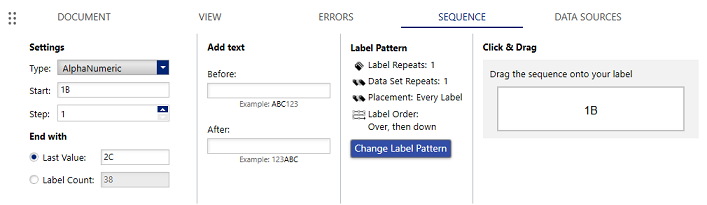 The sequence iteration goes from 1B to 1Z, 20 to 29 and 2A to 2C. The sequence iteration goes from 1B to 1Z, 20 to 29 and 2A to 2C.
Sequence numbers: 1B, 1C, 1D, 1E, 1F, 1G, 1H, 1I, 1J, 1K, 1L, 1M, 1N, 1O, 1P, 1Q, 1R, 1S, 1T, 1U, 1V, 1W, 1X, 1Y, 1Z, 20, 21, 22, 23, 24, 25, 26, 27, 28, 29, 2A, 2B, 2CRelated information
|
|
|---|




