Sequences - Adding a Static Constant Character
This can be done in Sequence in Custom Designer, Text Labels or Print Partner.
Alphanumeric sequences increment both numerically and alphabetically. Every sequence iteration will increment 0-9 and then A-Z. If Alphanumeric is selected and no letter is entered in start or last value, the sequence will still include letters. If the information should not change, enter this information in Before or After.
Add a Static Character
In this example, the sequence goes from A1000 to A1050 in Custom Designer.
- Select the Sequence icon.
- Select Sequence.
- Populate the sequence information. Refer to Brady Workstation - How to Create a Basic Sequence for more information on the specifications. Enter constant information in the Before or After textboxes.
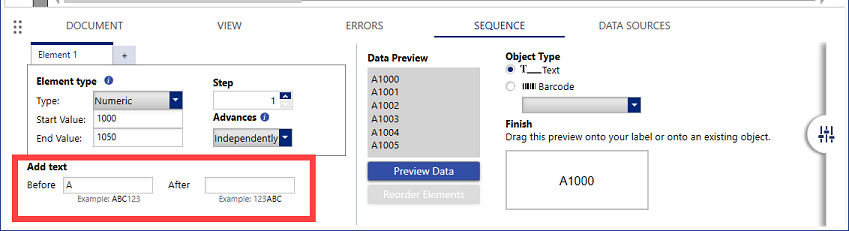
- Click and drag the sequence to your label.
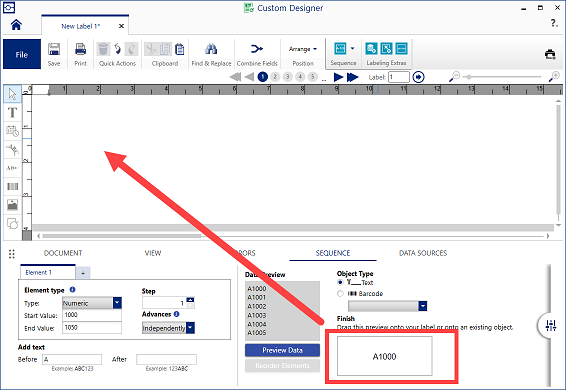
Constant value between numbers or letters
If the Constant value is between numbers and/or letters (Example: A1000-B-1), enter the value first, constant, and then final value. There are three separate elements for this example.
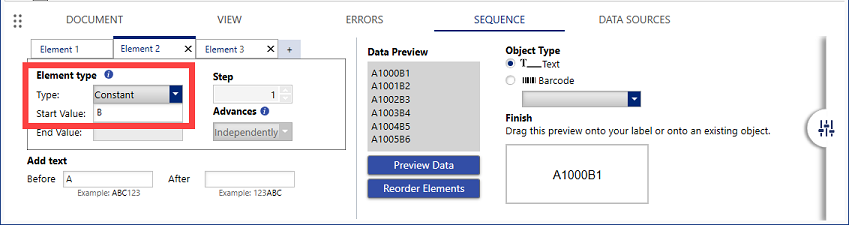
Add a Static Character Using Advanced Sequence with previous Brady Workstation version 4.17
In this example, the sequence goes from A1000 to A1050 in Custom Designer.
- Select the Advanced Sequence icon.
- In this example, A is the constant character before the numbers, select Constant for Type and enter the start value letter.
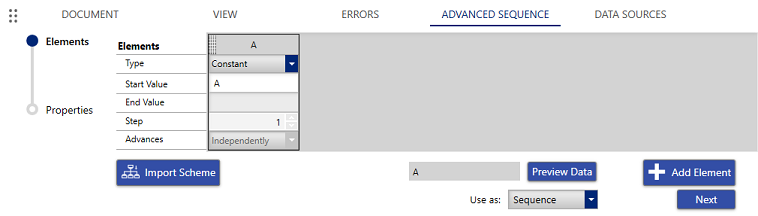
- Select Add Element to add the next sequence element.
- Enter the value for the sequence. In this example, 1000-1050 is the numeric sequence information.
- Select Next. Click and drag your sequence onto the label.
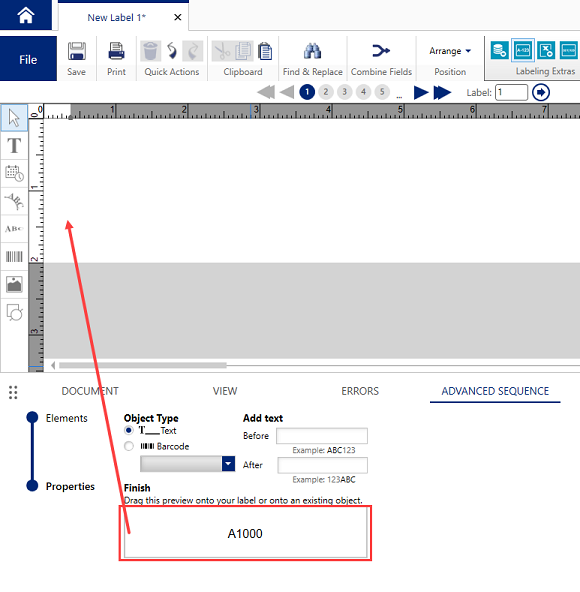
Related information




