Body | Add the Date to a Label File
- Create your label: Text Labels - Create a Label File or Text Labels - Create a Simple Template.
- Select the Date/Time icon.
- The last used date/time is automatically added to the label. Adjust the Date/Time settings as needed. Refer to the sections below for more information.
Default Date Formats Brady Workstation offers multiple default date formats.
Create a Custom Date FormatAdd Custom Format to create your own date scheme. Once you add the scheme and select Save the date or time appears on the label.
Refresh Date/TimeThis option updates the date and time to the current computer time.
Opened - The date updates every time you open this label file.
Printed - The date updates when you print the label file.
Calculate Date/TimeThis calculates the date and time by adding or subtracting a specific amount of time: seconds, minutes, hours, days, weeks, months, or years. 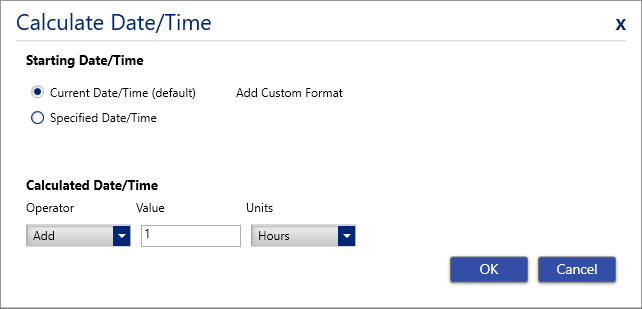 Increment Date/TimeThis option updates the date or time on all labels or a specific number of labels for seconds, minutes, hours, days, weeks, months, or years. Increment Date/TimeThis option updates the date or time on all labels or a specific number of labels for seconds, minutes, hours, days, weeks, months, or years. 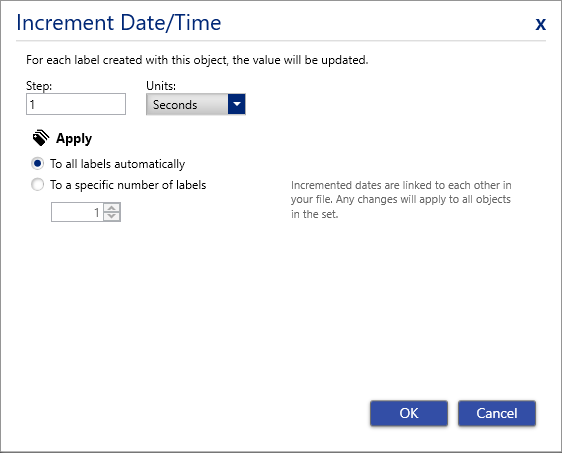
Select Repeat Pattern
The time stamp will only apply to the current label selected. Select Show on every label or Advanced pattern or add the date/time element to a template file to apply the time stamp to every label.
Related information
|
|
|---|




