Issue
The Old Suite Version Detected error displays when trying to activate the software.
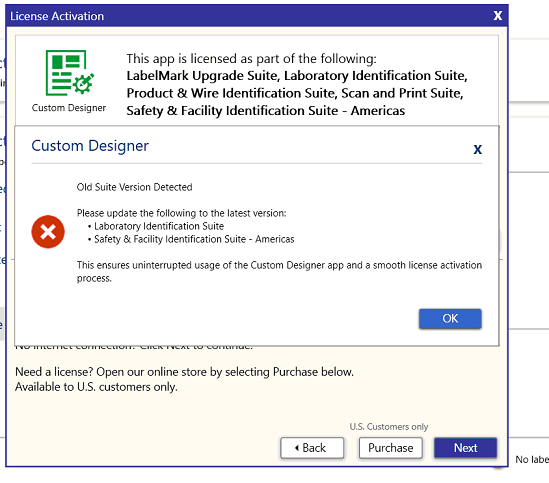
Troubleshooting
- Uninstall Brady Workstation: Brady Workstation - Steps To Fully Remove and Re-Install the Software.
An alternative article is Advanced Brady Workstation Removal / Uninstall then reinstallation instructions.
- Download the Brady Workstation Shell.
- Update the Software.
- Select the Brady App Center and download the Suite that matches your license.
- Once the Suite installs successfully, close Brady Workstation.
If you installed the correct suite originally, after the install finishes, it will ask "Installation complete. Launch Now?" with Close and Launch as options. Select Launch to load the software and then Close Brady Workstation.
- Open File Explorer and go to C:\ProgramData\Brady Corp\Brady Workstation\
- Open the Bundles folder.
- Delete all folders that are not the suite you have a license for.
- Go back one folder level to C:\ProgramData\Brady Corp\Brady Workstation.
- You will see a file: InstalledPacksMetadata.xml. Right-click the file, select Open With, and select Notepad.
Note: If the file does not display in the folder, select View in the File Explorer window > Show > Hidden Files.
- Delete any line that starts with <Item Type="Bundle" Name= if the name includes any other suite than what you have a license for.
- Save & Close the InstalledPacksMetadata.xml file.
- Close Brady Workstation.
- Relaunch Brady Workstation.
- Activate your software: How to Activate Your Brady Workstation Suite License.
Related information



