Brady Workstation Logs
Log files contain important error information when troubleshooting software issues. These logs can be attached to an email and provided to Brady Technical Support for analysis.
Note: If there are issues installing Brady Workstation, see the Installer Log section in this article. The logs are different for installation issues.
- Move the InstalledPacksMetadata.xml file to the Brady Workstation Logs folder. This file shows which apps and/or suites were installed on the PC, even if later deleted; unless the deletion included a full uninstall of the software where the Brady Workstation folder was deleted from C:\ProgramData\Brady Corp folder. Move the file FROM C:\ProgramData\Brady Corp\Brady Workstation TO C:\ProgramData\Brady Corp\Brady Workstation\Logs.
- Generate the AddInsInformation.xml file.
This file captures which apps and/or suites are currently installed and which version they are, the PC's OS version & build, and the software license information if available. Do this by clicking the question mark in the top right corner of the BWS Home screen and selecting "About Brady Workstation". Then click on the "Export Version Information" button.
- Go to the Brady Workstation Log Files Location. When you click Export Version Information shown above, a pop-up box states "Brady Workstation version information has been saved. To view in folder click here" and the word "here" is a link. Click the link.
- For the J7300 only, transfer the following folders to the Brady Workstation Logs folder (C:\ProgramData\Brady Corp\Brady Workstation\Logs):
- C:\ProgramData\Brady Corp\Brady Communication Service
- C:\ProgramData\Brady Corp\Brady Print Utility\Logs
- C:\ProgramData\Brady Corp\NextGen Driver\Logs
- Select all the files in the folder, zip them into one, send the file to Tech Support.
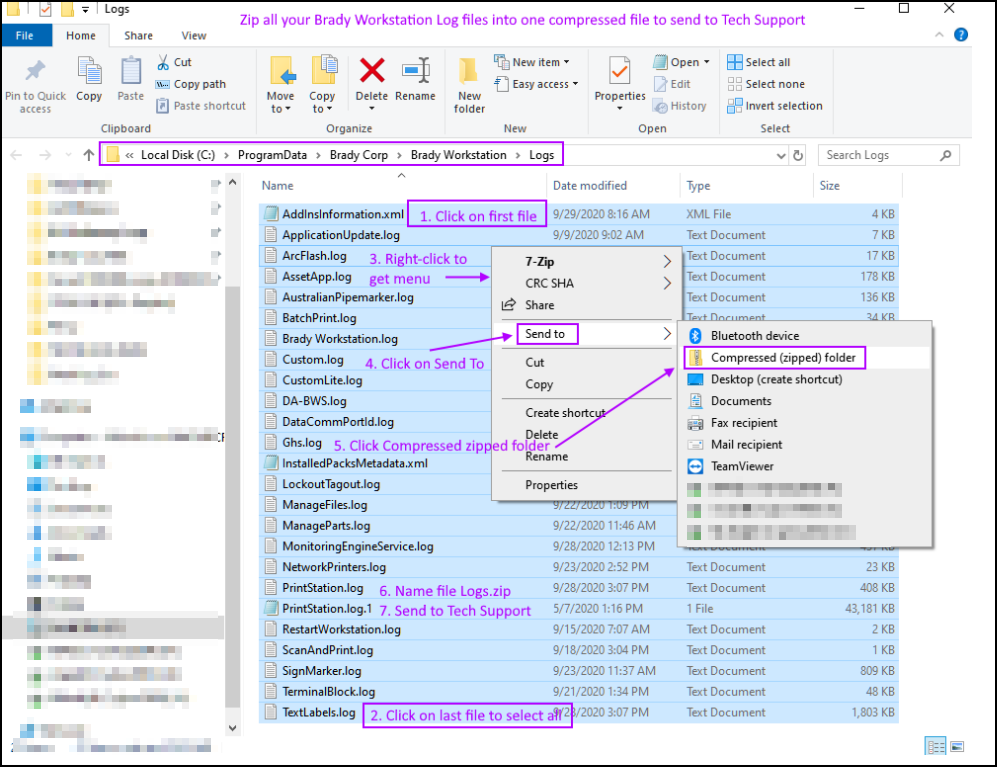
Installer Logs
If there are issues installing Brady Workstation, retrieve the Installer Logs and send them to Technical Support: Global Brady Technical Support Contact Information
Installer Log path: C:\Users\xxxx\AppData\Local\Temp\Brady_Workstation_*.log




