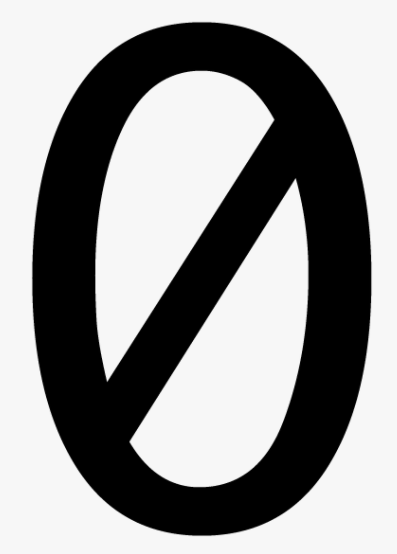
Note: After changing the font, you should clear the existing label allowing your changes to take place. Select FN > Clear on the M21 series printers or FN > Clear > Clear All on the other portable printers to clear the existing label.
BMP21-PLUS / BMP21-LAB / M210 / M210-LAB - In the Menu, there is an option for Set Zero Style. The user can choose between Normal Zero or Slashed Zero.
BMP41 / BMP51 / M410 / M510 - Brady Fixed Width font has the slash while the Brady Alpine font does not. Refer to BMP41 / M410 – Font Settings and BMP51 / M510 - Selecting the Typeface (font) option.
BMP61 - This printer has the options for both Brady Alpine & Brady Fixed Width to have zeros with or without slashes. The user can select FN > Setup > Font Settings: BMP61 - Font Settings.
BMP71 - Arial Alt Mono font has the slash through the zero while Swiss721 font does not. The user can select Setup > Font to change the Font Type: BMP71 - How to change the Font Type.
M610 / M710 - Brady Fixed Width No Slash 0 and Brady Alpine No Slash 0 do not have the slash through the zero. The user can select FN + SETUP > Font Settings to change the Font Type: M610 / M710 - Change the Font.
Obsolete Printers:
BMP21 - The resident font has the slash through the zero. There is no alternative and therefore the slash can’t be removed.
TLS2200 - The resident font has the slash through the zero. There is no alternative and therefore the slash can’t be removed.
Related information




