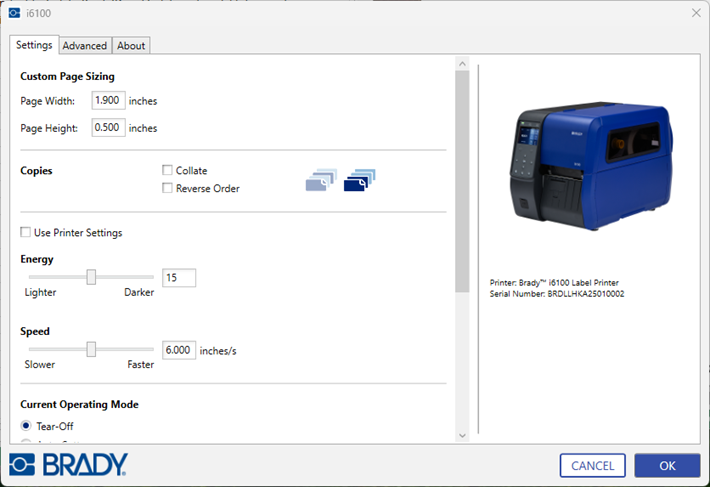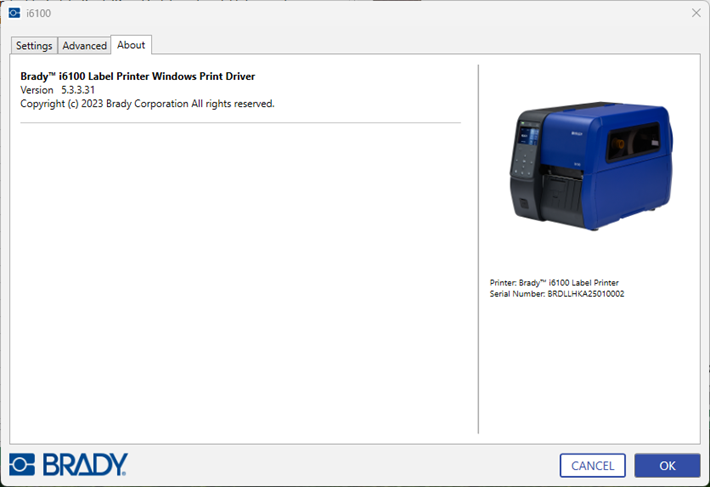There are three different drivers that can be installed and work with the i6100: Brady, Seagull and NiceLabel. It is recommended that only one driver is installed at a time. Uninstall the other driver before installing a new one.
Driver Removal: Windows Printer Drivers - Full Driver Removal instructions & Remove Drivers Using the Seagull Driver Removal Wizard.
Note: If the driver install does not launch, make sure you have sufficient rights: Microsoft UAC - Why Do I Need to Run Brady Driver and Software Installs logged in with Admin credentials and using "Run As Administrator". If the driver does not launch, reach out to the IT admin at your company and install the driver using the INF file: How to access the inf file to manually install Brady printer drivers.
- Download the driver from BradyID.
- Right-click the file and select Run as Admin.
- Click Let's get started.
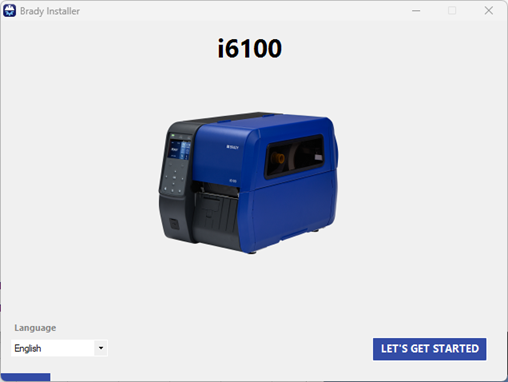
- Click Next.
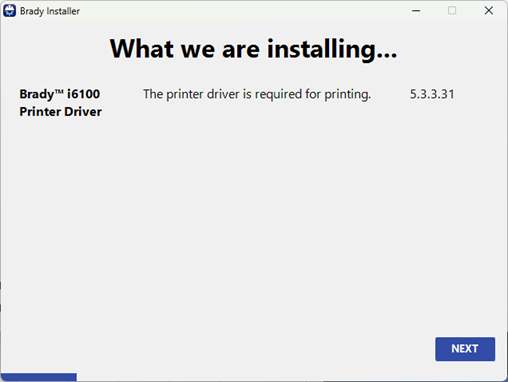
- Wait for the file to install and click Next.
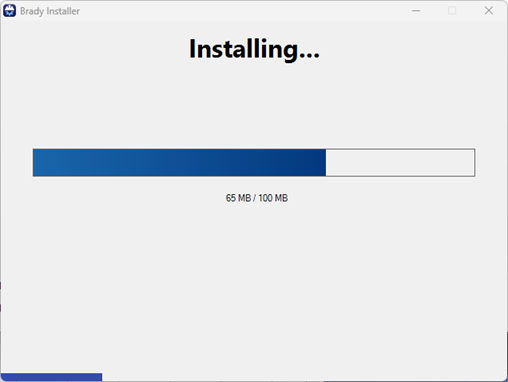
- If using USB, connect the printer to the computer now. Click Next.
Important: Wait a few seconds for the computer to detect the USB connection. If you do not wait a few seconds or you receive the Connection Issue message, click RETRY.

If using Ethernet or Wi-Fi, make sure the printer is on and connected to the same network. Click Connect.
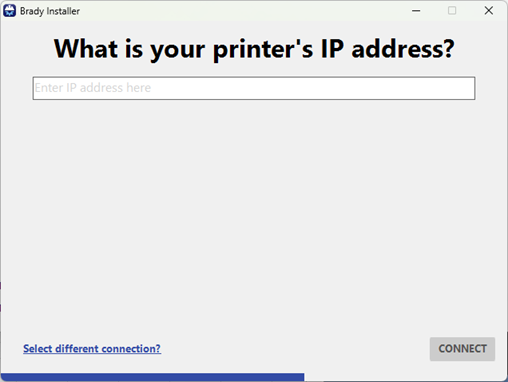
- Click Next when the screen displays Connected.
If a connection error displays, verify the printer and computer have the same Wi-Fi connection. Reconnect if necessary.
If there are multiple drivers installed, an error may display where the printer cannot be connected. Uninstall the other driver and install the Brady driver: Windows Printer Drivers - Full Driver Removal instructions & Remove Drivers Using the Seagull Driver Removal Wizard.
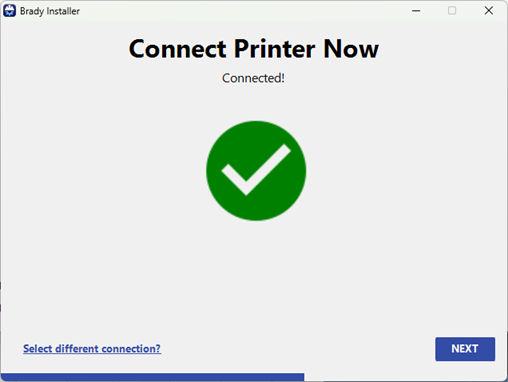
- Click the link to register the printer. Click Next.
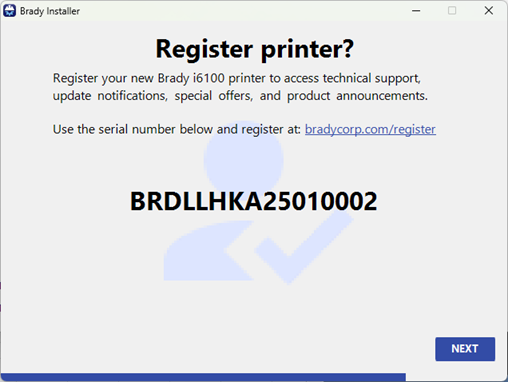
- Click the checkbox for I agree to the terms of this agreement. Click Brady may contact me.
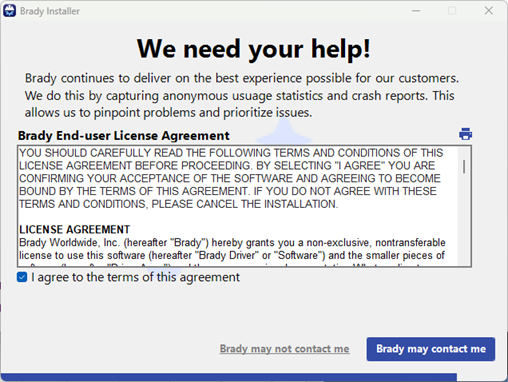
- Click Close.
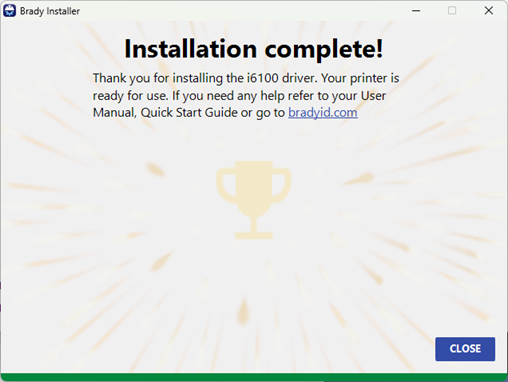
To access driver settings, open Printers & Scanners on the computer, select the i6100 and choose Printing Preferences.