Issue
In some cases, we may see an instance where it is required that both Brady and Seagull drivers are installed on the same system.
This poses a problem, as most of our legacy printers use Seagull drivers while newer printers use Brady drivers. In cases where there is both a Seagull driver and Brady driver for the same printer, we need to do a bit of manual removal and set up to correctly set up the printers.
For our legacy printers and some current models, including the BBP12, the Seagull driver is required. This will also install Seagull drivers for other industrial printers, including the PR, IP, i7100, and will automatically install over Brady drivers due to their file priority in the driver folder.
Workaround
In order to give priority back to Brady drivers, after the Seagull driver installation the Seagull driver .inf file must be removed from the Windows FileRepository folder.
Important: Only perform these steps as a final option. Deleting files from system folders can lead to significant and unforeseen system problems.
This won't affect any Seagull drivers that are currently installed and configured as the driver file has already been added to the Windows registry and system files.
- Navigate to C:\Windows\System32\DriverStore\FileRepository. The Seagull driver folders will be named "brady.inf_amd64_..."
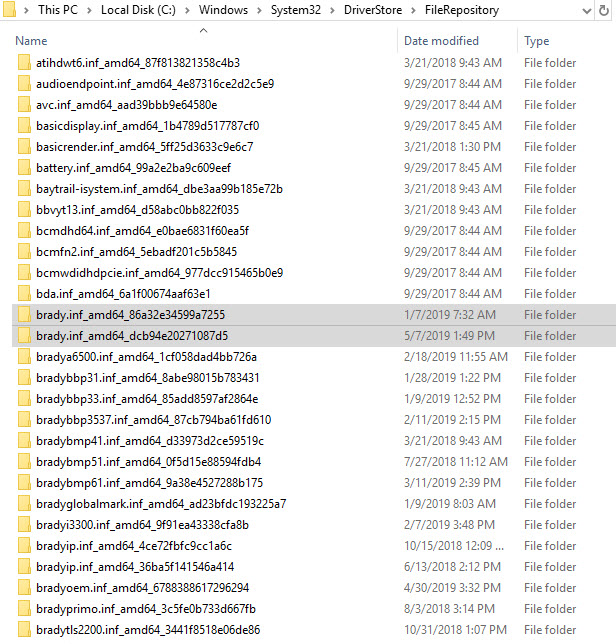
- Due to FileRepository being a system folder, there may be some limitations to user permissions.
Depending on your user's permission level, you may need to change the ownership of this folder in order to delete it. Please see this article link below for steps: Change Ownership of Windows Driver Folder.
If you are still unable to delete the folder, please contact your IT department for Administrator rights
- Once these folders are removed, please install the Brady Driver for the current printer.
The next time that the Brady Printer is plugged in via USB, Windows will install the Brady driver that is still stored in the FileRepository folder.
Related information




