.prn files can be stored on the printer, while .bws files cannot be stored on the J7300.
There are settings to store files on the printer in the Driver. Refer to the Driver section in this article.
- Create the file in Brady Workstation: Brady Workstation - How to Create a Basic Label File in Custom Designer.
- Click the Print icon.
- Select the Print Mode: J7300 - Print Mode.
Important: The Print Mode is saved with the file when it is stored on the printer. The Print Mode cannot be changed on the printer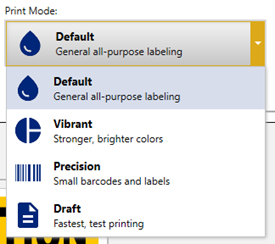
- Click the dropdown next to print and select Store on Printer.
- Store displays where Print was. Click Store to store the file on the printer.
The driver is required for third party software.
- Download the driver: J7300 - Download the Driver & Print Utility.
- Open the Settings tab and scroll down to Store to File.
- Select one of the options, if applicable:
-
- Print directly to printer (Default)
- Store next print job on printer
- After the next print job is sent, this will revert back to the Print directly to printer option.
- Always store print jobs on printer
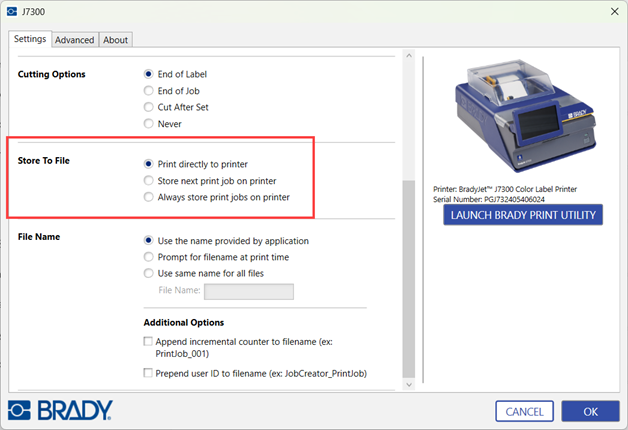
- Select File Name options, if applicable.
-
- Use the name provided by application (Default)
- Prompt for filename at print time
- If the radio button is selected for Prompt for filename at print time, a pop-up appears with a textbox to enter in the filename.
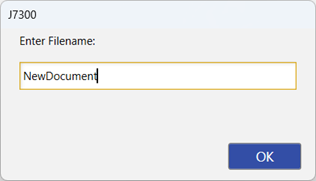
- Use same name for all files
- Additional Options
- Append incremental counter to filename (ex: printjob_001)
- Prepend user ID to filename (ex: JobCreator_PrintJob)
 .
.
- Click OK to save the changes.
Related information



