Note: The J2000 driver was updated in June of 2019. The driver disc that ships with the J2000 should not be used. Download the driver from the link below.
Installing the J2000 Driver
If the driver does not install, try extracting the INF file and manually pointing to it in Device Manager: Brady Printer Drivers - How to access the inf file to manually install Brady printer drivers.
- Download the driver from BradyID.
- Right-click and choose Extract All.
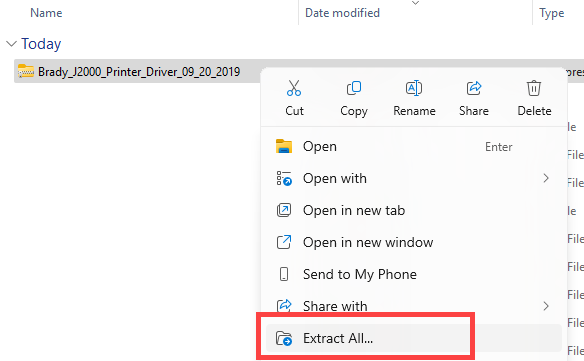
- Double-click the DISC folder.
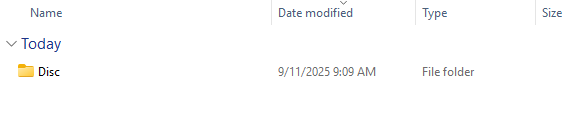
- Right-click the SETUP.exe and choose Run as administrator.
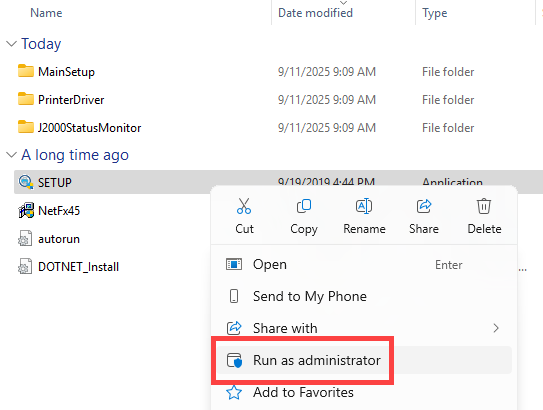
- Click the arrow and follow the Prompts.
Do not connect the USB cable to the PC until instructed.
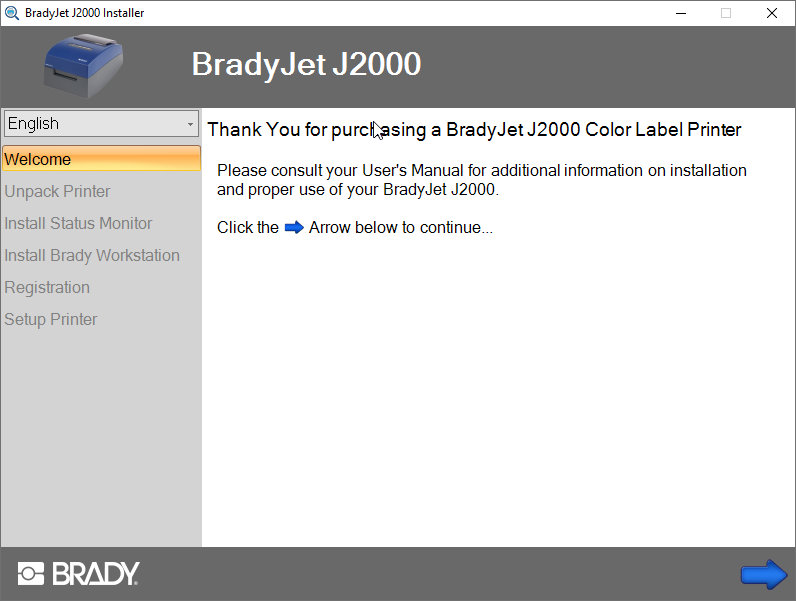
- If this is the first time the printer has been used, open the cover and remove the foam inserts. Click the right arrow.
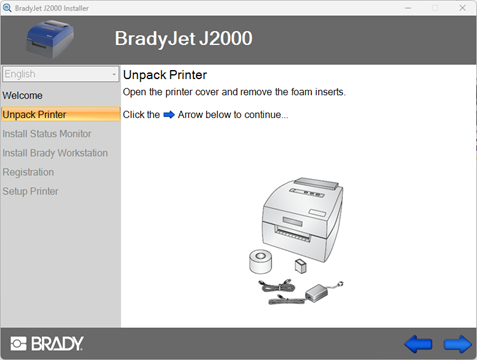
- Connect the Power Cord to the printer and turn the printer on.
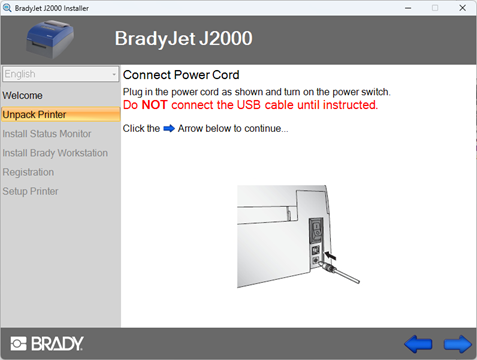
- Click the Next arrow. Click the checkbox for Always trust software from Brady Corporation and click Install.
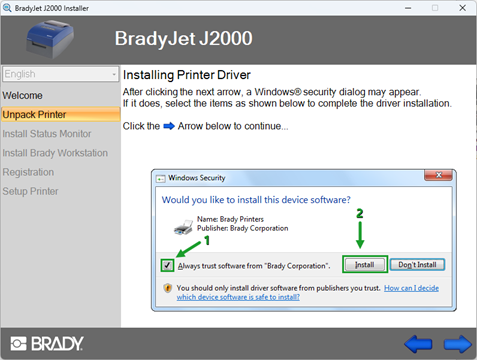
- Connect the USB cable to the printer and computer and click the right arrow.
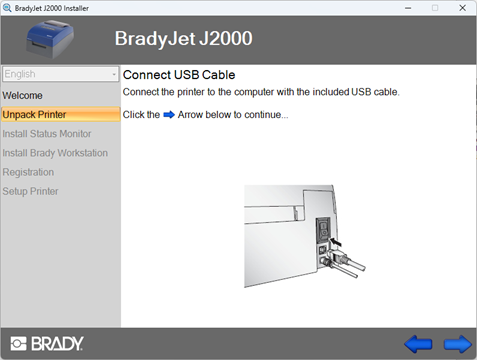
- Click the right arrow.
Note: If the driver hangs at this step, see: J2000 - Install stuck on Verifying Driver step
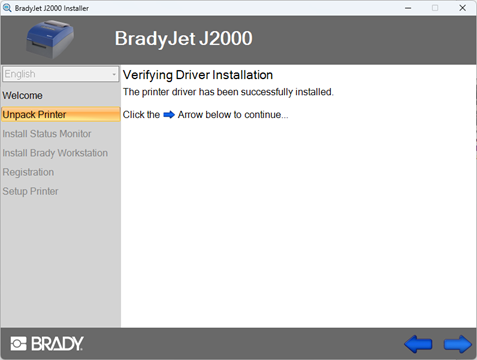
- Click the right arrow. The Status Monitor will install.
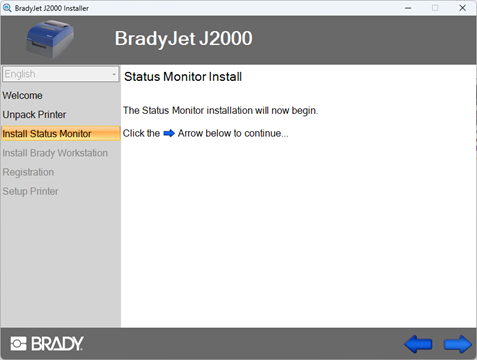
- Click the right arrow.
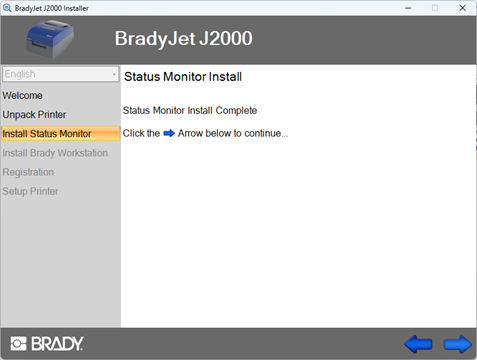
- Click the blue hyperlink on the J2000 installer to open the webpage to download Brady Workstation. Download the software. Once complete click the right arrow.
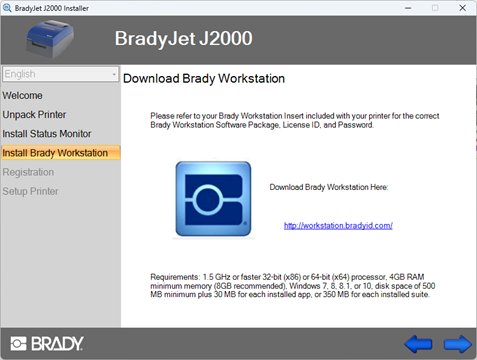
- Click the blue hyperlink to register the printer. Click the right arrow once this is complete.
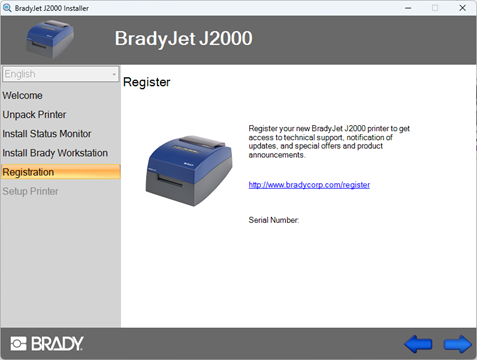
- Click Setup Later to finish setting the printer up at another time or click Setup Printer to setup the printer now with the settings and alignment
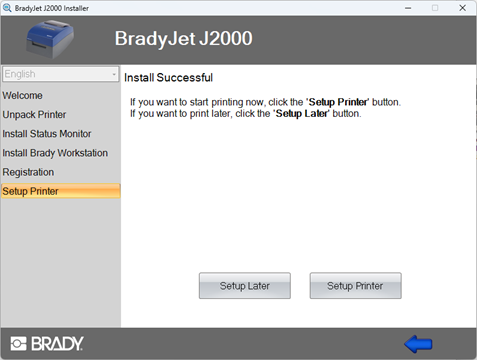
Review Get Up and Running with the J2000 in Brady Workstation for instructions on setting up the printer in the Status Monitor.
J2000 Driver Troubleshooting
Use these articles to troubleshoot or workaround any issues experienced while installing the driver:
Related information




