Create GHS Labels
Note: GHS labels were previously called Right To Know.
-
Select More Label Types.
-
Select GHS on the Label Types screen.
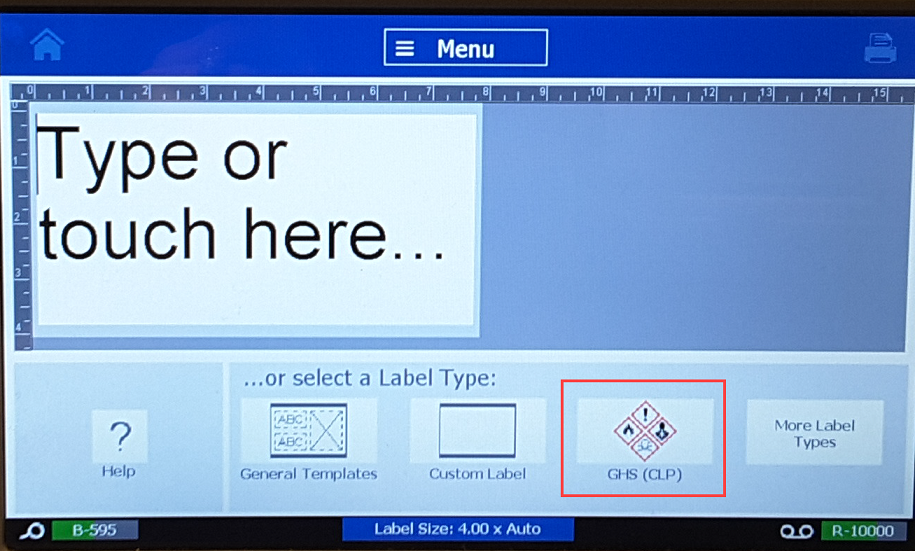
-
Select Create New File.

-
Select the Template to use and select Next.

-
The Select Label Size and Type screen display. The size and type are determined by the media installed. Select Next.
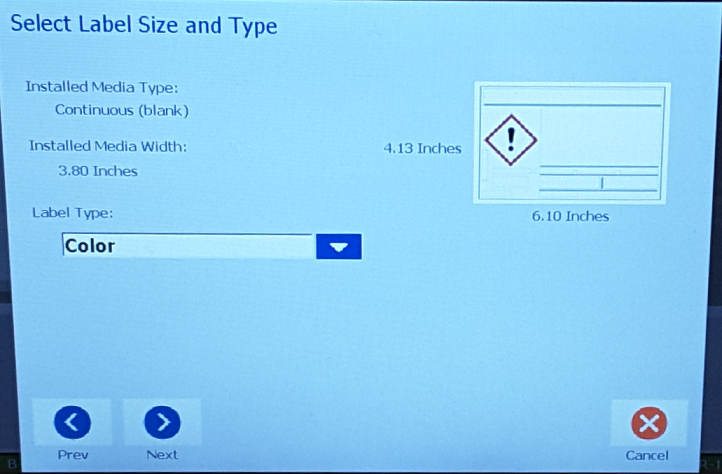
-
The label without specific criteria displays.
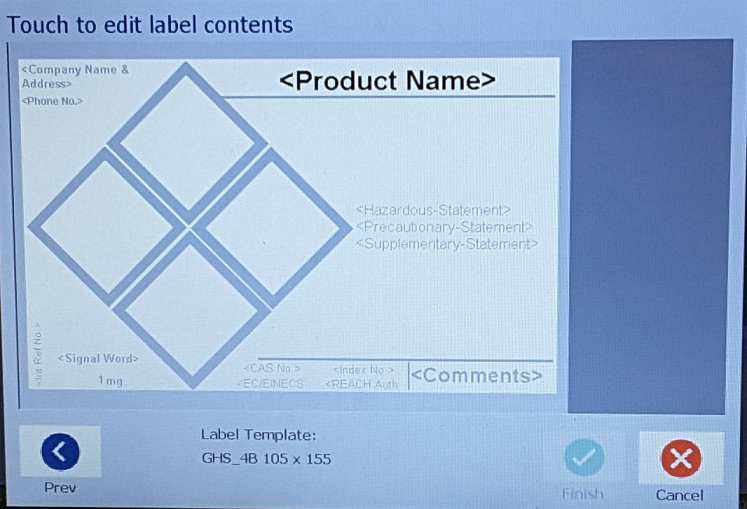
-
Select Product Name. In Primary Language, select the Product Name from the dropdown. Select OK.
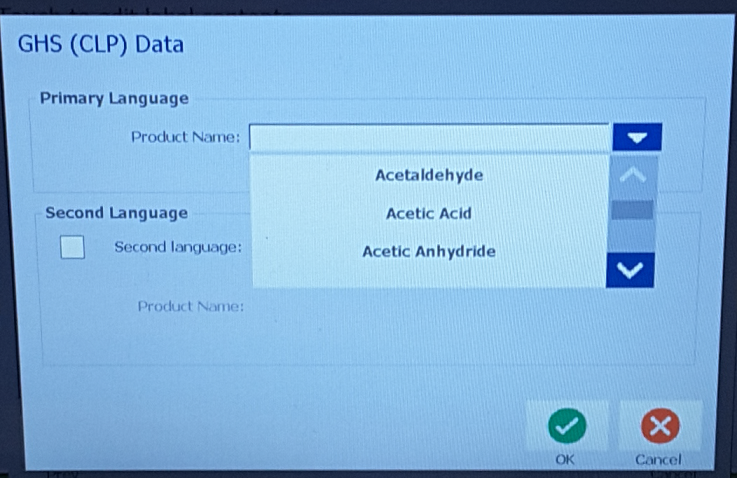 \
\
-
Select where it says Signal Words. On the Signal Word screen, in the list presented, select the Signal Word to use on the label. Selecting None will leave this space blank on the label.
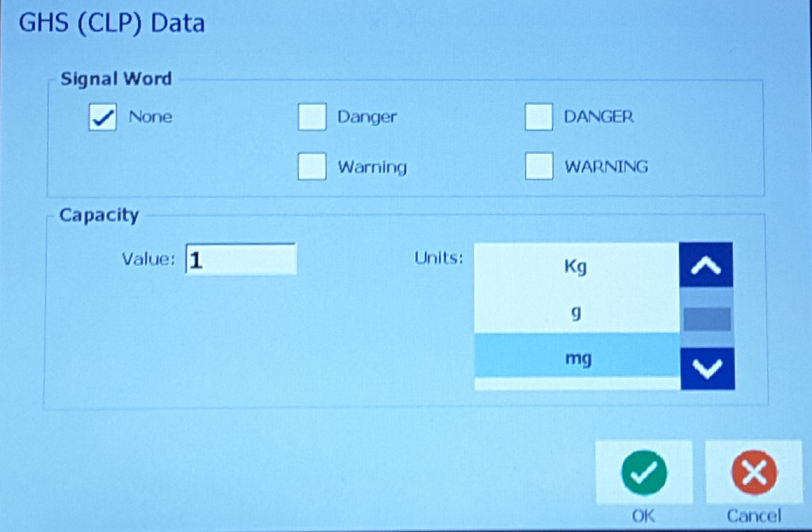
-
Select Capacity by entering a Value and select Units from the list. Select OK.
-
Select where it displays Hazardous Statements, Precautionary Statements, Supplementary Statements.
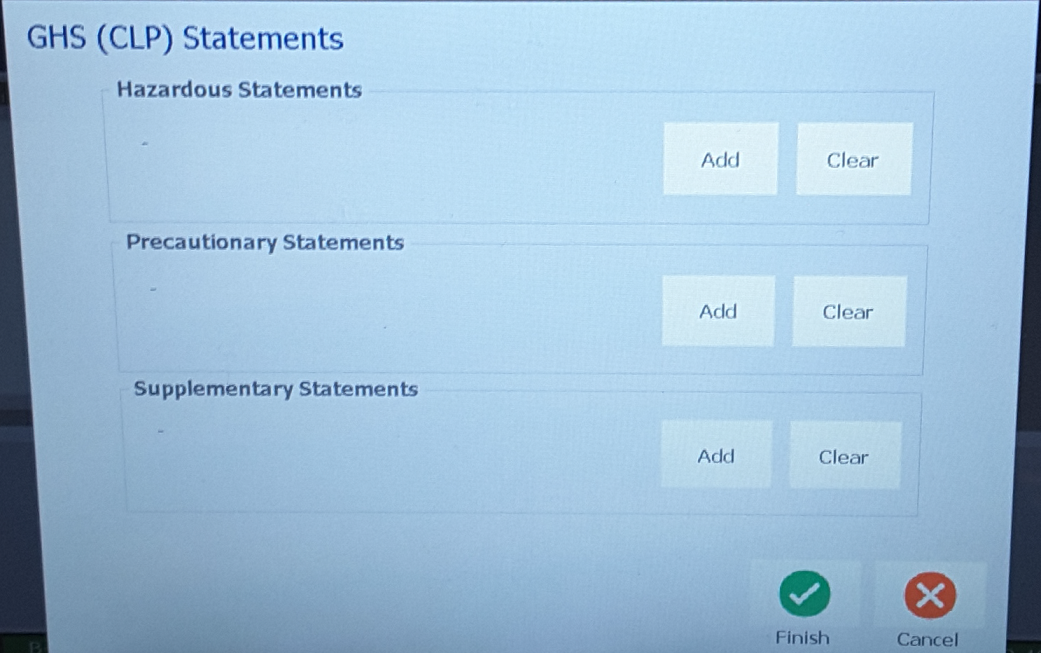
-
Select Add to add Hazardous Statements. Select the statements to be used on the label, then select OK.
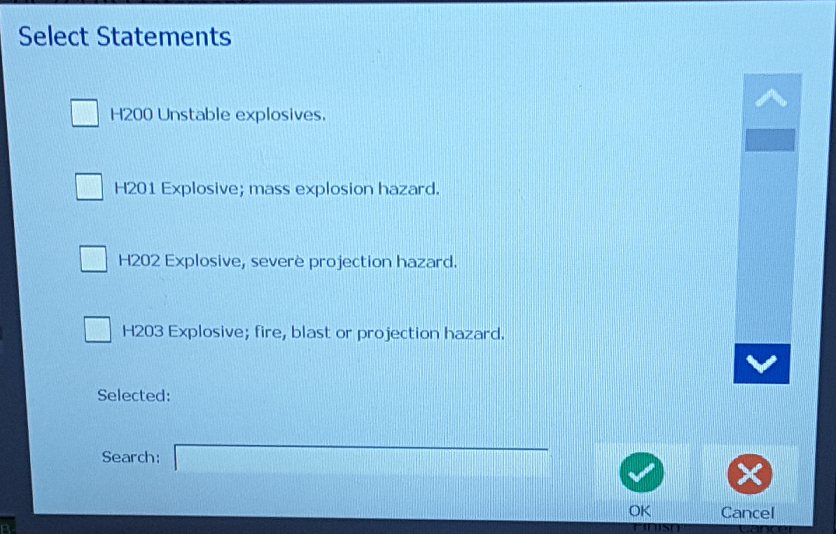
-
Select Add to add Precautionary Statements. Select the statements to be used on the label, then select OK.
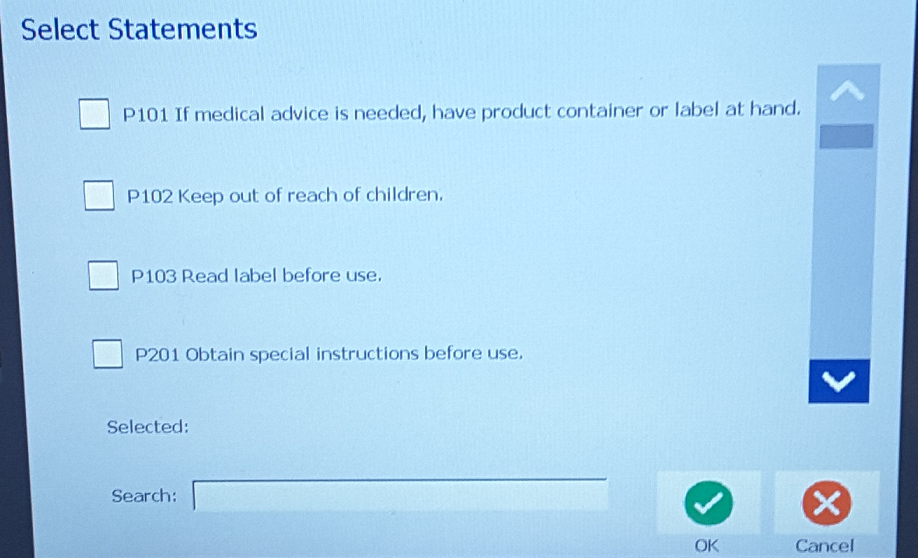
-
Select Add to add Supplementary Statements. Select the statements to be used on the label, then select OK.
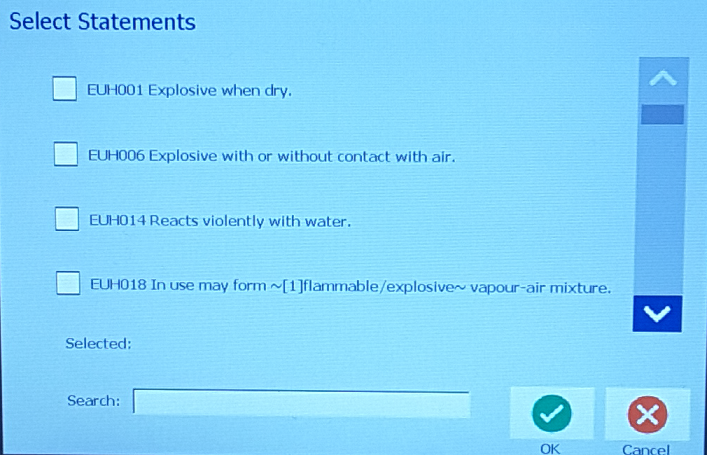
-
Select the top left corner where it says <Company Name & Address> to enter in Comments, Company Name and Address, and Emergency Phone Number. Select OK.
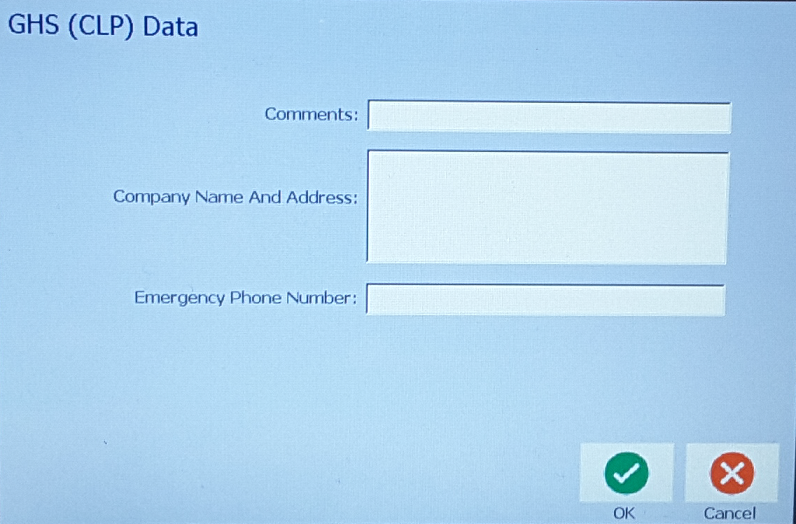
-
Select <Cas No.>. Enter the following information in, if applicable. Select OK.
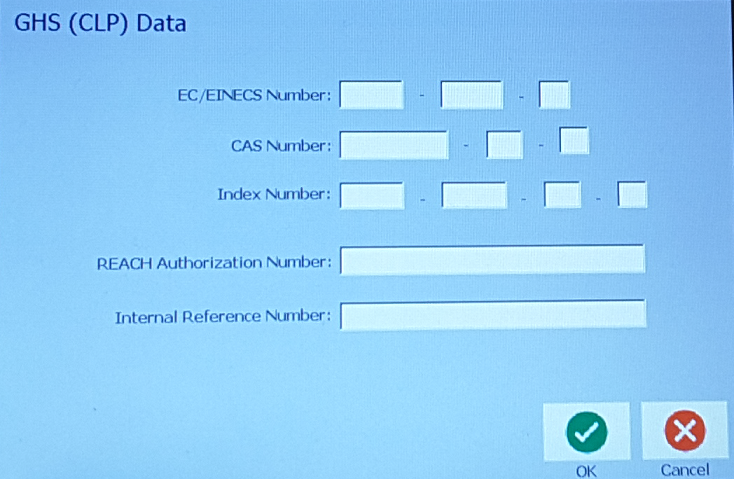
-
Select the diamonds to choose graphics. Select the graphics to include. Select Finish.
Refer to BBP35 / BBP37 / BBP85 / S3100 - How to add Blackout Diamonds to GHS Labels Standalone for more information.
Note: The GHS app will block out unused diamonds because the GHS diamonds cannot be left blank per OSHA regulations, review the OSHA website for more information. For example, if your label part has four pictogram diamonds but you need to print a label for a chemical that has only two pictograms, the software fills-in with a solid color the empty diamonds so anyone viewing the labels knows that no pictograms are missing.
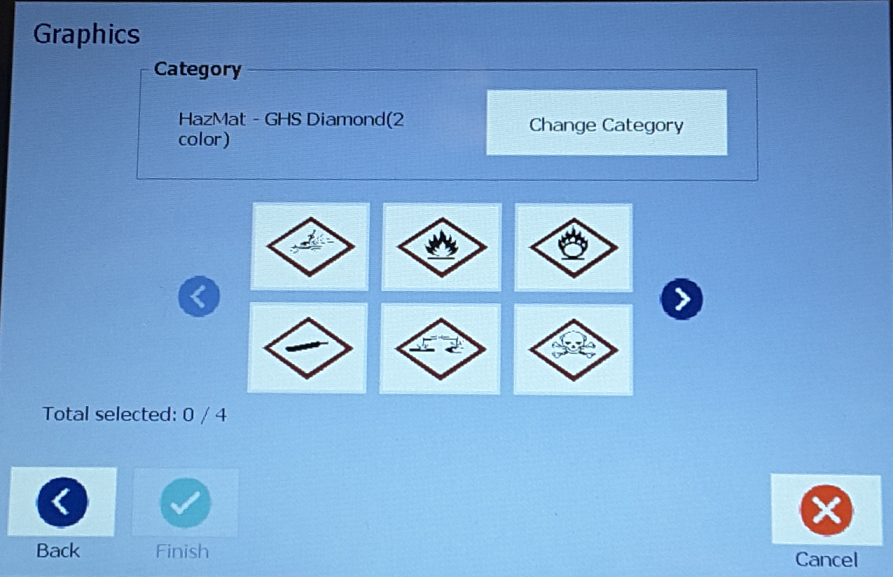
- Once all criteria has been entered, select Finish.
- Select Print.
Related information




