SerializationAdd a simple serialization, advanced serialization, linked serialization or edit a serialization by following the steps below.Add a Serialization
- Position the cursor on the label where you want the serialization to display.
- Press Serial.
A dialog box displays where you can enter the start value of the serialization, the end value, and the increment value.
For Simple Serialization:
- Complete steps 1 and 2. With the cursor immediately displayed in the Start Value field of Sequence #1, enter the start value of the sequence.
Note: If the start value is larger than the end value, the series will decrement automatically.
- In the End Value field, enter the end value of the sequence.
- In the Increment field, enter the increment value.
- When ready, select OK.
For multiple serialization, displayed at different locations on the label:
- Complete Steps 1 through 6 above.
- On the Editing screen, navigate to the next sequence location (cursor position) on the label.
Skip this step if creating a compound serialization displaying at the same cursor position.
- Press Serial.
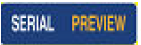
The previous serialization values display in the dialog box presented.
- Navigate to the Add Seq 2 option box and press Enter.

- In the Sequence #2 Start Value field, enter the start value for that sequence.
- In the Sequence #2 End Value field, enter the end value for that sequence.
- In the Sequence #2 Increment field, enter the increment for that sequence.
For Linked Serialization
Note: Linked serializations do not have to display at the same position on the label. They can be in separate locations within the label.
- Navigate to the Linked option box.
- Press Enter.
- Navigate to the OK button and press Enter.
The total number of labels to be printed in the sequence displays in the Header Bar (i.e., Label # of ##).
Edit a SequenceYou can change the serialization values after a sequence has been determined.
- Press Serial.
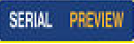
The Serial dialog box displays with the current values listed.
- Select the value fields to change and enter the new value.
Note: If using multiple serialization at different positions on the label, be sure Add Seq 2 option box is checked.
- When ready, select OK.
Related information




