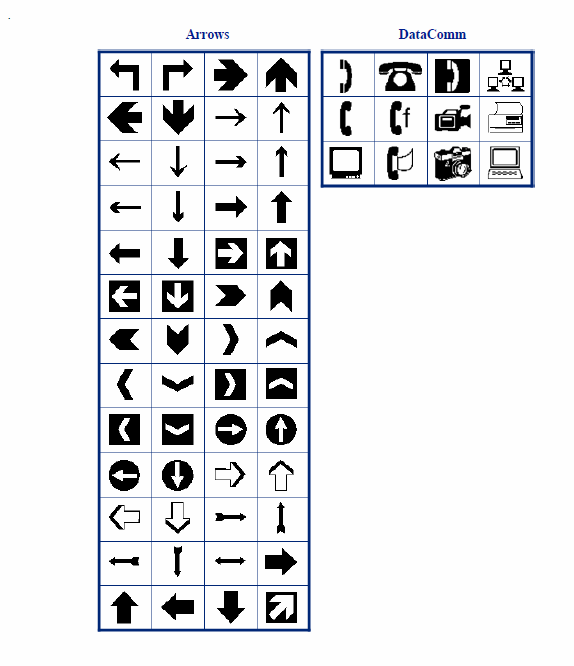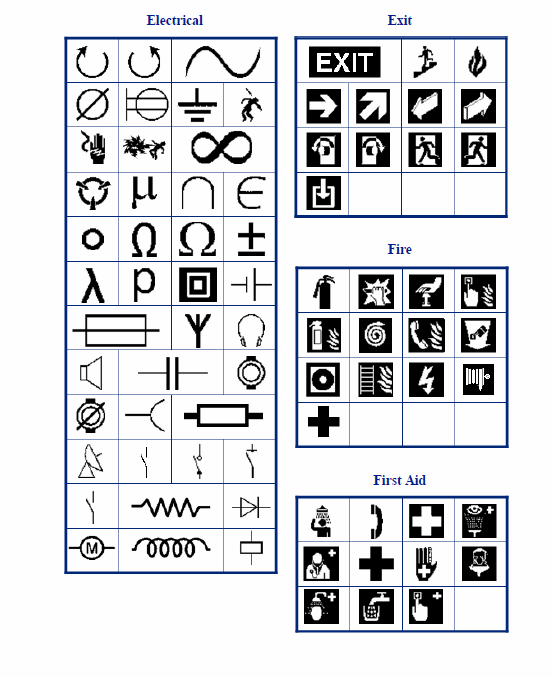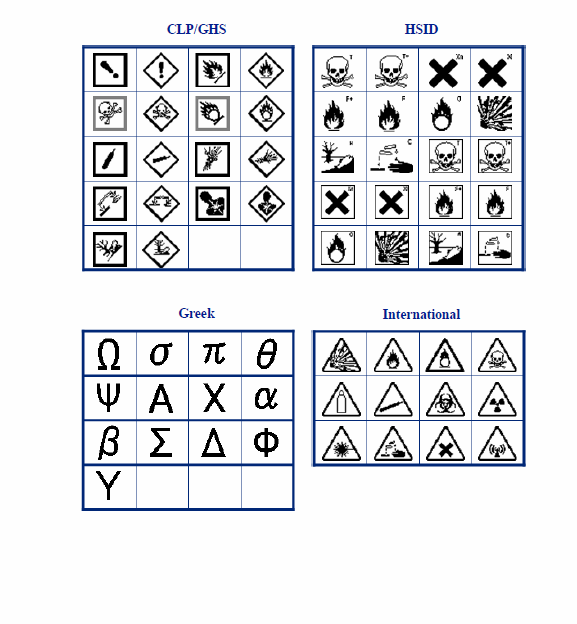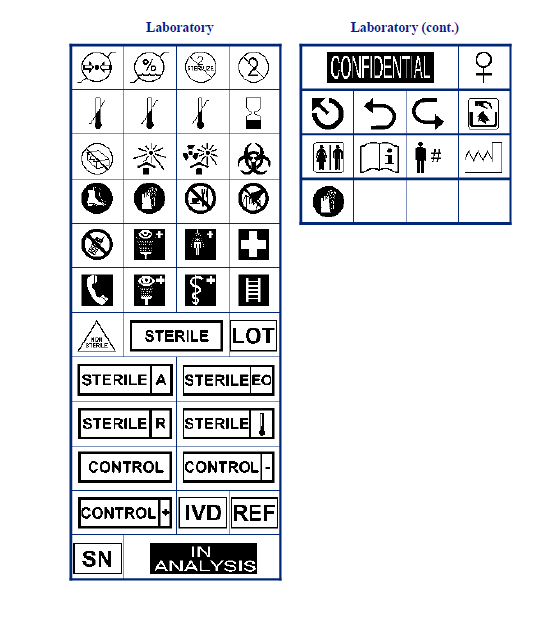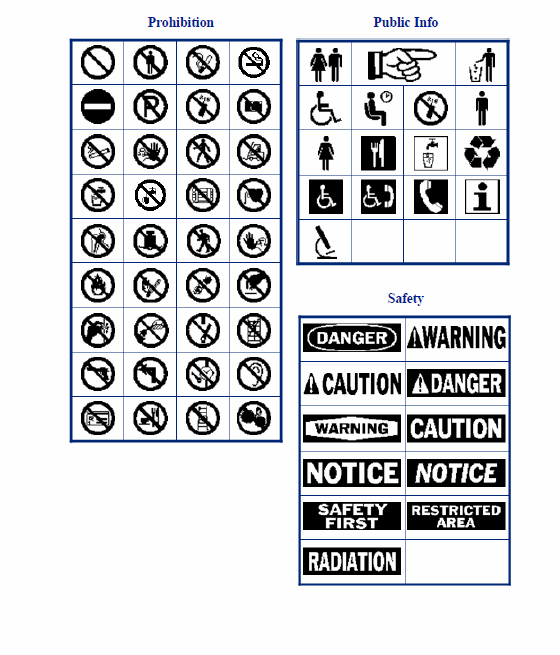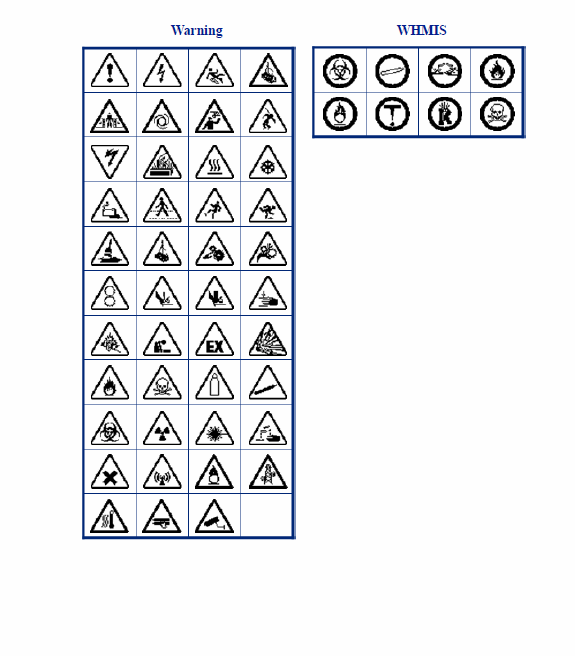Adding Symbols on the BMP61
The BMP61 contains hundreds of symbols that can be used for a variety of applications. Symbols for all enabled applications are available for use on any label, regardless of the application/label type in use.
To add a symbol to the label:
- Position the cursor at the point where you want the symbol to display.
- Press the SYMBOL key or touch the Header/Status Bar and touch Symbol.
- Select the symbol category.
- Select the desired symbol.
- Press the ENTER key or double tap the desired symbol.
Note: The symbol will display with the same font size that is currently in use.
To remove a symbol from the label:
- Position the cursor to the right of the symbol.
- Press the CLEAR key.
There are other symbols that are on the main keys for the BMP61. Press FN + the key to add the symbol that is in yellow.
For example, to add the & graphic, press FN and F.
Please refer below for a complete list of symbols available for the BMP61 (also attached PDF).