Importing Graphics on the BBP31, S3100, and BBP85
Images can be imported to the internal memory of these printer models. Please see below for requirements and process.
Image Import Requirements
Import Graphics - Video
Instructions
- Copy the graphics you want to import into the root directory of the USB flash drive you will be using.
- Connect the USB flash drive that contains the graphic(s) to any available USB port on the printer.
Note: The system will only support one USB flash drive at a time.
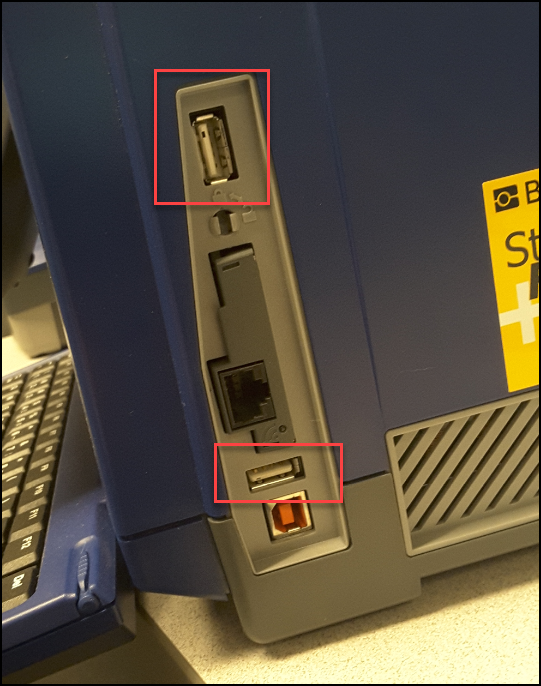
- Touch the Menu button.
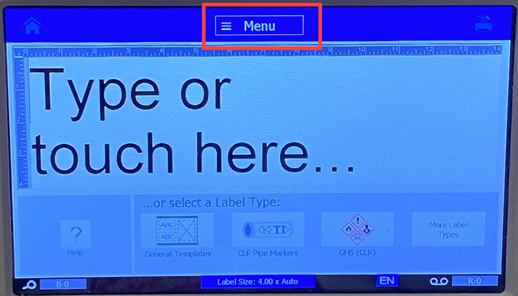
- Touch the Import button. The Import dialog box displays.
- In the Import dialog box, touch the Graphics button.
- In the Available: list, select the graphic you want to import. A preview of the selected graphic shows at the bottom of the dialog box.
- Touch the Import button The graphic will be imported and the name will display in the Imported list.
- Repeat Steps 5-7 until all of your graphics have been selected.
- Touch the OK button
 . The graphics are placed in the Imported Graphics category for using on labels.
. The graphics are placed in the Imported Graphics category for using on labels.
Related information




