Body | Supported graphic formats are Windows Metafile .wmf, JPEG .jpg, Portable Network Graphics .png and Bitmap .bmp.Note: With this printer, you are unable to import Brady Workstation files. If you want to import a Brady Workstation file, the printer will need to be connected to computer. Refer to Brady Workstation - Direct Print Compatibility.Process to Import GraphicsTo import graphics from a USB flash drive:
- First, copy the graphics to import into the root directory of the USB flash drive.
- Plug the flash drive into any available USB port on the printer.
- On the printer, touch Menu.
- Under System, touch Import.
- Select Graphics if not already selected.
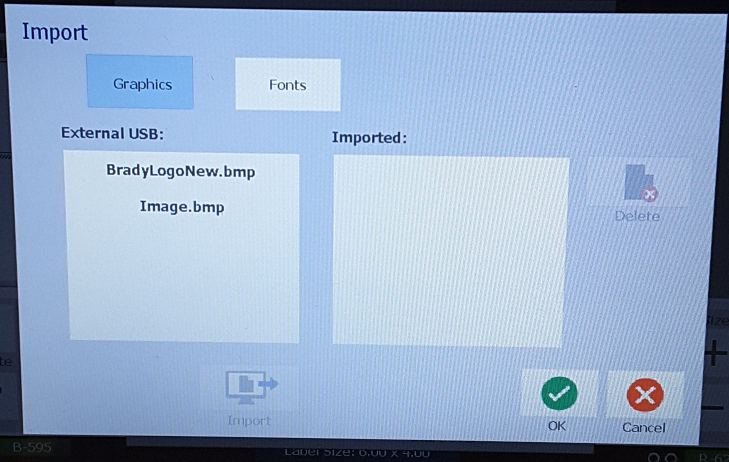 - Under External USB, select the graphic file name to import.
- Select Import. The imported graphics display in the Imported: section.
- When ready, select OK.
Delete Imported GraphicsImported graphics that are no longer needed should be deleted.
- On the printer, select Menu.
- Under System, select Import.
- In the Import dialog box, select Graphics, if not already selected.
- In the Imported: list, select the graphic you want to delete.
- Select Delete. A message displays requesting confirmation of the deletion.
- Select Yes to confirm the deletion. The graphic is deleted from the Imported: list. It is NOT deleted from the USB flash drive.
- Repeat Steps 4 through 6 to delete additional graphics.
- When finished, select OK.
Having Issues Printing Your Graphic?Size and Image FormatThe imported graphics must be in the supported file format of Windows metafile (*.wmf) or a monochrome bitmap (*.bmp). Windows metafile (*.wmf) formats are vector images that maintain their clarity and crispness when they are resized. Bitmap files (*.bmp) are composed of pixels which may appear fuzzy and become distorted when they are resized. You can also import portable network graphics (*.png) and Joint Photographic [Experts] Group graphics (*.jpg).
The maximum size for graphics that can be imported is 1 megapixel (the height x width of the graphic = 1,000,000 pixels). Larger graphic files cannot be imported. If you get an “out-of memory” error when importing an image, it means the image is too large. Try resizing the graphic on your PC to a smaller size, then import the graphic.
Note: Any paint program on your PC will indicate the image size when you open the image file. Use that paint program to resize the image to fit the memory requirements on the printer.
Supported ColorsYou can also import colored graphics, however the color of an imported graphic cannot be changed. The color picker feature is disabled when working with an imported colored graphic. The colors on the imported graphic much match the color of the panels on the installed ribbon.Color HuesHues can be edited using Microsoft Paint or any other image manipulation program: Modify Color Values in a Graphic Using Paint.Black – (0, 0, 0)
White – (255, 255, 255)
Red – (190, 16, 20)
Blue – (0, 80, 131)
Green – (0, 128, 0)
Magenta – (208, 68, 128)
Yellow – (255, 205, 0)
Orange – (255, 100, 0)Printing color graphics on THT printers comes with several additional considerations, for more information see: Can I Print Color Graphics On My Brady Label Printer? |
|
|---|




