There is different ZPL functionality on the printer and in the Driver:
- ZPL Printer Settings
- ZPL Scripting through the Driver
ZPL Printer Settings
Some basic ZPL commands can be changed directly on the printer.
- Tap Settings.

- Tap ZPL.
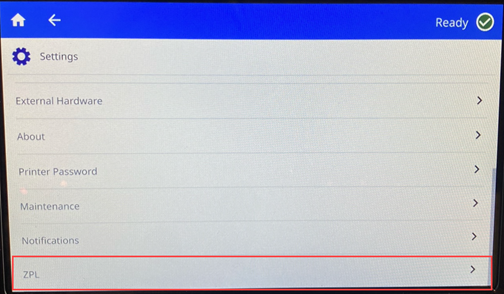
- Tap the setting(s) to be changed.
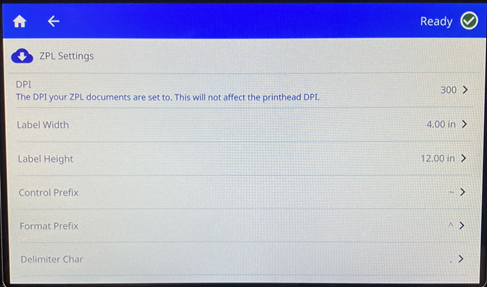
A manual is attached to this article that has the list of commands that the i7500 printer supports.
ZPL Scripting through the Driver
- Download the driver: i7500 - Download the Driver.
ZPL is supported in driver version 5.3.6.6 or newer. If an older version of the driver is installed, uninstall the driver and install the newest version of the driver: Windows Printer Drivers - Full Driver Removal instructions.
- On the computer, open up Printers & Scanners.
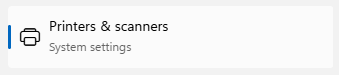
- Select the i7500.
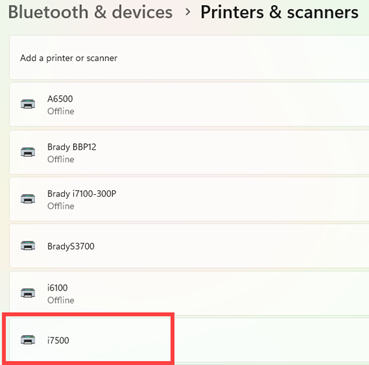
- Click Printing Preferences.
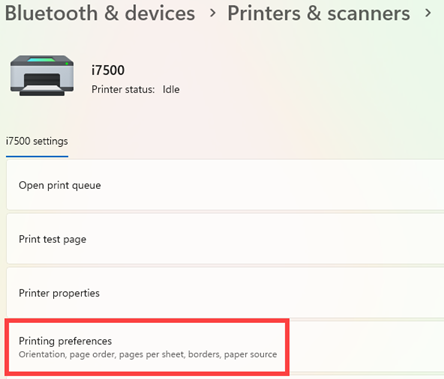
- Click the Advanced tab.
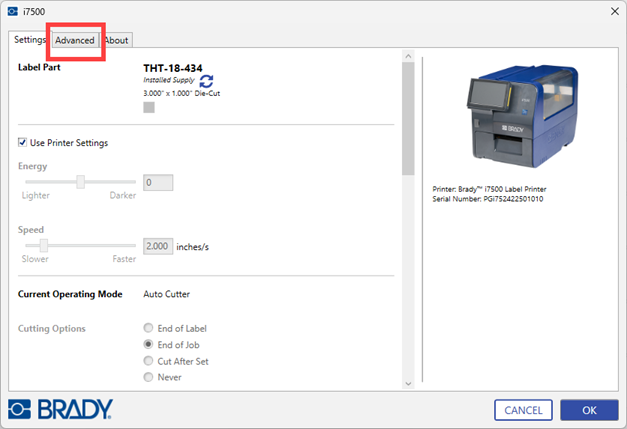
- Click Browse.
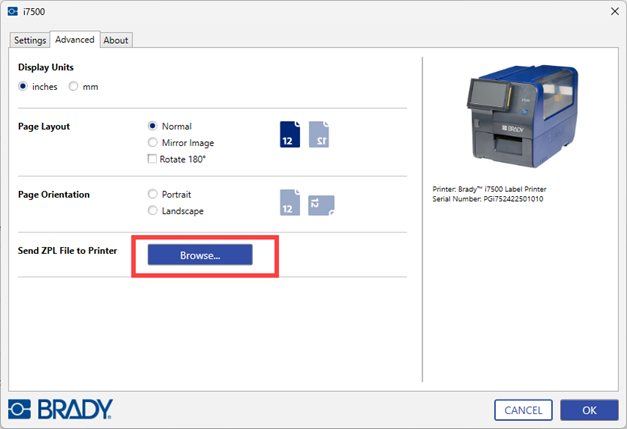
- Select the file and click Open.
- The labels print.
If the label does not print or an error displays
-
- If no label prints and an error does not display, something is wrong with the ZPL file. Try the test file attached to this article.
- Shut down the computer and try again.
- Try another USB port.
Contact Global Brady Technical Support Contact Information for any additional issues or questions.
Continuous Labels i75-series
When smart continuous labels are installed in the i7500 Printer, the ZPL script must include the [^LL] command for optimal printing. Sample script shown below.
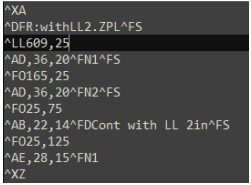
Graphics & Fonts
If your script files use graphics or text that are not already on the printer, you will need to import them before running the script.
Minimum Font Sizes: The i7500 Label Printer supports the following minimum font sizes in scripts. If using ZPL, be aware that font sizes are not set explicitly, but rather with the bounding width and height.
- 5 pt minimum font size for 300 dpi printers.
- 4 pt minimum font size for 600 dpi printers
IMPORTANT! It is recommended that ZPL scripts be written in the dpi supported by your printer.




