Body | IssueA printer connected to a Windows 10 PC shows up under the "unspecified" section in Devices and Printers. CausePrinters show up under "unspecified" when Windows cannot associate an appropriate driver.
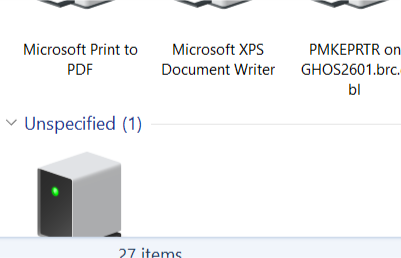 TroubleshootingReference this article to find drivers for your Brady printer: How to Find Windows Printer Drivers for Your Brady Printer. TroubleshootingReference this article to find drivers for your Brady printer: How to Find Windows Printer Drivers for Your Brady Printer.
If you have recently installed the driver, simply rebooting your PC can resolve the unspecified status.
Note: If you are using Brady Workstation, you may not need to install a printer driver: Brady Workstation - Direct Print Compatibility. In these cases you can ignore the "unspecified" status - BWS bypasses the requirement for a driver and communicates directly with the printer.
- Open Control Panel.
- Select Devices and Printers.
- With Devices and Printers open from the Control Panel, select the printer and select "Remove device" in the tool bar or right click and select "Remove device" for the unspecified printer.
- Select Yes on the pop-up message.
- Remove the printer from the Device Manager under Universal Serial Bus Controllers by right clicking the printer and selecting Uninstall device.
- Unplug the USB from the computer.
- Shut down the computer.
- Turn the computer back on and plug in the USB. The Printer is no longer in the Unspecified devices and is now under Printers.
If you are still experiencing issues, contact Global Brady Technical Support Contact Information.Related information
|
|
|---|




