Transferring LabelMark 6 and Brady Workstation Files to Express Labels Mobile
Express Labels Mobile can open LabelMark 6 and Brady Workstation label files and templates. LabelMark 6 files can only be used for BMP61, BradyPrinter M611 and BMP51 portable printers.
Summary of Steps
Locate the label file and send it to local or cloud storage
Retrieve the file from cloud storage on the mobile device
Send the Label File to Cloud Storage such as Google Drive, Drop Box, or One Drive
- Locate the label file in the default save path or custom location.
Default Label File Location in LabelMark 6: C:\ProgramData\Brady\LabelMark6\Label Files
Default Label File Location in Brady Workstation: C:\Users\Public\Documents\Brady Corp\Brady Workstation
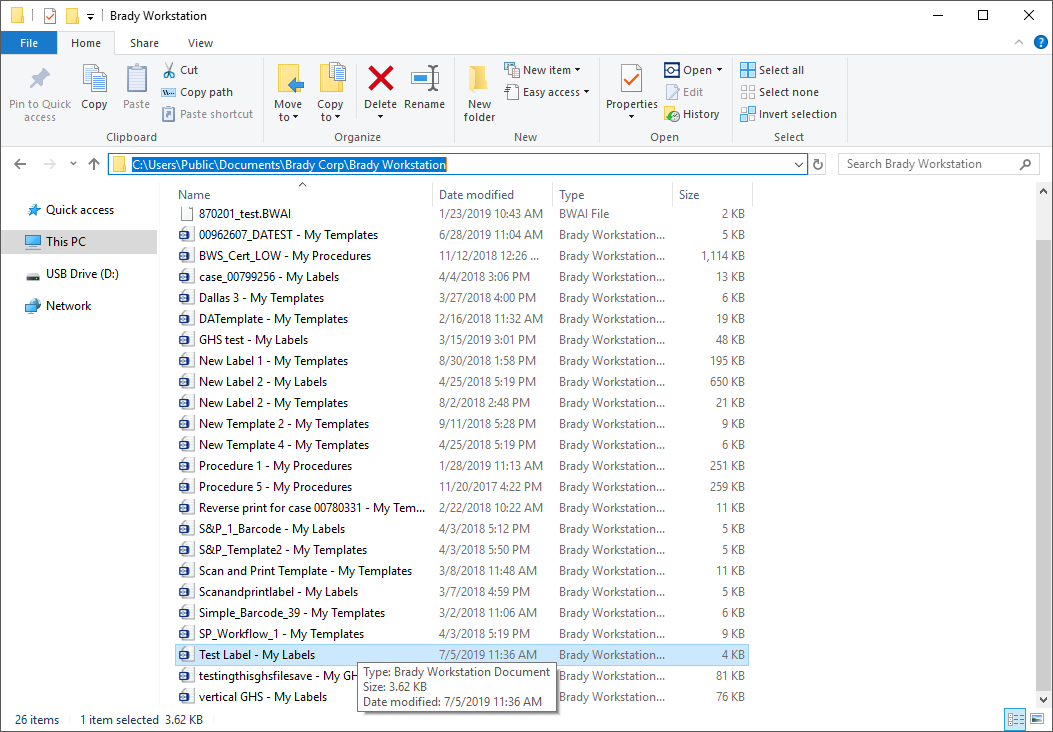
- Drag and drop your label file into cloud storage or email the file to yourself to store in the mobile storage. The example below shows Google Drive open in the Chrome Browser.
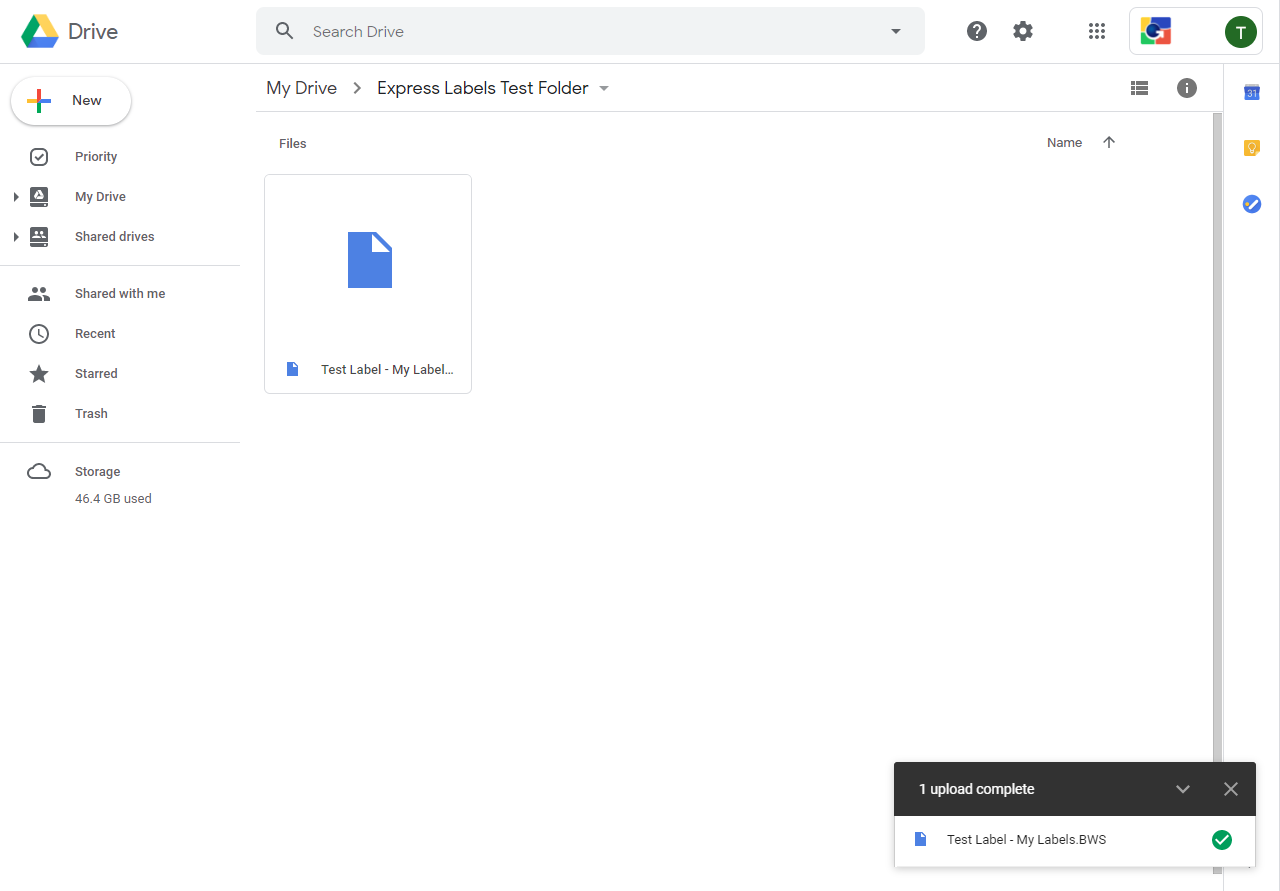
Open the Label File on Your Mobile Device
- Launch the Express Labels Mobile App.
- Select the folder icon in the upper right-hand corner.
- Select the location type where the file is saved.
- Locate and select the label.
- The label file will open on your device.
Related information




