Note: If you are using Brady Express Labels Mobile app or Brady Workstation you do not need to install the windows driver. If you are using third-party software, you must install the Windows driver.
Install the S3700 Driver
- Select Begin Download on BradyID to download the driver.
- Right-click the S3700_Printer_Driver folder in your Downloads folder and select Extract All.
- Select the location where you would like the extracted folder to go and select Extract.
- Double-click the extracted S3700_Printer_Driver folder.
- Right click the S3700_Printer_Driver folder and select Run as administrator.
- Select LET'S GET STARTED.
- Wait until the BradyS3700 install is complete and select Next.
- Connect your printer and select Next.
If using USB, connect to a computer with the USB cable. Proceed to step 10.
If using Wi-Fi, connect the printer to the same network as your computer: S3700 - Connect to a Wi-Fi Network.
If networking the printer, click Next. The IP Address must be entered.
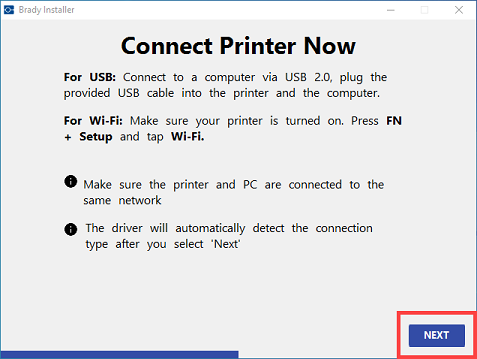
- If using Wi-Fi, select your S3700 printer and select Connect.
If networking the printer, click Enter IP Address.
Networking Steps (Click to expand steps)
-
-
- Enter the IP address on the printer and click Connect.
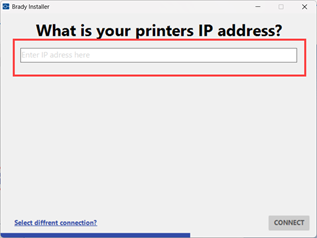
-
-
- Wait for the printer to connect and click Next.
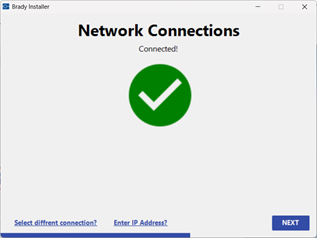
-
-
- Proceed to step 11.
- Wi-Fi: Once the Network Connection is complete, select Connect. USB: Once the USB Connection is complete, select Next.
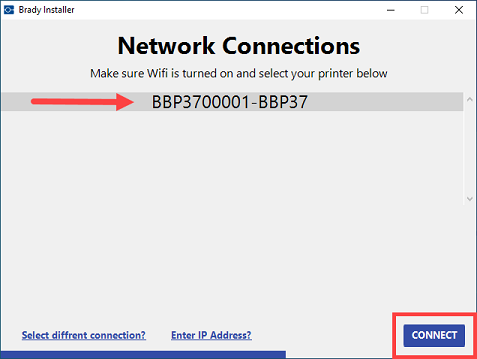
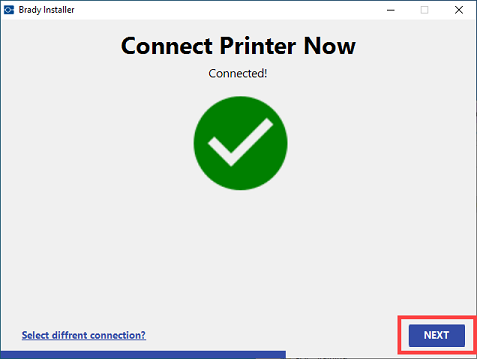
Wi-Fi Connection USB Connection
- Select the link to register your printer using the serial number. Select Next.
- Select the checkbox to agree to the terms and select YES, CAPTURE DATA.
- Select Close.
Related information



