Issue
Paper Out or No Paper displays on the LCD of the BBP12.
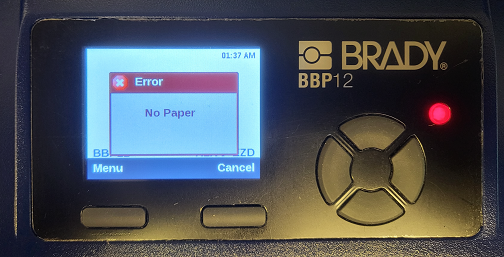
Troubleshooting
- Make sure the printer is loaded correctly, with the label sensor in the correct position. Then run a calibration from the printer screen: BBP12 - Printer Setup and Information.
- Run a calibration using the printer diagnostic tool and verify the correct sensor is selected: How to Calibrate the BBP11 and BBP12 Using the Diagnostic Software Tool.
- Make sure the printer driver is set to the correct sensor for the installed, and that it will pull sensor settings from the printer instead of overriding printer settings:
- Navigate to Printer Properties.
- Select Advanced.
- Select Printing Defaults.
- Select the Stock tab.
- Select the Type for the sensor.
Also make sure the sensor type chosen in the printer menu and in the Diagnostic Utility are appropriate for the installed media.
Note: Uninstall and reinstall the printer driver as another troubleshooting step.
- Make sure the printer is loaded with compatible media. Material with a clear liner, or notched material used with a white ribbon will have issues calibrating on this printer model: What material types can the BBP11 / BBP12 printer use?
- Verify the printer has a Maximum Length of 254mm.
- Select Menu on the BBP12 printer.
- Select Sensors.
- Use the arrow to highlight Maximum Length. This will be set to 254 mm.
- If the printer is still having issues and displaying the message, reset the printer using the diagnostics tool: BBP12 - Reset to Factory Defaults. After resetting the printer, set the printer to User in the Driver.
If the issue persists, contact Global Brady Technical Support (Contact Information) and provide the serial number of the printer How to Locate the Serial Number on the BBP11/12 and label part What Is The Label/Ribbon Part Number and Lot Number?
Related information




