Body | Follow these steps if the printer feeds without stopping, or displays an "out of paper" message.
1. Confirm the labels and ribbon are loaded correctly, pay special attention to the paths and orientation that the label and ribbon should follow: How to Load Labels and Ribbon in the i7100 Printer
We often see end users feed the label liner over the black plastic sliding piece that contains the sensor. The liner should go under the the sensor as shown in this image:  2. Confirm the sensor is in the correct position and the appropriate sensor type is chosen in the printer menu. 2. Confirm the sensor is in the correct position and the appropriate sensor type is chosen in the printer menu.
Reference the below article to determine:
1. If you have gapped, sleeve, notched, or multiple column gapped material.
2. Where the sliding sensor should be positioned for your material.
3. Which sensor setting should be selected in the printer's touch screen menu.
i7100 Sensor Position for Gapped, Sleeve, Notched, and Multiple Column Gapped Material Page 10 of the i7100 user manual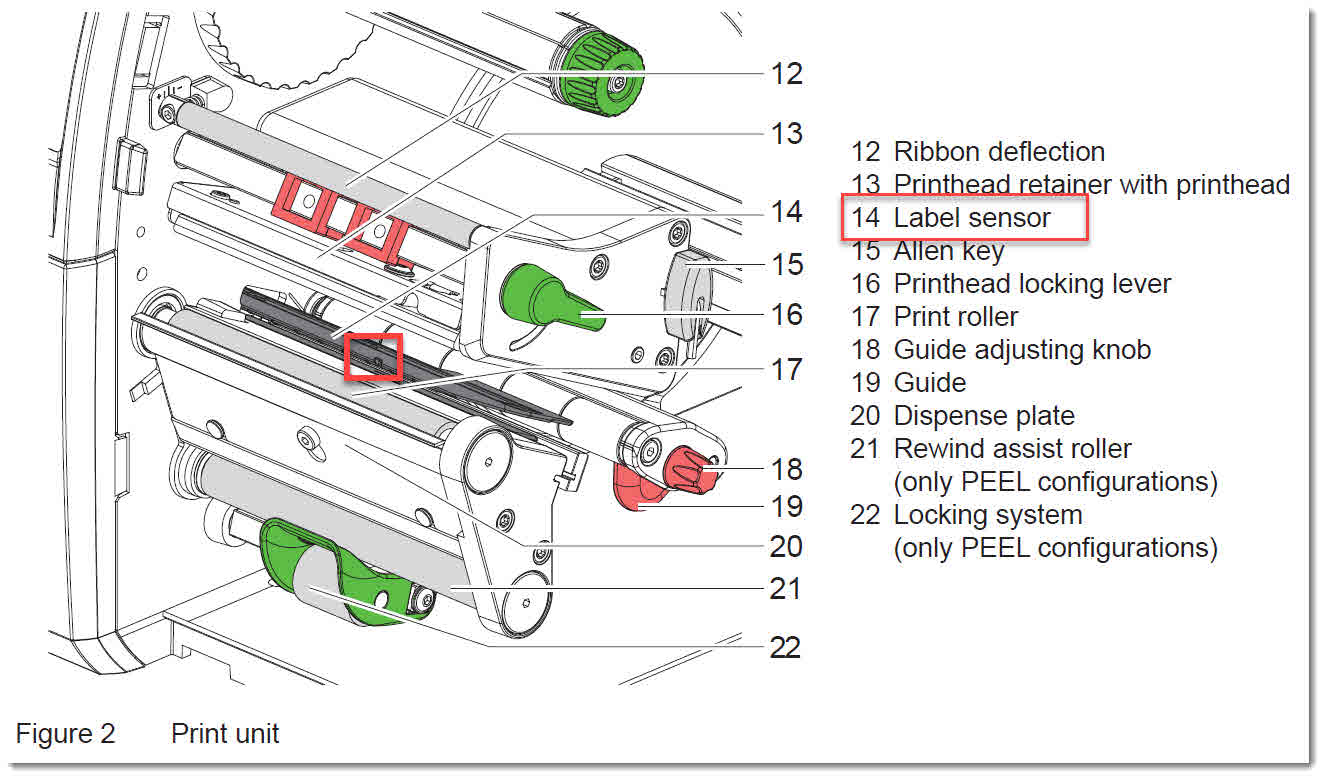 3. Power cycle the printer after performing steps 1 and 2, then press the feed button on the touch screen to confirm the printer feeds one label at a time. Still Not Working?If these steps do not resolve, you may need to calibrate the printer sensor: How to Recalibrate i7100 Sensor ValuesIf the printer continues to display these symptoms, contact Brady Technical Support for your region: Global Brady Technical Support Contact Information 3. Power cycle the printer after performing steps 1 and 2, then press the feed button on the touch screen to confirm the printer feeds one label at a time. Still Not Working?If these steps do not resolve, you may need to calibrate the printer sensor: How to Recalibrate i7100 Sensor ValuesIf the printer continues to display these symptoms, contact Brady Technical Support for your region: Global Brady Technical Support Contact Information |
|
|---|




