Body | Issue
When you click print, the printer starts to print then stop and displays "no label found".
Troubleshooting
Note: While performing these steps, keep in mind that the error will need to be manually cleared before the printer can accept new print jobs. If you do not clear the error the jobs will error out in the queue.
1. Make sure the printer is loaded correctly, especially in regards to the media sensor. The printer sensors must be calibrated for each new type of media that is installed.
2. Check the printer driver to confirm it is not sharing a port with another printer. See the "Check for Drivers Sharing the Same Port" section in this article: Printer Drivers - Troubleshooting Driver Removal
3. Make sure the label part used in your software file matches what is installed in the printer. LabelMark 6 and Brady Workstation will list the label part used when you open the label file. Compare this to the label part number listed on or inside the core of your label roll or cartridge.
Note: The part number does not necessarily need to be an exact match. Brady parts of the same size will have varied suffixes (402, 403, 427, etc.), these suffixes indicate the material type used. Size is indicated by the first number after the "THT". In the example below, "THT-10" indicates the #10 die was used. All labels that start with "THT-10" will be the same size (THT-10-423, THT-10-402, etc.) When in doubt, just make sure die indicated matches in the software and printer. For more info about Brady's material naming scheme: Naming Conventions for Brady Label Media
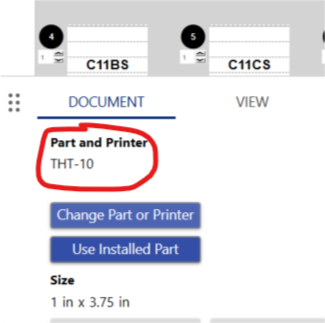 |
|
|---|




