| Body | Save files from Brady Workstation to the M510 and M710Files from Brady Workstation are stored as print jobs on the M510 and M710 Label Printer. Print jobs cannot be edited on the printer; they can only be printed. Therefore storing a print job this way also serves as a way to prevent edits.
- Connect the printer to the computer with the USB cable.
- Open the Label File in Brady Workstation and select Print.
- On the Print screen, select the printer if it is not already selected.
- Configure any print settings as desired. This includes the number of copies, sorting, and advanced settings such as the cutting option. All of these files are saved with the file when it is stored on the M510 or M710.
Important: If you open the Advanced Settings screen, be sure that the Print to Printer is selected. This ensures a print job that the printer can read. If you choose Print to File, the printer will not be able to read it. 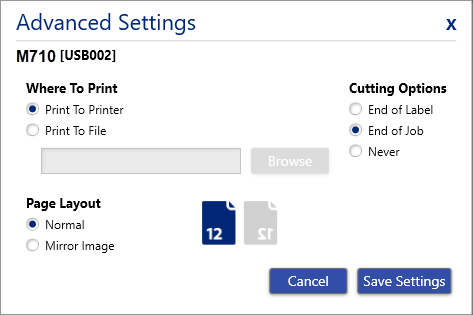
- Click the arrow on the PRINT button and select Store on Printer. The button name changes to STORE.
- Click STORE and enter a name for the print job.
- The print job is now stored on the printer in internal memory. The label content, job name, quantity, sorting, and cutting preferences specified when the job was stored are not editable. Stored jobs in internal memory can only be printed or deleted.
Related information
|
|
|---|



