Connect the M710 to Express Labels MobileVerify Bluetooth or Wi-Fi is on and connected on the M710 before trying to connect to Express Labels Mobile: M710 - Connect to the Printer with Bluetooth and M710 - Connect to the Printer with Wi-Fi. You can connect up to 5 users to the printer at one time.
- Open Express Labels Mobile.
- Select the menu.
- Select Printers.
- If the Printer and Serial Number display under New printers available, select the printer.
If the printer does not display, select the plus sign in the yellow circle. Select the M710 printer. 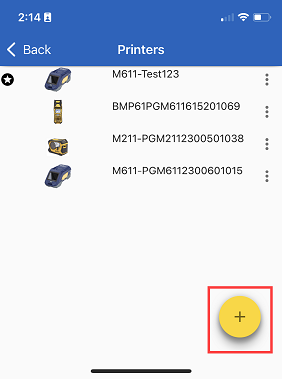
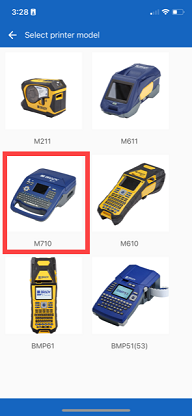
- Select Bluetooth or Wi-Fi.
Bluetooth
- Select Bluetooth.
- Once the application connects to the printer, the following message will display.
Wi-Fi
Note: Your printer must be connected to the same Wi-Fi network as your phone.
- Select Wi-Fi.
- Select the printer. To connect the printer with the IP address, select ENTER ADDRESS.
- Enter the IP Address, if applicable.
- Express Labels Mobile connects to the printer.
Related information



