Body | Printing from a PDF to the J4000Printing from Adobe Acrobat or other PDF readers will require manually adjusting print size. Be sure to confirm the dimensions of the installed media prior to printing.1. Open the .pdf file you want to print in Adobe Acrobat Reader DC or Pro.
2. Select "File" then "Print" and you will see this dialog box appear. Choose "J4000", then click Properties.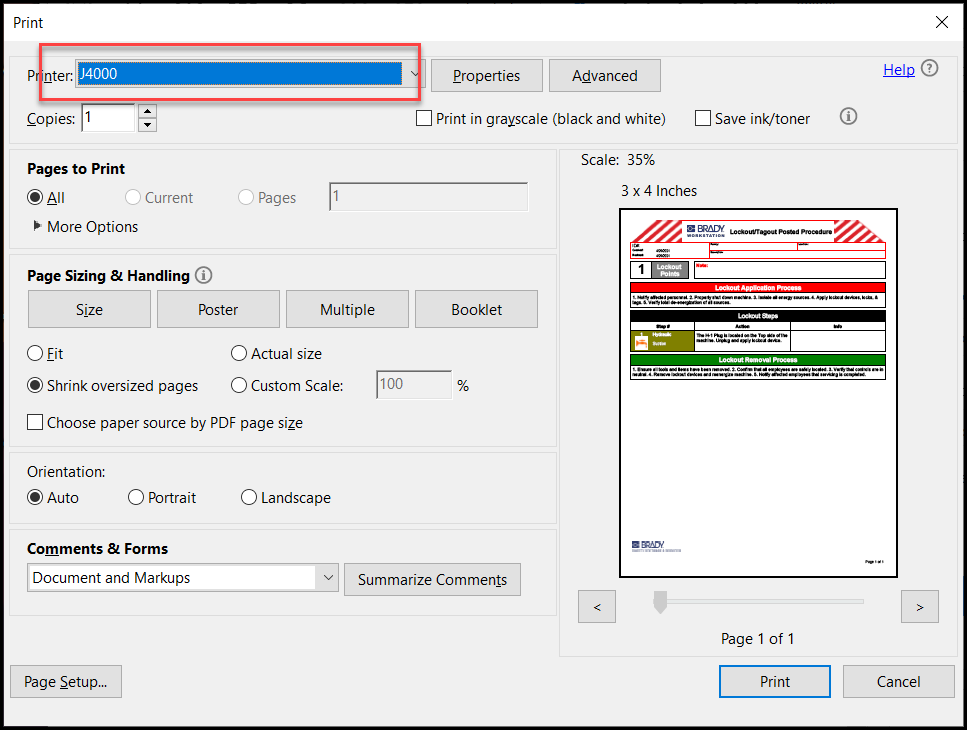 3. Click Custom Page Size. 3. Click Custom Page Size.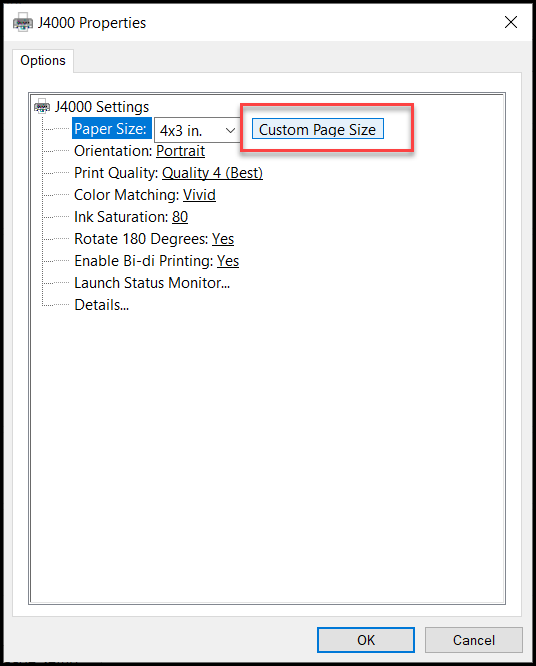 4. Resize to your label. In this case you have to make sure "inches" is selected as the proper unit value. Then adjust in .01 increments - a 6" X 8" label is "600 X 800". Click "OK" through the various screens. 4. Resize to your label. In this case you have to make sure "inches" is selected as the proper unit value. Then adjust in .01 increments - a 6" X 8" label is "600 X 800". Click "OK" through the various screens.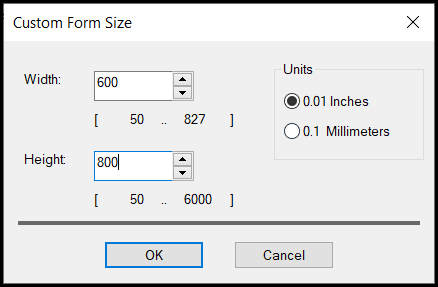 7. Verify that the correct size is shown, select quantity and select "Print". 7. Verify that the correct size is shown, select quantity and select "Print".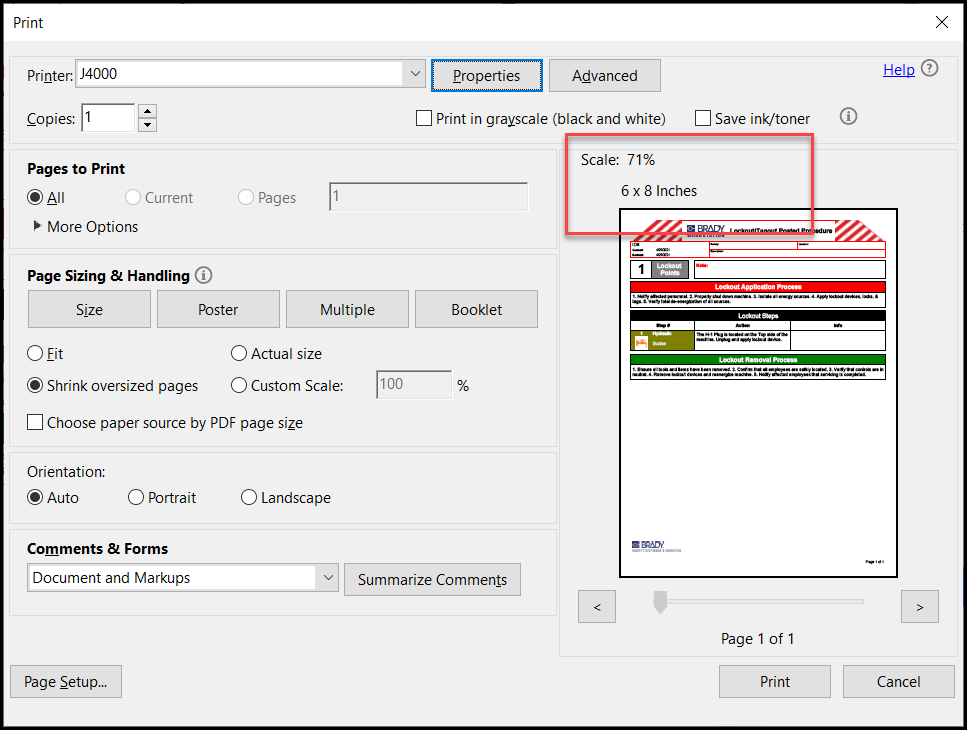 See Also See Also
|
|
|---|




