If the program being used with a Brady printer has a 'page size' or 'page setup' menu, the document properties for size / dimensions should match the size of the label installed in the printer. When using 3rd party software you may not be able to print multicolor labels even if you have a Brady printer model that supports multicolor printing.
Note: Additional settings may be required, we do not test to verify every label and printer combination will print without issues from 3rd party PDF applications. Brady Technical Support is limited for 3rd party software - Printing to Brady Printers from 3rd Party Software.
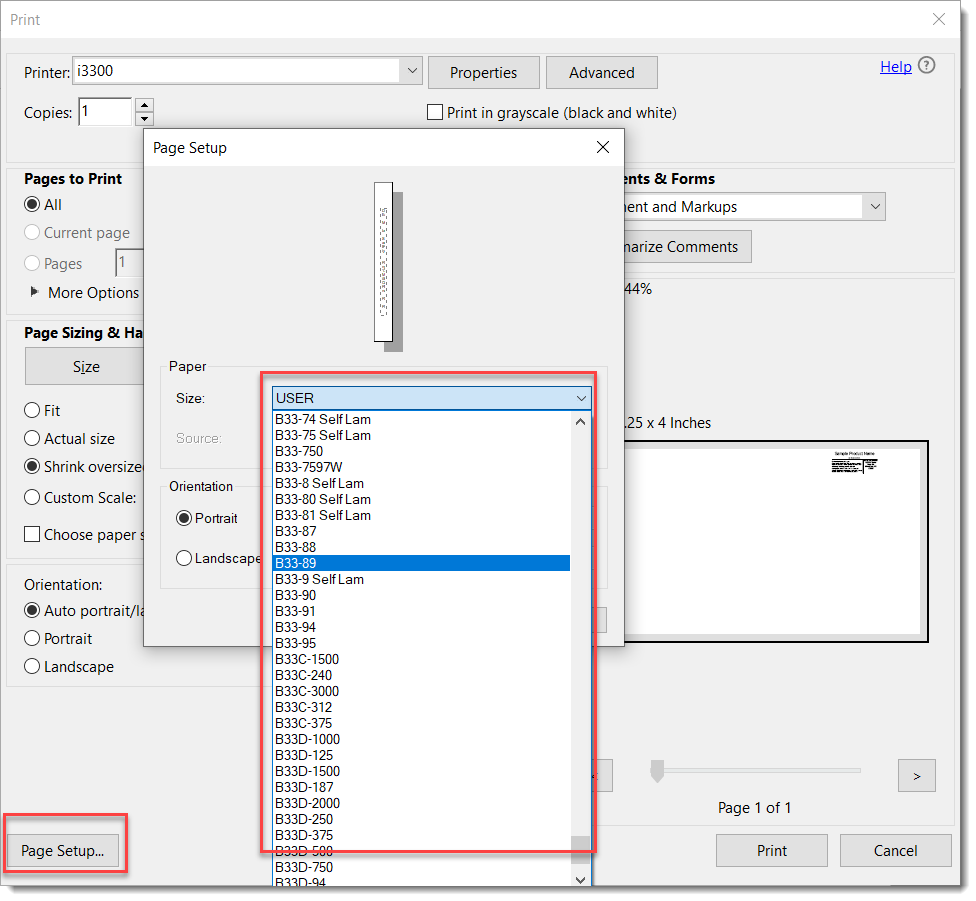
Print a PDF with the Printer Driver
The recent Brady Printer Driver is able to retrieve the size of the part installed in the printer. This means that for die-cut supplies, the driver automatically reports both the width and height of the printable area. For continuous supplies, the width is automatically reported, but the height must be set by the user.
If not using Adobe Acrobat, skip to step 3.
- Open the Adobe Acrobat print dialog and select your printer. Note the default label size.
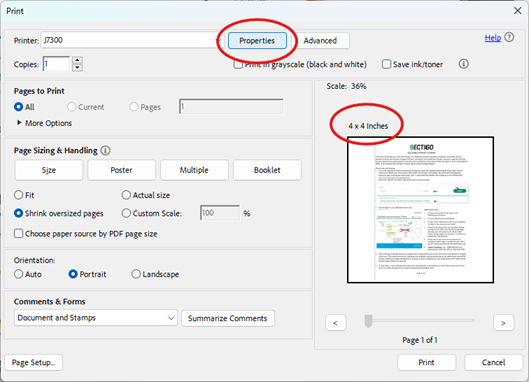
- Click Properties.
- Set the Default Length field to your desired size.
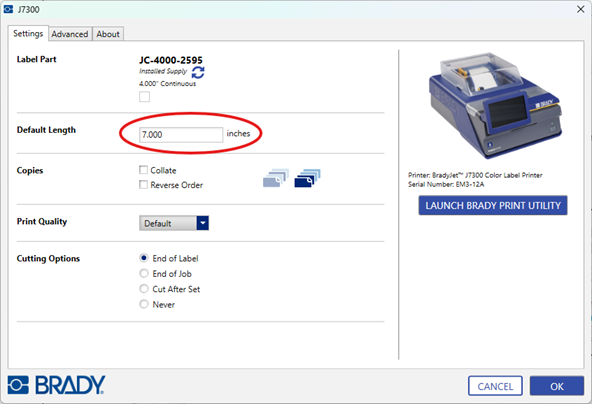
- Click OK.
- If using Adobe, change the Page Sizing option to Fit.
Note: The displayed dimensions will update to the size you have selected.
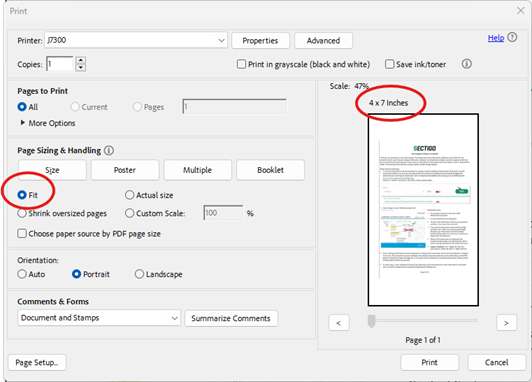
- Set the Orientation option to Portrait or Landscape depending on the desired orientation.
- Click Print.




