Note: LabelMark 6 has been discontinued and is no longer available for purchase. This software was replaced by Brady Workstation which can open LabelMark 6 label files and templates:
LabelMark is no longer supported by Technical Support. Tech Support can only assist with activating the software.
Tip: Have questions or issues with the transfer process? see the FAQ section.
Moving Your LabelMark 6 License
This process requires access to both the old and new PC's that will host the activated software. You will also need to know your license password. See this article to recover license information: How to Recover Registered Licenses Using the Software Self-Service Portal.
On the PC with the new installation
- Launch LM6, choose "Activate" on this screen.
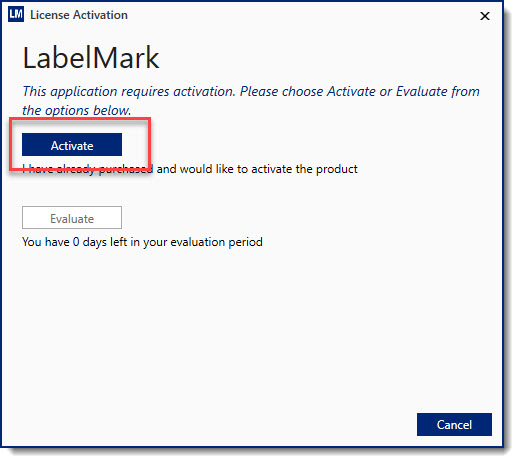
- Choose Transfer from the options.
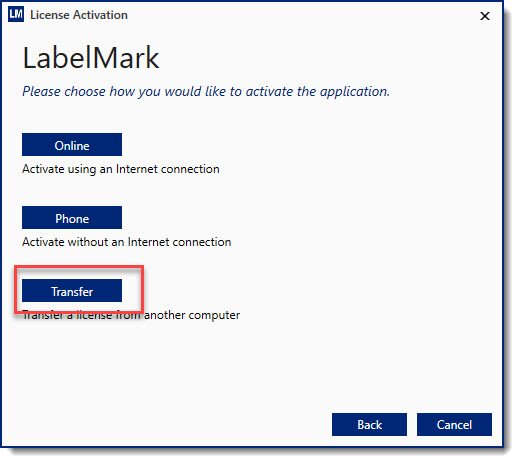
- Click Start Transfer.
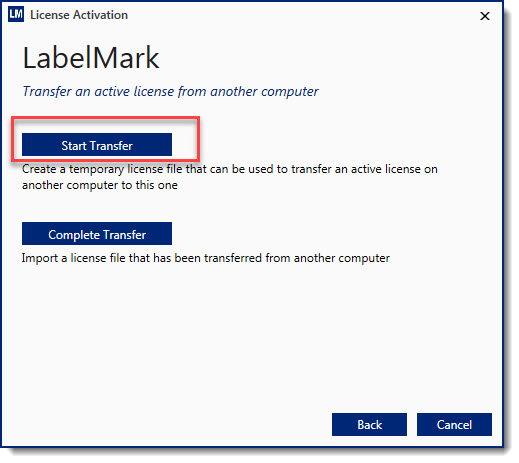
- Save the transfer.lf file to your external storage device.
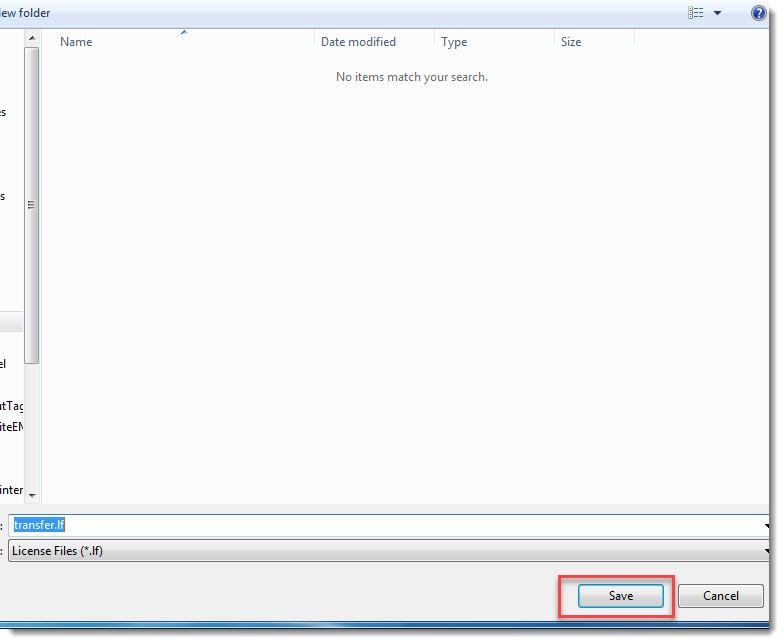
- Connect the external storage device to the PC with the existing “old” installation.
- Launch LM6, go to the Question Mark, however over License, Click Transfer License.
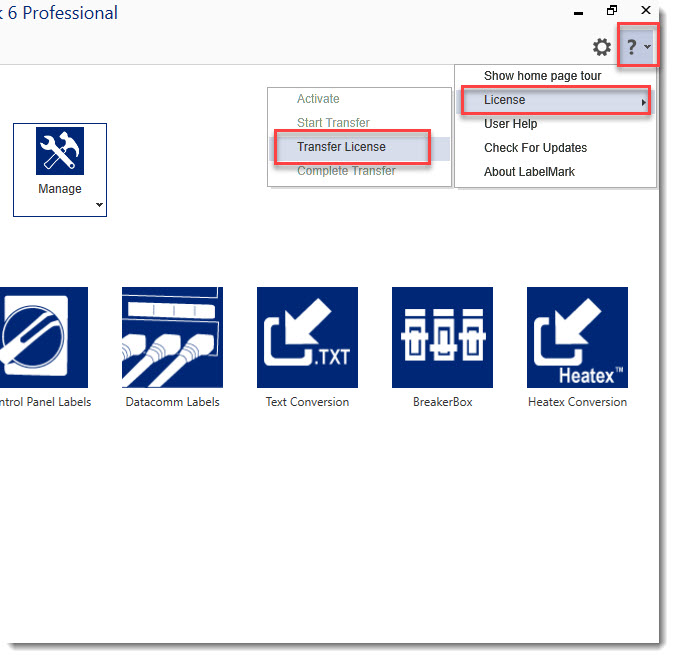
- Click Yes on this prompt.
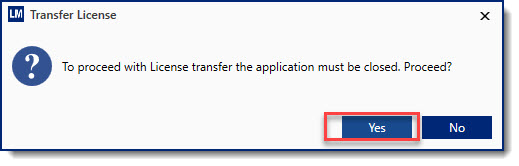
- Navigate to the saved license.lf file and click Open.
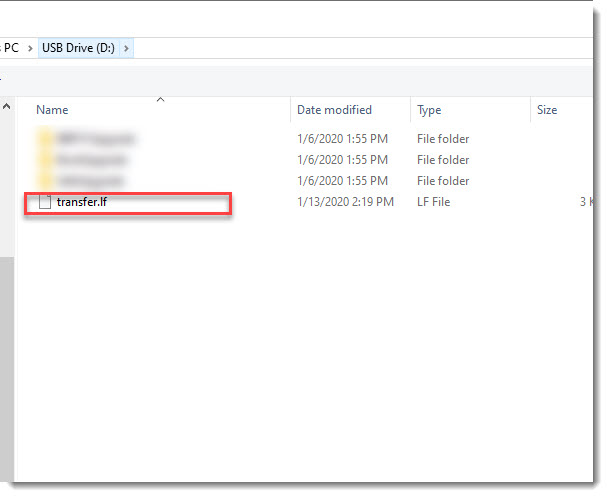
- Enter your license password.
- Note: This will be listed on the software CD case if purchased as a hard copy. If purchased as e-media then this would be an email generated and sent to the original buyer of the software. See: How to Find Your Brady Software License
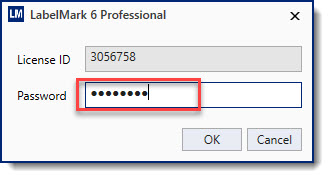
- The “old” installation will now deactivate. This indicates your license.lf file has been modified and will now activate the software on the new PC. You can close this prompt on the old PC:
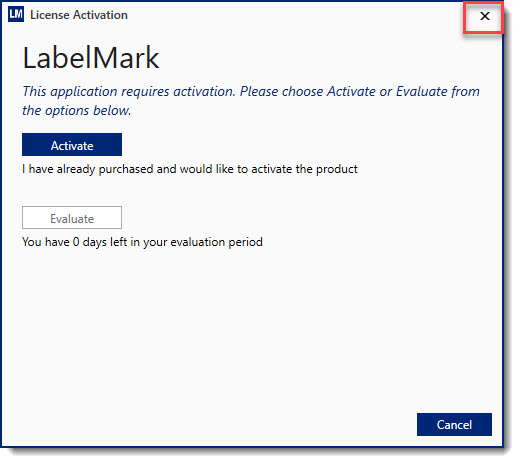
- Take the USB or external storage media to the new PC.
- Click “Complete Transfer”.
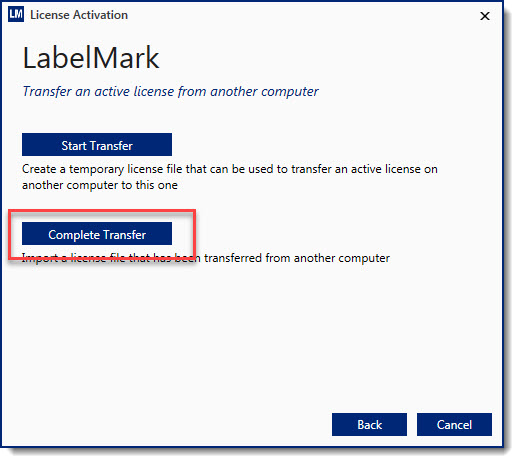
- Navigate to the license file and click Open.
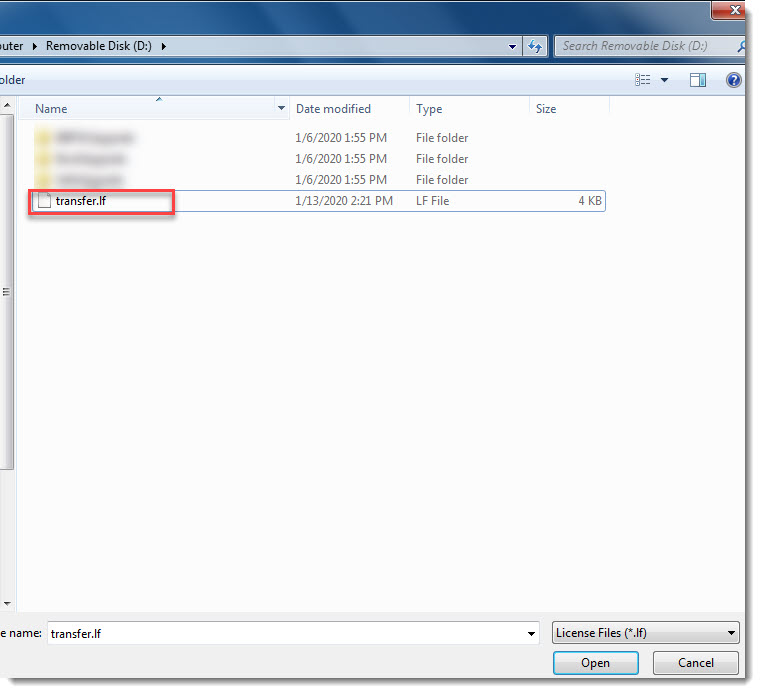
Your license should now be activated on the new PC and deactivated on the old PC. Contact Brady Technical Support if you are unsuccessful with this activation process.
Licensing & License Transfer FAQ's
How Many PC's Can I Use My LabelMark 6 License On?
You can activate your LabelMark 6 license on 1 PC at a time. You do not need to purchase an additional license if you are transferring the license to a new PC. LabelMark 6 has been discontinued and is no longer available for purchase.
What If I No Longer Have Access to the Old PC?
You can deactivate your old installation if you no longer have access to the PC with the original installation (Additional license purchase is not necessary): Activate Your Brady Software License On a New PC After a Hard Drive Wipe or PC Crash.
What If I Don't Have My Activation Password?
You can recover your license ID and password from Brady's software portal: How to Recover Registered Licenses Using the Software Self-Service Portal
Can I Use My LabelMark 6 License To Activate Brady Workstation Apps Or Suites?
LabelMark 6 has been discontinued and is no longer available for purchase through Brady. Functionality offered in LabelMark 6 is now available in Brady Workstation. Activating Brady Workstation does require purchasing an additional software license, however you can demo the software with a trial for 30 days: Brady Workstation Software Demos and Trial Periods.




