Set up the Excel file for import
You must use the provided Microsoft Excel template for importing data (attached). This template contains the exact column headings and hidden information that is needed for import. You can also obtain this template from the GHS app. See Brady Workstation – GHS – Import Data from Microsoft Excel for instructions to obtain the template.
- Note: A filled out example spreadsheet is also attached to this article. This was created by simply exporting the Sample Product available when GHS is first installed.
Cautions
- Do NOT delete or rename any columns that came with the template. You may rearrange columns and you may add your own columns provided you use a unique name in the headings row (do not duplicate an existing heading). Columns that you add are ignored during the import.
- Fill in only rows below the headings row.
- Do NOT move the heading row. The row with the headings must remain the first visible row in the spreadsheet.
- If you want to add worksheets, duplicate (copy) the existing worksheet so that it contains the necessary headings and hidden information.
Entering data
Each row in the spreadsheet represents one chemical. For each chemical you want to add, fill in one row of the spreadsheet using the information in your SDS. Most column headings are self explanatory, but those listed below require some explanation.
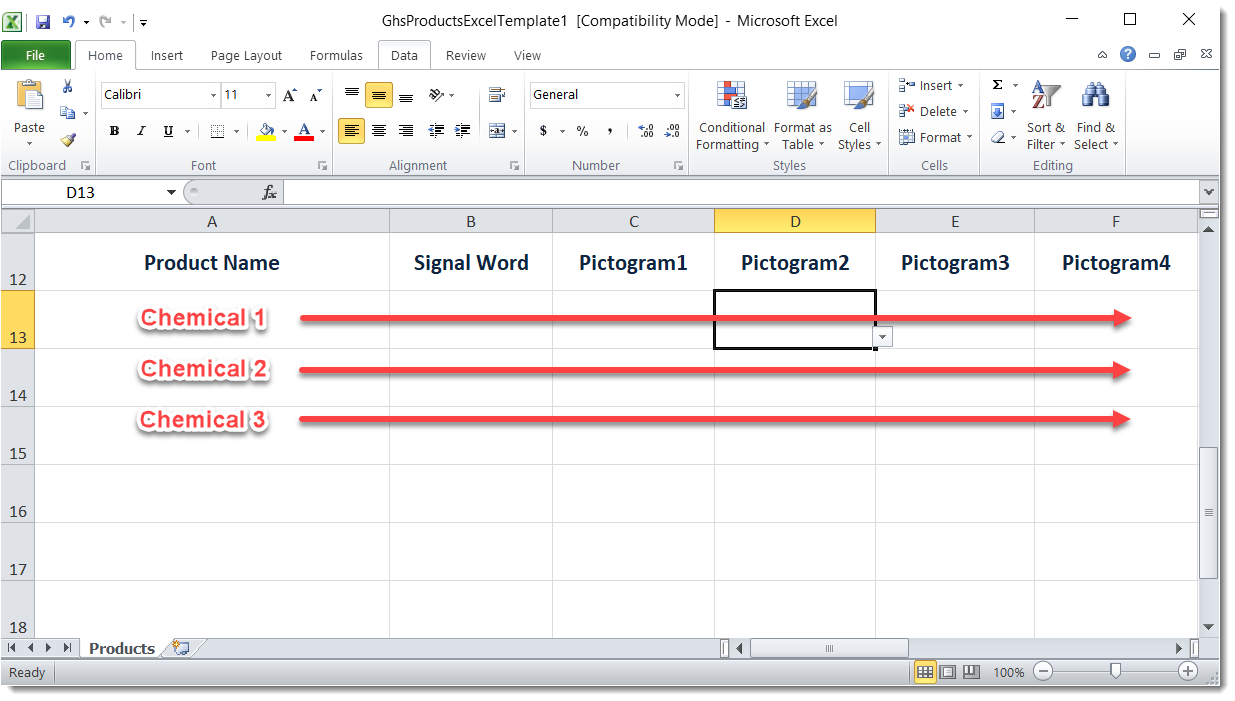
1. Product Name is the name of the chemical. This cell must be filled in. If not, the row is skipped during import.
The product name must be unique. The name for a particular product can be the same in multiple languages, but a name cannot be reused for another product. For example, if a product called ABC-e in English is translated ABC-i in Italian, then neither name, ABC-i or ABC-e, can be used for a different product in Italian, English, or any other language.
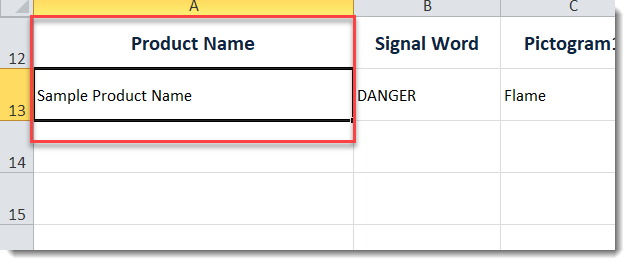
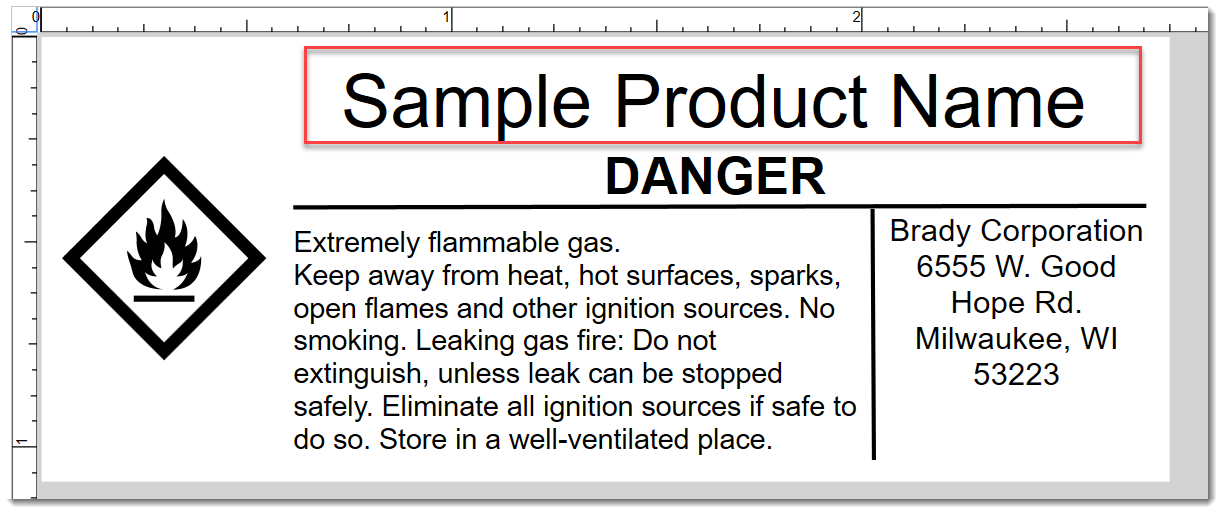
2. Signal Word must be selected from a list. Leave the cell blank for no signal word. To fill it in, click the cell, then click the down arrow next to the cell and select the correct signal word.
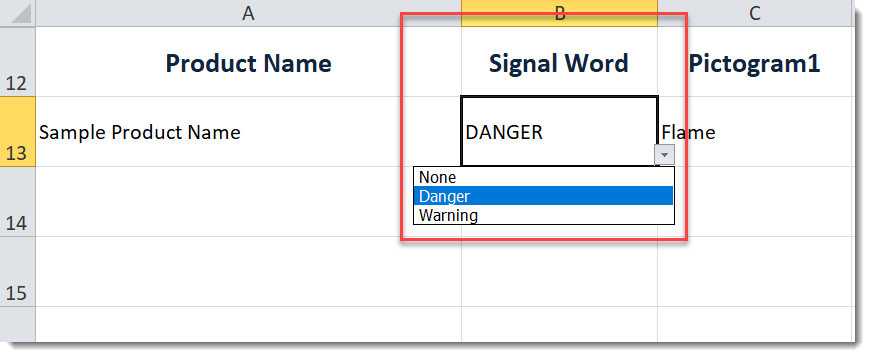
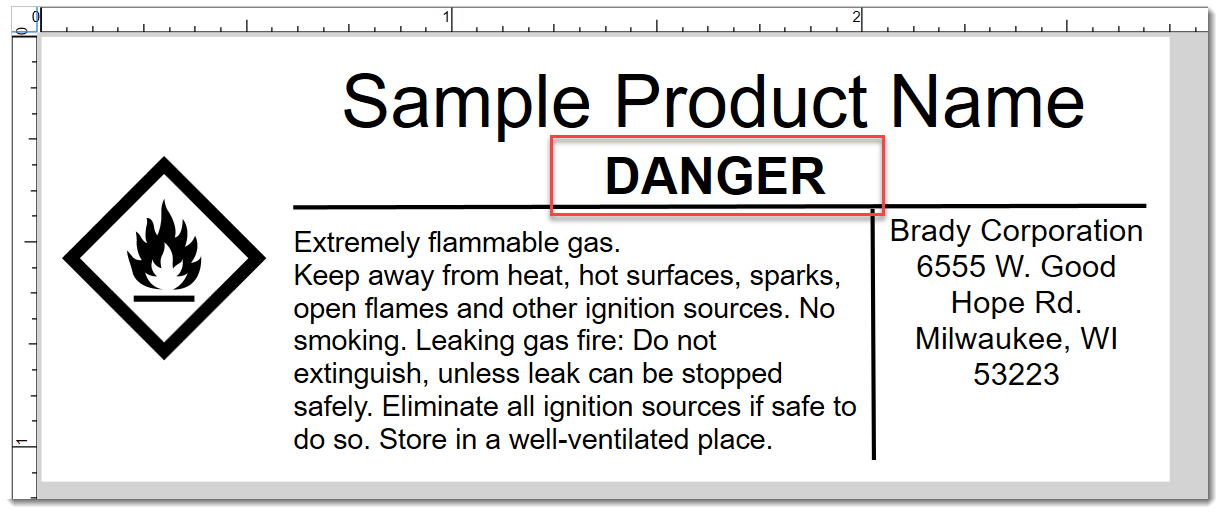
3. Pictogram 1-4 must be selected from a list. Leave the cell blank for no pictogram. To fill it in, click the cell, then click the down arrow next to the cell and select the word representing the pictogram to use.
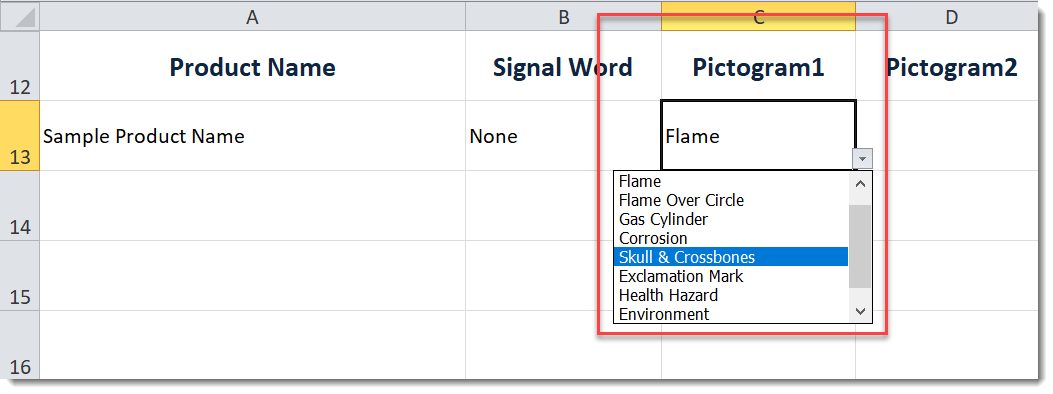
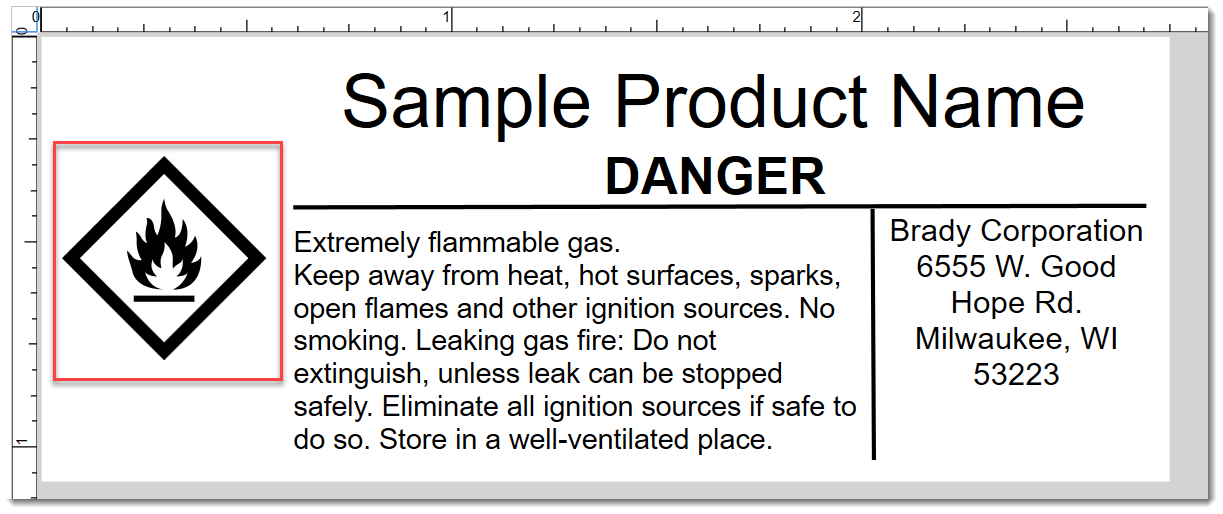
4. Hazard Statements - see below for detailed requirements.
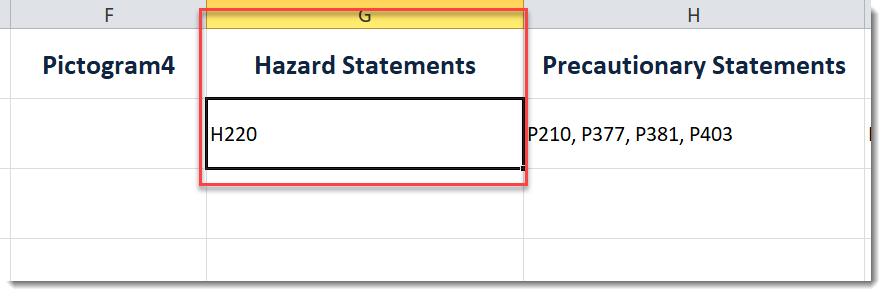
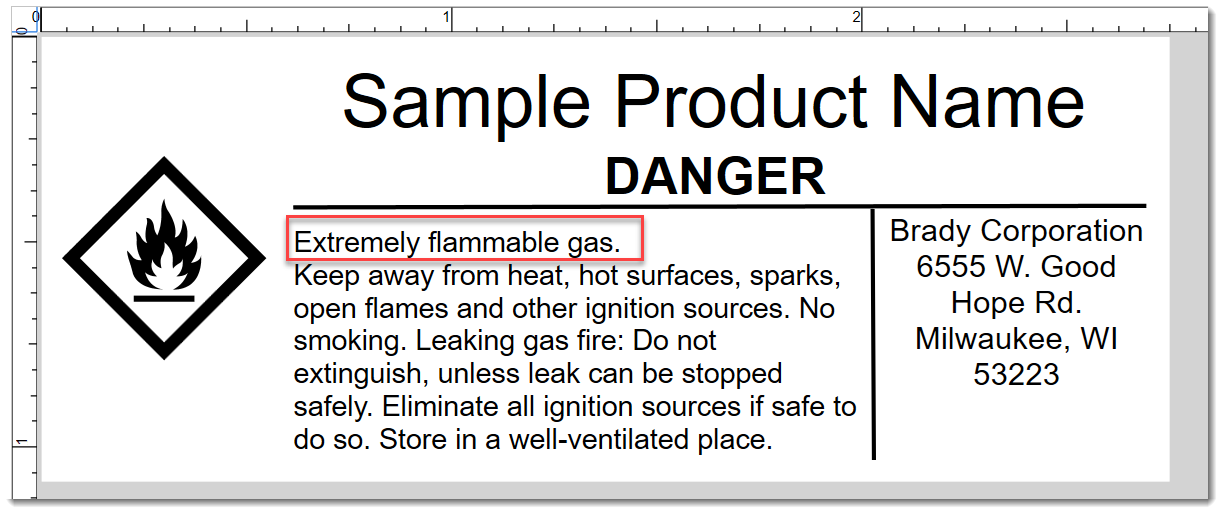
5. Precautionary Statements - see below for detailed requirements.
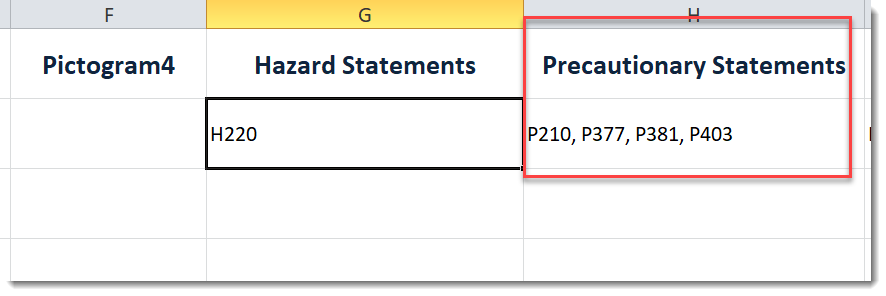
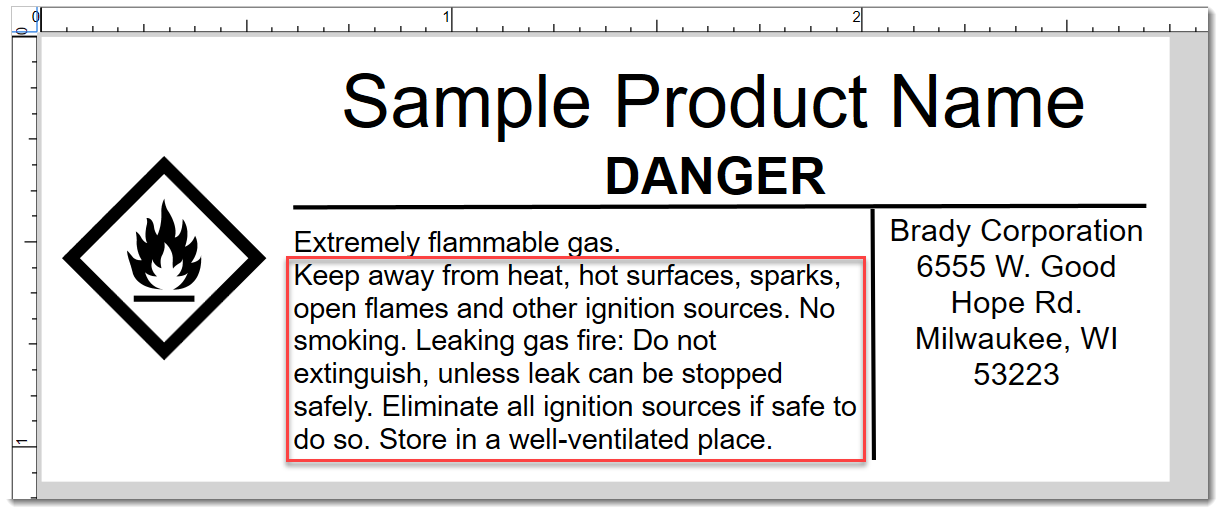
6. Company Name is the name of the company that originally manufactured the chemical. The Company. Address and Phone Number fields pertain to this company as well.
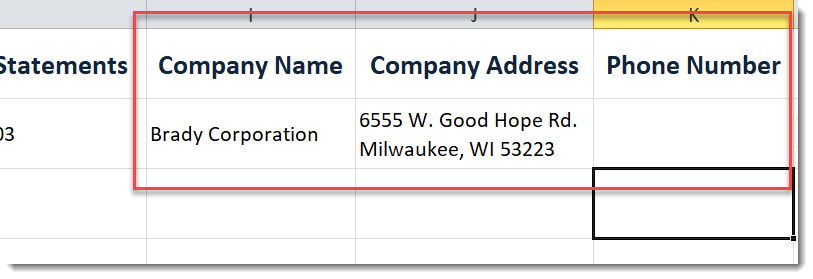
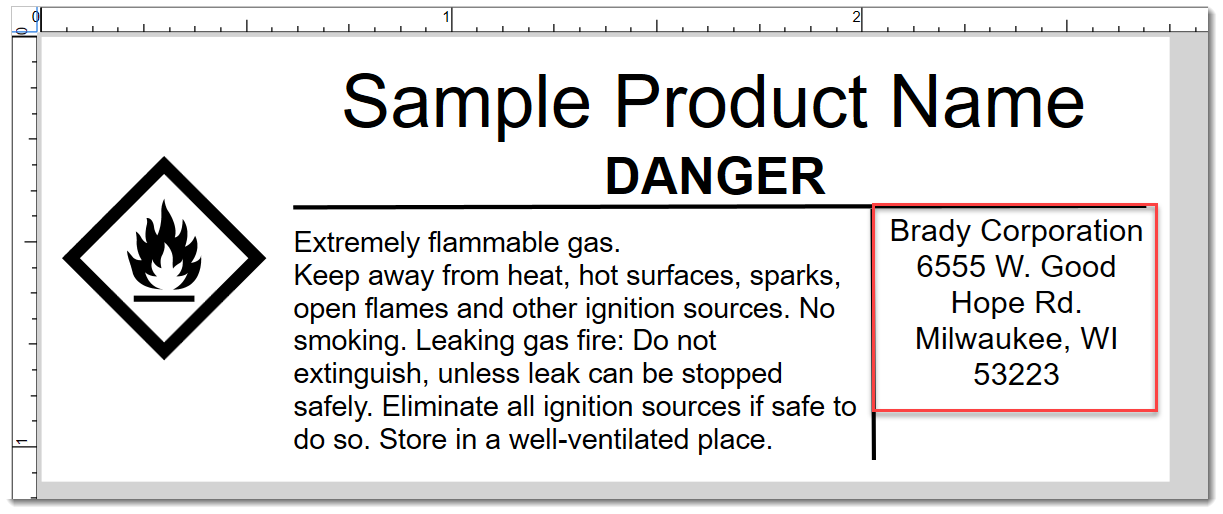
Filling in hazard and precautionary statements
A chemical may have multiple hazard statements and precautionary statements. Because all data for one chemical must be in the same row, multiple statements must be entered in one cell. Statements are comprised of a code (such as P103) followed by a phrase (such as Read label before use). Most of these codes and phrases are standardized, so if you enter just the code or just the exact phrase, the software can fill in the entire statement for you.
Some hazard and precautionary statements in GHS are meant to be customized. Sometimes the standard provides exact text for various options and sometimes you must provide your own text. Fill in the customizable part of the phrase with your own text or with one or more of the options provided in the GHS standard. If you provide only a code for a customizable statement, it will be imported associated with the code but the customizable portion of the phrase will have the default text from the standard. To customize the phrases later see: Brady Workstation – GHS – Manage Data
Example of a customizable hazard statement if only the code was provided:
Code supplied in spreadsheet: H350
Associated statement after the import: May cause cancer state route of exposure if it is conclusively proven that no other routes of exposure cause the hazard.
The italicized portion is meant to be replaced with your own text.
To enter a single statement, supply one of the following:
- The code and the phrase. The correct format is the code, a space or colon, then the phrase. If the code and phrase do not match according to the GHS standard, the statement is imported as text that is not associated with a code.
- Text not associated with a standard GHS statement. Such text may not include a vertical bar ( | ) or line break (Alt-Enter).
To enter multiple statements:
- Separate statements from each other with a veritcal bar ( | ) or line break (Alt-Enter).
Example of multiple statements:
H301 Toxic if swallowed.|H311|Harmful to aquatic life with long lasting effects.
Tip: If entering only codes, you may use a comma or semicolon to separate codes.
Right: H301; H311; H412
Right: H301, H311, H412
Wrong: H301 Toxic if swallowed; H311; H412
About multiple languages
The Excel spreadsheet used for importing is provided in the language of your Brady Workstation software. If you are running Brady Workstation in French, then the Excel template provided is in French and the data provided is for the French version of the chemical product. If you use all standard hazard and precautionary phrases you do not need to translate them yourself. If you use custom phrases or have included a comment or unit of measure, then you need to provide translations if you intend to print labels for this product in another language.




