Use this page to add a new product manually, edit data or create labels for a particular product, to quickly see whether all information required to comply with GHS has been provided, and remove or duplicate a product.
1. If a label file is open, click the blue File button on the left of the toolbar to return to the main menu.
2. Click Manage Data in the blue menu column on the left.
Find a chemical product: To quickly find a product in a long list, begin typing the product name or ID in the search field in the upper right. As you type, products that match are highlighted and the closest match scrolls into the visible area.
Edit product data: Find the product in the list and click the edit symbol on that line.
Create and print labels for a product: Find the product in the list and click the label symbol.
See whether all required data has been provided: Find the product in the list and look at the required information symbol.
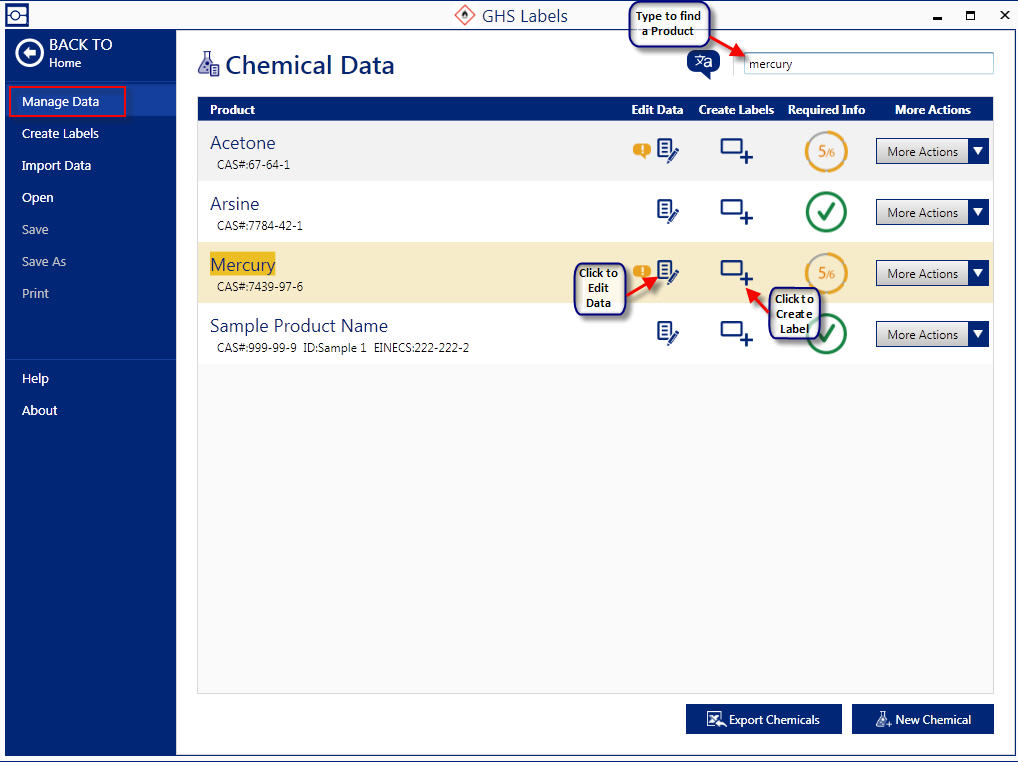
If you want to import chemical data from an Excel file, see this document
Brady Workstation – GHS – Import Data from Microsoft ExcelIf you want to import from an online SDS app, see this document
GHS Labels App - Is it possible to import SDS Online (previously MSDS Online) Data into GHS Labels App? 



