Body | Moving Your Lockout Writer Installation to a New Computer1. Locate your license information. In Brady Workstation you can do this by going to the question mark icon and clicking "About Brady Workstation". See these alternative methods: How to Find Your Brady Software License
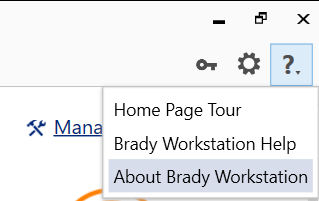
2. (Optional) Backup your Lockout Writer procedures to network or portable storage. By default, these files are saved locally to your disk drive in: C:\Users\Public\Documents\Brady Corp\Brady Workstation and will have the .LOW extension. B.) Also backup all files and the Files folder from the C:\ProgramData\Brady Corp\Brady Workstation\AddinsData\LockoutTagout folder on the old PC.
3. Download the installation files from this link on the Workstation site. We recommend downloading the latest version, which will include all improvements and bug fixes.
4. Install Brady Workstation, see this article for assistance install the Brady Workstation shell and apps: Brady Workstation - How to Download and Install the Software and Apps from the Web
5. Perform a license transfer: Brady Workstation - Transferring App or Suite Licenses
6. (Optional) Copy your Lockout Writer procedures to the new PC:
A. Copy the procedure files into the same location they resided on the old PC.
B. Copy all files and the File folder from the old PC onto the new PC, same location: C:\ProgramData\Brady Corp\Brady Workstation\AddinsData\LockoutTagout being sure to overwrite existing data. |
|
|---|




