BBP12 Driver Installation
- Download the driver from BradyID.com.
- Run the driver as administrator.
- Follow prompts to complete driver setup, click Finish.
- Connect the BBP12 to the PC via USB.
- Choose Install printer drivers in the Seagull Driver Wizard.
- Choose the detected printer and click Next.
- Specify printer name and hit next.
Note: If prompted to upgrade drivers for other printers, deselect this option for the BBP72, i5100, i7100, PR and IP Series printers. These models will typically use Brady drivers for Brady and Seagull Scientific software (Bartender). If you select this option, those Brady drivers will be replaced. 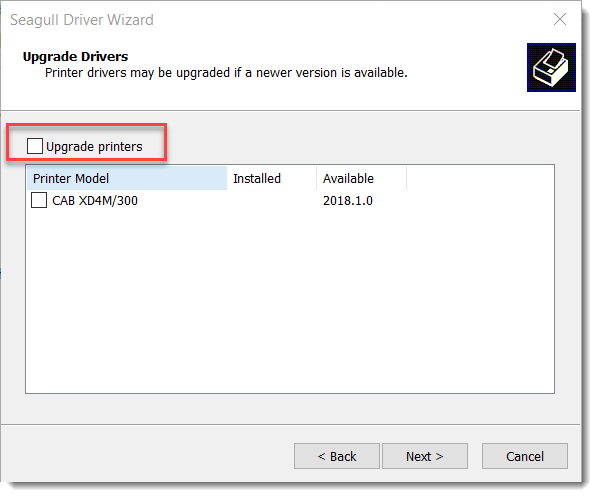
- Click Finish.
- If prompted, click Install.
- Close the install wizard.
After downloading the BBP12 driver, adjust the Security settings to allow permissions in the Driver.
Related information




