Clean the M611
Clean the Display Screen
Using the Brady Cleaning Kit (PCK-6), gently wipe the display screen until clean.
Clean the Internal Components
Use the Brady Cleaning Card (PCK-5) to safely and effectively remove all dirt, ribbon ink residue, adhesive, and other contaminants from the thermal print head, platen roller, and paper path.
- Remove the ribbon and label spool from the printer.
- With the printer turned on, select Settings.
- Select Maintenance.
- Select Clean Print Head.
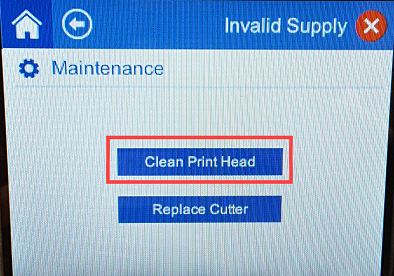
- With the ribbon removed, close the locking lever.
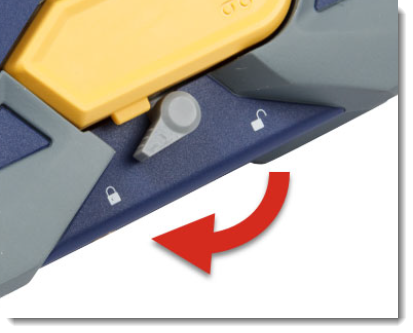
- Set the label supply guide to the widest position.

- Unlock the locking lever. Insert the cleaning card (PCK-5) into the label path until it stops against the print head and platen roller. Lock the locking lever.

Note: You may need to feed the cleaning card through the back of the printer in the Bulk label slot so the cleaning card is flat.

- Select Run to initiate the cleaning routine.
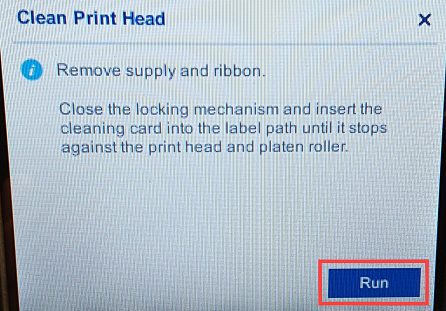
Note: If the printer does not grab the cleaning card, push the cleaning card forward.
- After cleaning is complete, remove the cleaning card and dispose of properly.
Note: If the printer does not stop once the cleaning card is removed, open the ribbon locking lever. This will stop the cleaning process. You may need to turn off the printer and turn it back on to clear the message.
- Allow 15 seconds for the print head, platen roller, and label path to dry before reloading labels and ribbon.
Clean the M611 Notch Sensors
The M611 printer contains two Notch Sensors. The notch sensors are next to each other inside the printer.
To clean the sensors, you'll need to remove the ribbon cartridge from your printer. Clean these areas using compressed air or Brady's Cleaning Swab (PCK-6).
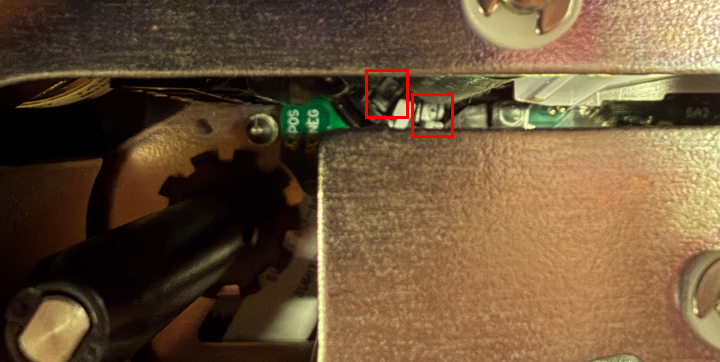
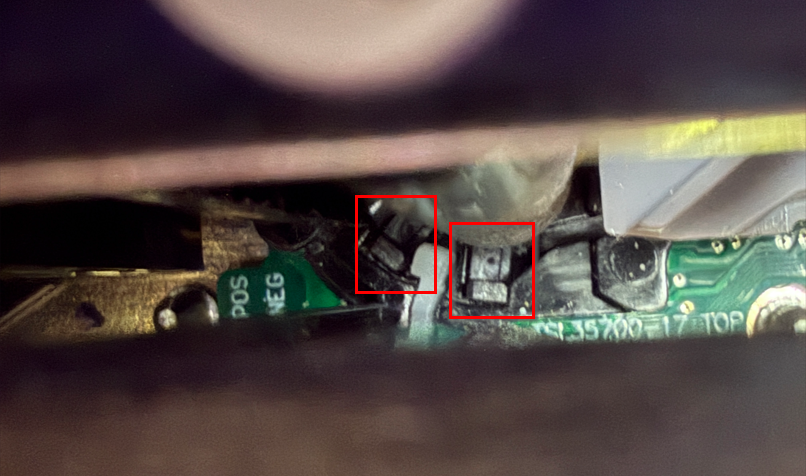
Related information




