| Body | Repeat Information on a Label in the Express Labels Mobile Application
- Create your label in Express Labels Mobile - Express Labels Mobile - How to Create a Basic Label File.
- Select to add a label.
Note: If you do not have this option, select the three dots in the right-hand corner and select Show thumbnails.
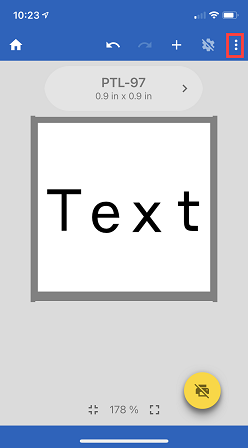 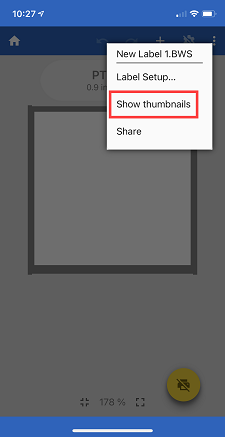
- Select the information (Text, Barcode, Symbol, etc) on the first label and select the Object header.
- Select to Show on every label.
- Repeat with each piece of information. Only the selected item will show on every label.
If you want to repeat the same information multiple times on one label, create a Wrap label instead of Blank and turn on Wiremarker (Express Labels Mobile - How to Create a Wrap Label) or create multiple text boxes on the same label and resize the textbox.
Related information
|
|
|---|



