Body | Issue
When you click print, Windows 10 gives an error message "Error printing, the printer couldn't print Brady Print Document".
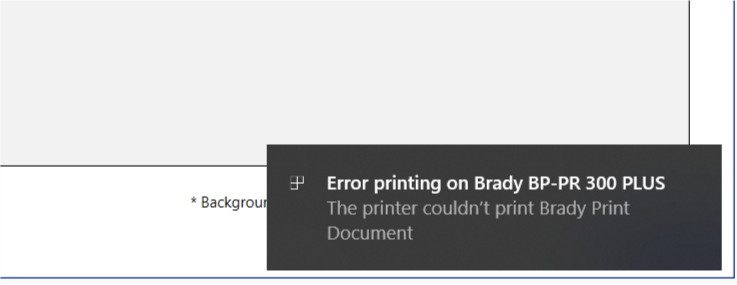
Troubleshooting
1. Check and clear the print queue. Stuck jobs will prevent future jobs from being sent to the printer. Go to Control Panel > Devices and Printers > right click the printer and choose "See what's printing". In some rare instances, the queue cannot be cleared - even after system reboot. If this is the case then use this advanced method to manually clear your print queue (admin rights required): How to Manually Delete Print Jobs in the Spool Folder
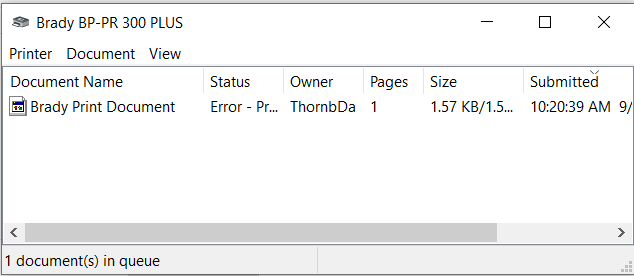
2. Make sure the correct port has been chosen in the driver settings. Navigate to Control Panel > Devices and Printers > right click the printer and choose "Printer Properties. Select the ports tab. If you are using USB, make sure the correct USB port is chosen. If you are networking the printer, make sure network settings are configured correctly. See this article for more advanced driver communication troubleshooting: Unable to Print from Software - Troubleshooting Driver Communication Issues
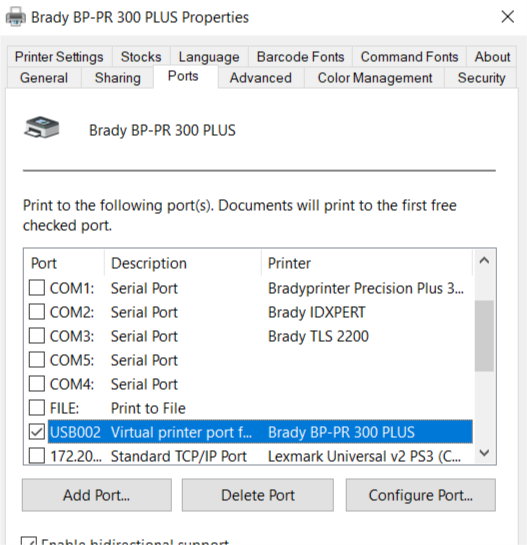
3. Confirm the printer is not in an error state. Check the printer display for any errors. A printer in an error state may not accept new print jobs until the error has been addressed. |
|
|---|




