Custom Designer and Print Partner have the ability to import data through an Advanced Import.
The type of applications and files that you can import include:
- Spreadsheets: CSV, TXT, XLS and XLSX
- If using Notepad, each column of data must be separated by a comma.
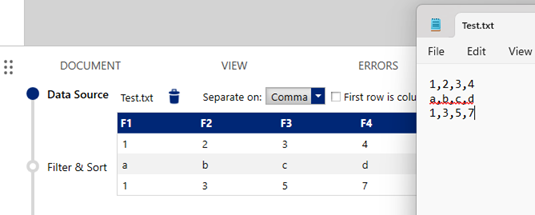
- Microsoft Access: MDB and ACCDB
- Database files: OLE DB and SQL Server
- Saved Scheme: BWAI and LMD
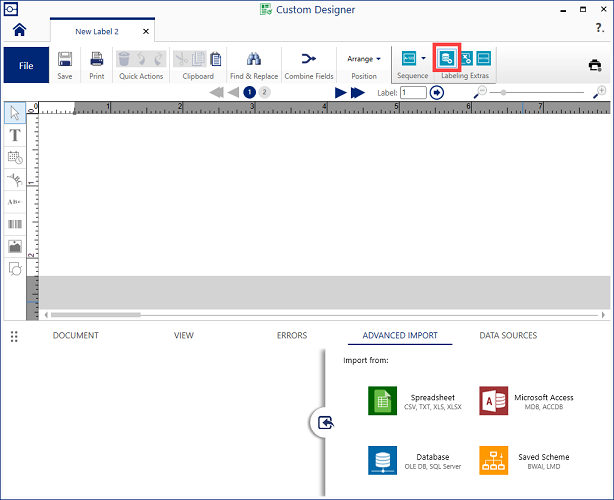
Import data through Advanced Import
- Select Advanced Import under Labeling Extras.
- Select the file type to import under Import from.
- Select the file.
- To query external data, after you import the data using advanced imports, select Next.
- In Filter & Sort, select the box in the header to remove the checkmark from all fields and then add a checkmark to each row manually, or select to uncheck the box for each row you would like to exclude.
- The tab on the right has a filter icon (funnel) allowing you to exclude duplicate rows or filter data by value (Column, Operator, and Value). Select Apply to apply the Filters.
Note: The SQL tab is not supported by Technical Support. This is an option allowing programmers to filter information further.
- Refresh Values: To refresh values from the application you are importing from, check the box next to the corresponding option: opened or printed.
If the Refresh values when this label file is opened checkbox is checked, the software only looks at the file when the label file is first opened.
If the Refresh values when this label file is printed checkbox is checked, the software will automatically look at the file once Print is clicked. Any updates will display on the Print Preview page.
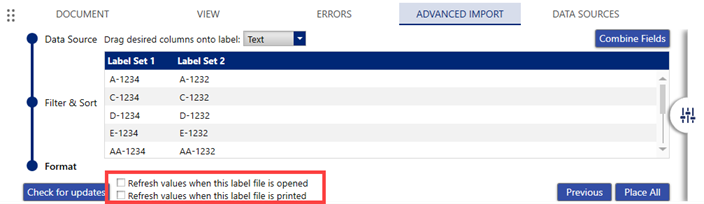
- Select Finish. There are now options to Combine Fields, Place All and options for when the data values refresh.
- Combine Fields allows the option to combine the columns of data together with a separator (dash, space, comma or enter your own data) or Barcode Control Characters (compliance indicator, carriage return, end of transmission, group separator, horizontal tab, line feed or record separator) for Barcodes.
- Place All puts each column on the label from top to bottom, with each line lower moving to the right. Make manual adjustments to organize the information.
- To make one or more fields a barcode, change the dropdown for Drag desired columns onto label.
If you are exporting data into *.xlsx, *.csv or *.txt, Data Automation can be used to query data. Refer to Data Automation - How to create a channel in Data Automation. for more information.
Related information




