Body | Windows creates copy drivers when a printer is disconnected, then reconnected using a different port. This is because Windows is constantly creating new virtual USB ports to avoid communication conflicts. Copy drivers can clutter the driver list in Devices and Printers and cause confusion when pointing software to use an installed printer driver. 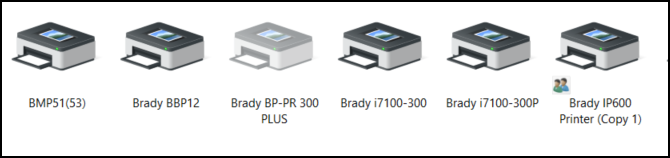 Using the Device Instance Path If the printer is in Unspecified, you can determine the USB port assigned by checking the Device Instance path: How to Determine The USB Port Used By an Unspecified Printer Disconnect and Reconnect the Printer (USB) Using the Device Instance Path If the printer is in Unspecified, you can determine the USB port assigned by checking the Device Instance path: How to Determine The USB Port Used By an Unspecified Printer Disconnect and Reconnect the Printer (USB)
While viewing the Devices and Printers screen, try unplugging the printer then plugging it back in. The appropriate driver option will turn gray when disconnected, then turn solid when it detects it's appropriate printer. 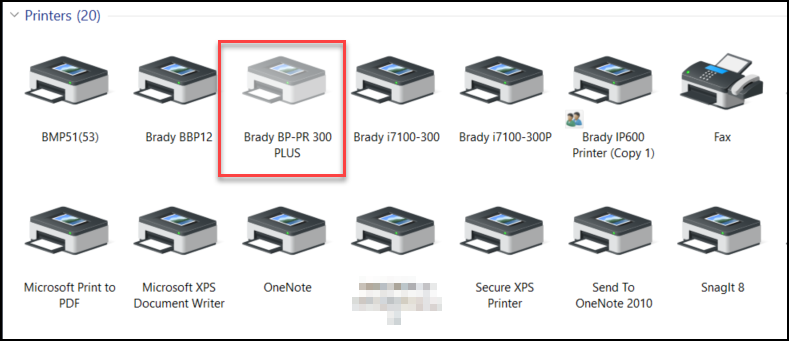
Disconnected printers display as slightly gray and transparentNetworked Printers
Some Brady printer models allow checking the assigned network address using the standalone printer menu. Confirm this network address matches the assigned address in the driver ports tab. You can also install a "placeholder" driver assigned to an LPT port, then change the port to the appropriate network part after completing the driver installation: How to Add a Network Port to a Windows Driver See Also
|
|
|---|




